This is a DIY mod that makes your Apple logo light up like a Mac Book. You'll need some mechanical skills for this and technically it will void your warranty unless you can remove it later without making the mod obvious. If you haven't worked on an iPhone 6 before and I would caution you that there are a lot of fragile parts inside of your phone. If you make any mistakes you could end up with a phone that doesn't work so consider hiring a professional if you have any concerns whatsoever.
Step 1: Remove the Screen and Battery
The first step is to remove the display and battery from your phone. Using a pentalobe for the two outer screws next to the lightning port and a PH00 or JIS screwdriver for the internals. The complete process can be seen in the video below.
Step 2: Carefully Remove Your Apple Logo
You'll probably want to save this for later just in case. Consider removing your logic board as mistakes made while prying the logo out of your phones housing can easily cause permanent damage. A narrow box cutter works well for getting underneath the seal and once it starts to lift up you can remove it completely by hand.
Step 3: Insert the Glowing Apple
Make sure that it is seated properly and that the lower end has sufficient clearance on the charging port. Add some tape where the old pieces were alongside the apple and consider taping the lower end into place also. You don't want the circuitry to get crushed if it shifts out of place during assembly.
Step 4: Install the Battery
Using replacement adhesive put the battery back into the housing but don't connect the power just yet. You don't want current flowing through the phone while you reconnect the display.
Step 5: Tape the Glowing Apple Connections into Place
Your kit should come with both black strips of tape and foam pads. Remove the small piece of tape from your back light unit. Then use tape to stick the connections down once you are sure that they line up. Next add a foam pad behind it so that there will be pressure against the back of the cable.
Step 6: Reconnect Your Display and Battery
Install your display and then connect the battery. If you want to test the glowing logo at this point you'll have to put some pressure behind it with your finger. Otherwise it will appear not to work until you close the phone up. That's it. Put your screws back in the bottom and your glowing iPhone 6 logo is good to go.


























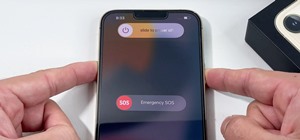
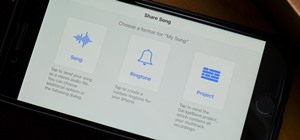
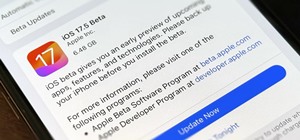
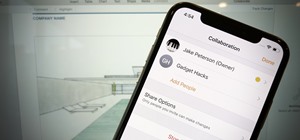




Be the First to Respond
Share Your Thoughts