Enabled from the moment you first booted up your device, there's a feature deep in the iPhone's settings that automatically backs up your device in the background. As long as you're connected to Wi-Fi and a power source and your screen is locked, your photos, text messages, apps, and everything in-between gets safely stored to your iCloud account.
But if those three criteria aren't met and your iPhone ends up getting lost, stolen, or broken, then you're left with an outdated iCloud backup that might not contain all of your latest media, data, and settings.
That's why you should manually update your iPhone — but not by connecting it to your computer and using iTunes because no one has time for that. Instead, do it all directly through your iPhone. It's simple, it's quick, and best of all, you can even restore your latest backup in an emergency, all from the palm of your hand.
What Gets Stored in an iCloud Backup
Since iCloud backups works a little differently than the ones created in iTunes, you should know what gets stored to your iCloud when you back up to it from your iPhone:
- Purchase history for music, movies, TV shows, apps, and books
- Photos and videos (unless iCloud Photo Library setting is enabled, then they're already stored to your iCloud, so you don't have to worry)
- Device settings
- App data
- Home screen and app organization
- iMessage, text (SMS), and MMS messages
- Ringtones
- Voicemail
- Health data
- HomeKit configuration
Any music, apps, or other media that isn't purchased from the iTunes, iOS App Store, and iBooks Store will not be backed up to iCloud, so if you have those sorts of files, an iTunes backup is suggested.
Connect to Wi-Fi
Before we get into backing everything up, you'll need to make sure you're connected to a Wi-Fi network, otherwise, you won't be able to back up your iPhone. You can use a hotspot from a local coffee shop or something similar, but those tend to be finicky, so I would suggest a more legitimate Wi-Fi network, like at home, school, or work.
Backing Up from Your iPhone
Begin by going to Settings, tapping your name up top, then "iCloud." Next, scroll down and tap on "iCloud Backup." At the bottom, you'll see the date of your last iCloud backup, as well as the option to "Back Up Now."
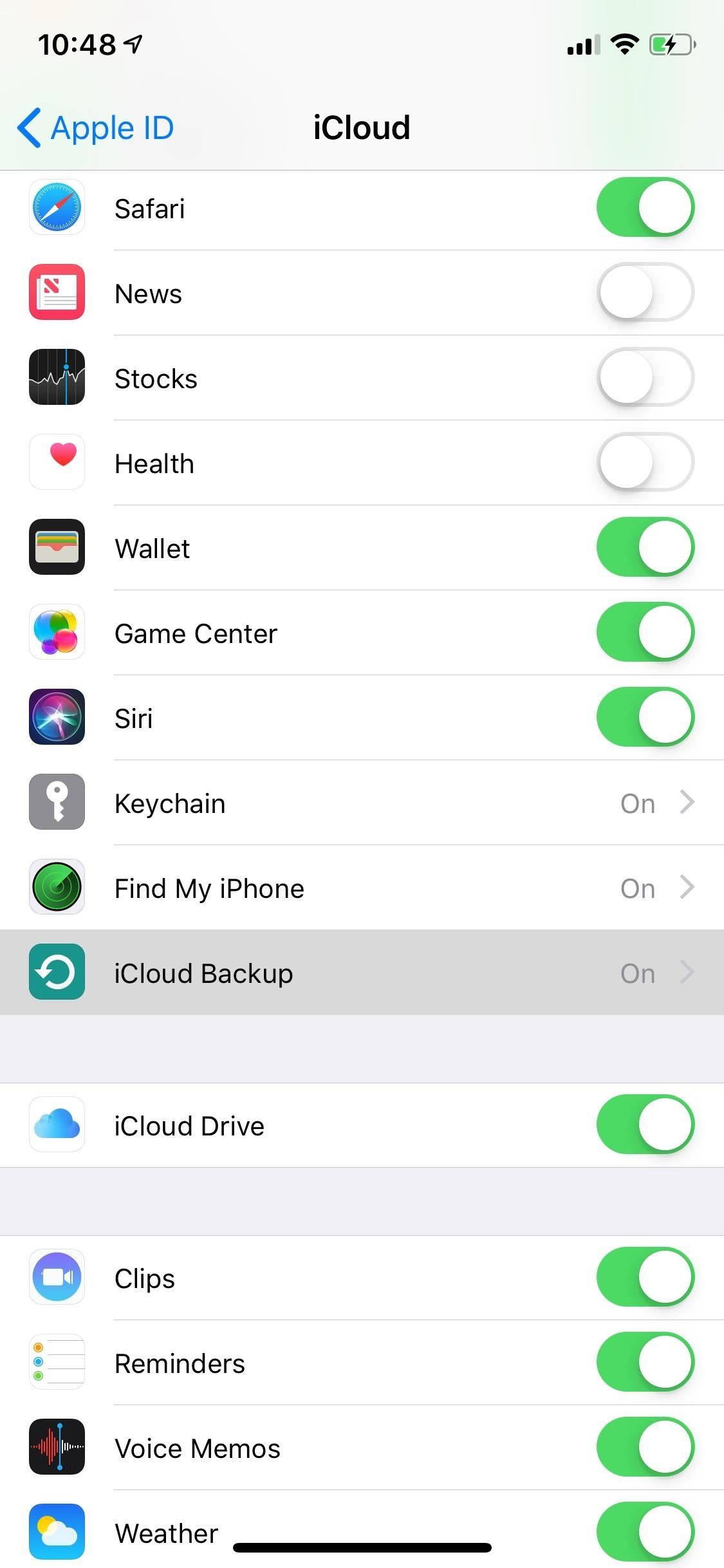
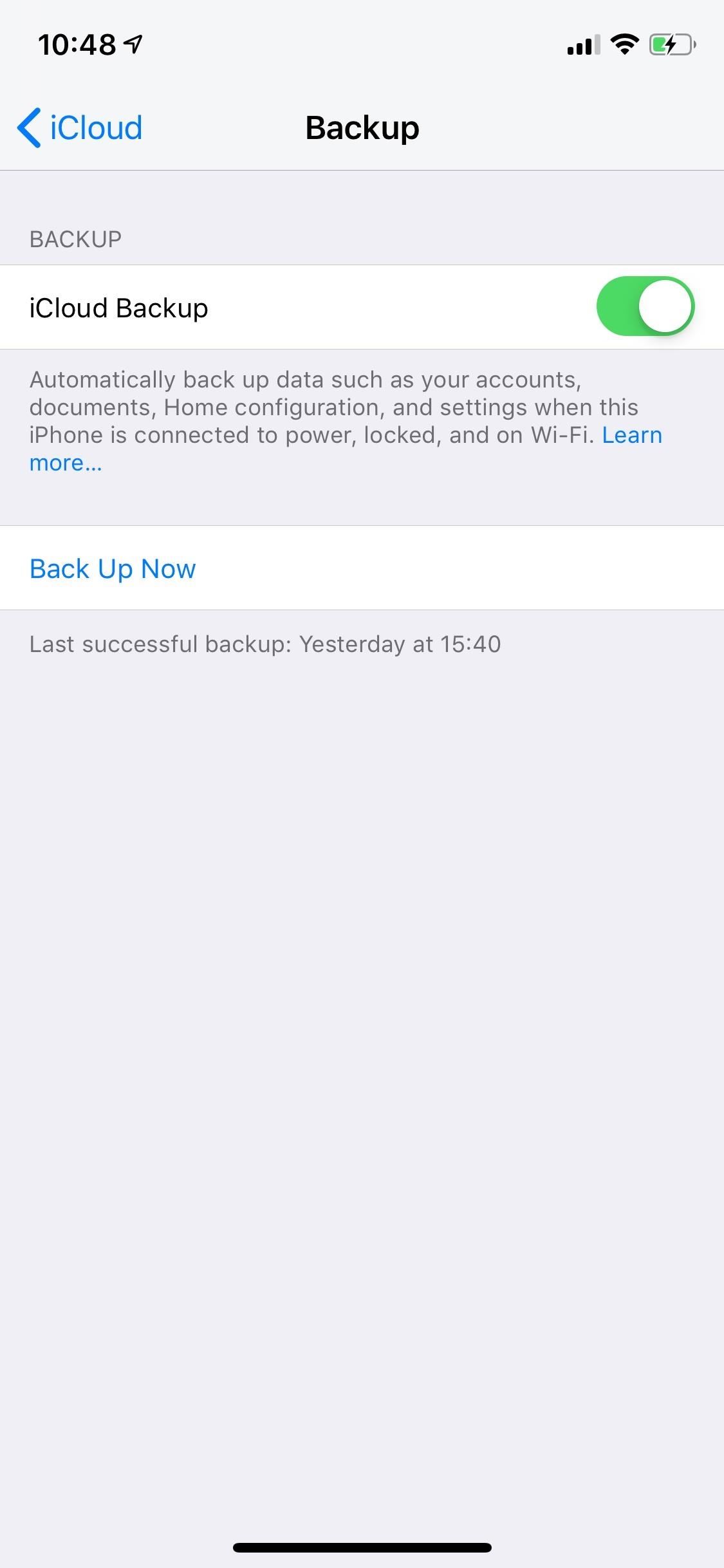
Depending on the quantity and size of the files you have on your device, it might take some to finish. You can also choose to cancel the backup at any time if the process is taking too long and you need to use your iPhone.
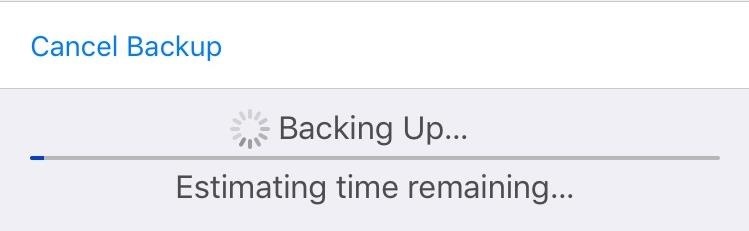
Once the process is finished, you will see you latest backup and the time it finished, which you should remember for whenever you have to restore it at a later time.
Restoring a Backup from Your iPhone
Restoring an iCloud backup isn't as straightforward as backing it up — there is no "Restore" button anywhere in the settings. So instead, what we have to do is reset the entire device. Obviously, you'll only want to do this if you're getting a new iPhone, you just obtained a used one and are resetting it, or you want to start with a "clean slate" but still want your apps, pictures, etc.
Do this by going to "General" in Settings, and tap "Reset." You'll then see several different reset options, but you only need to select "Erase All Content and Settings." Enter your lock screen passcode (twice if needed), hit "Erase iPhone," and enter your iCloud password to finish the process if you have Find My iPhone enabled.
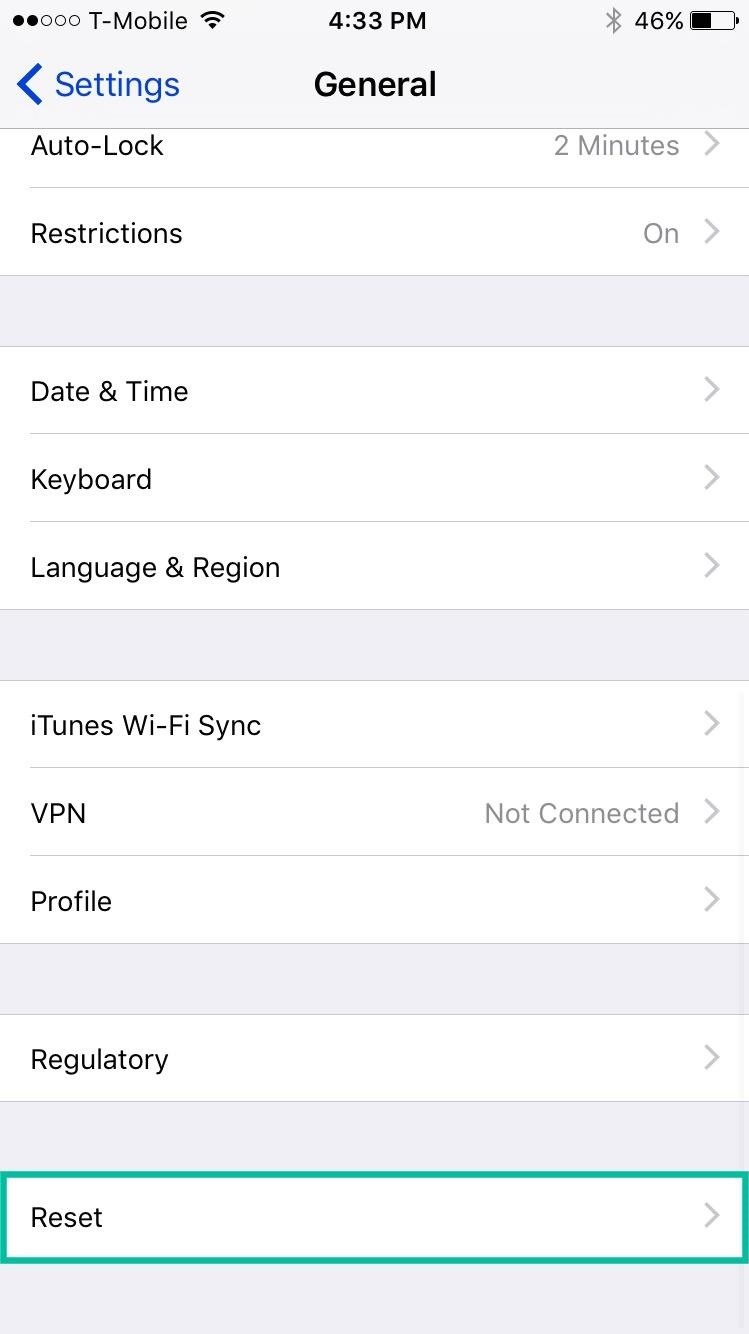
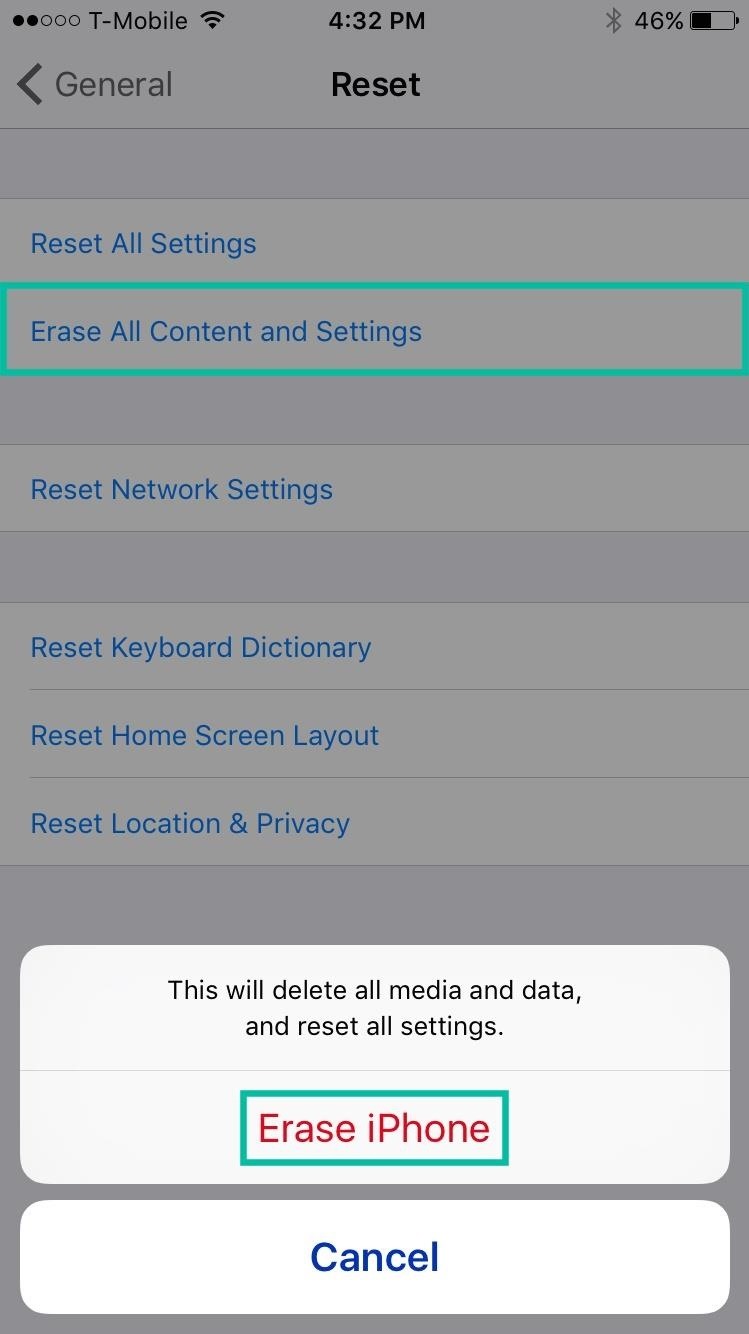
Your iPhone will then go through the process of wiping all of your media, data, and settings, then boot back up like a brand new device. Connect to Wi-Fi, tap on "Restore from iCloud Backup" when prompted, and enter your Apple ID and password to continue.
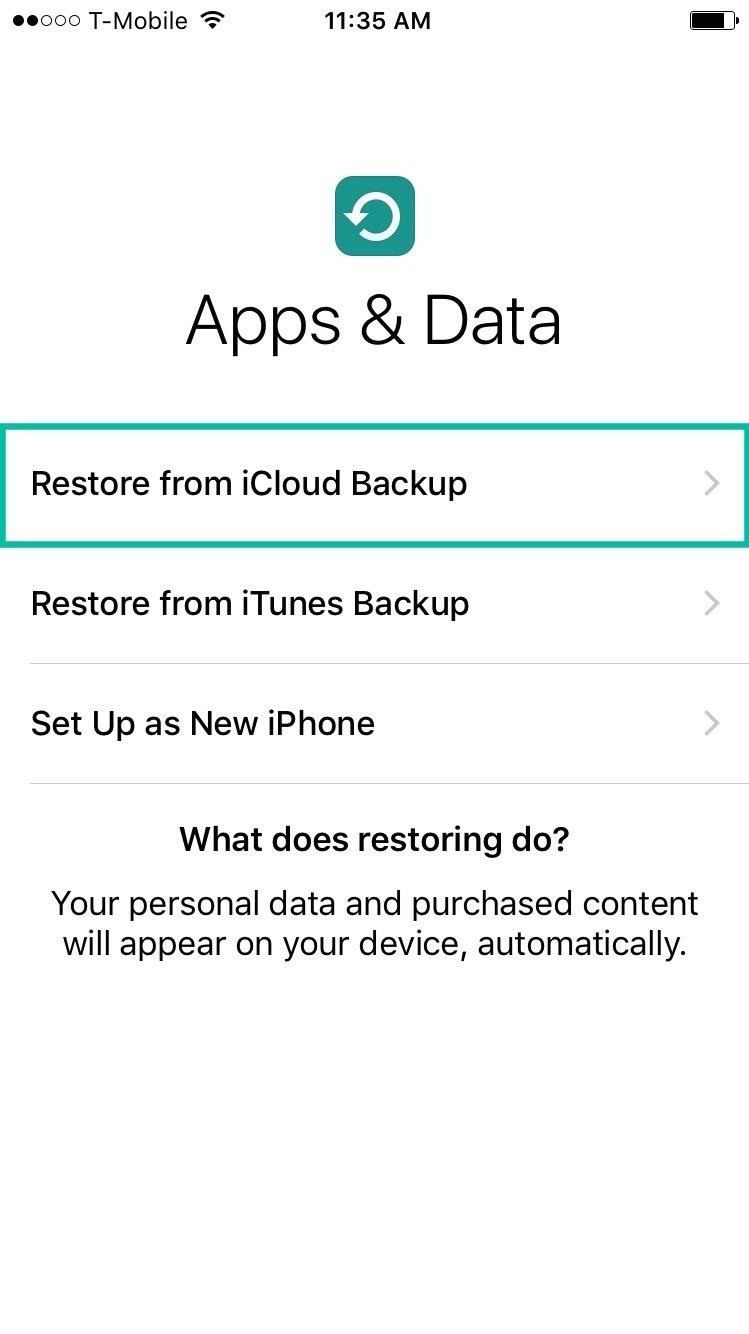
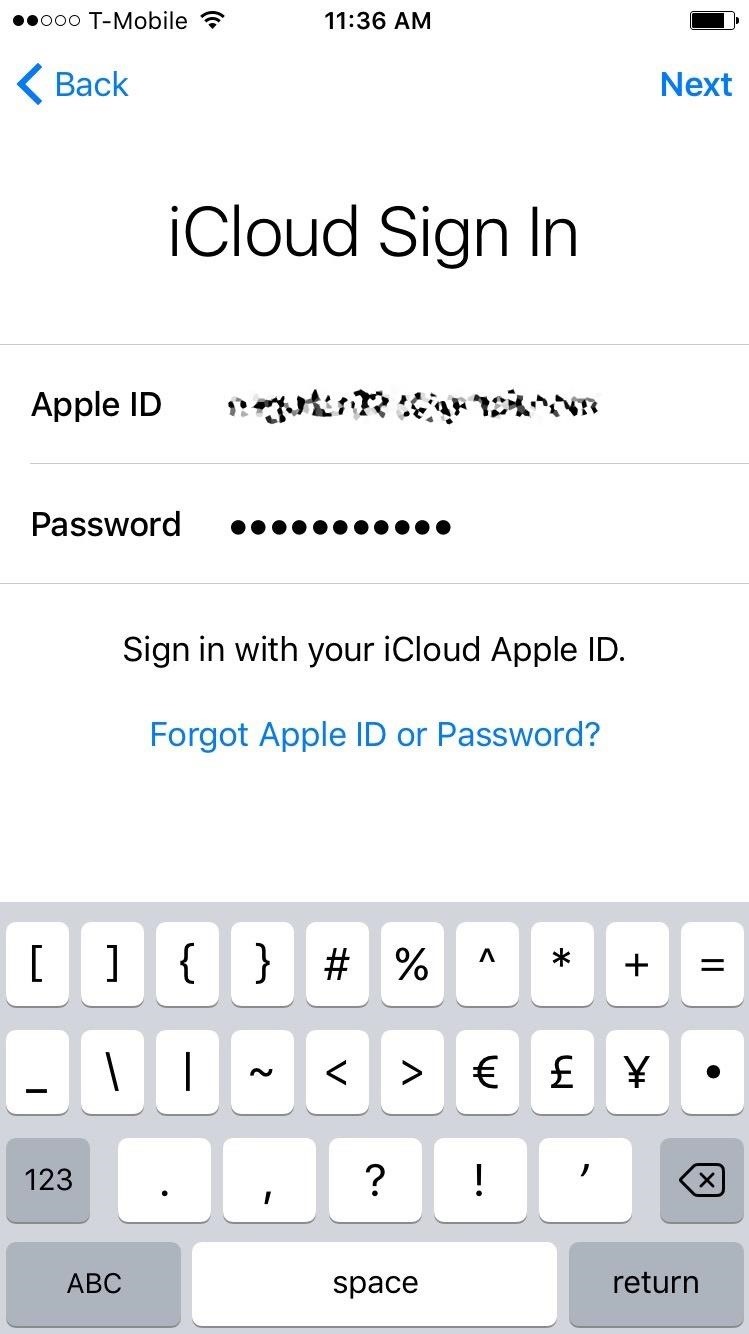
You'll see your past backups listed — tap on the latest one, which should be the one you most-recently created. After selecting it, your iPhone will begin the restoration process.
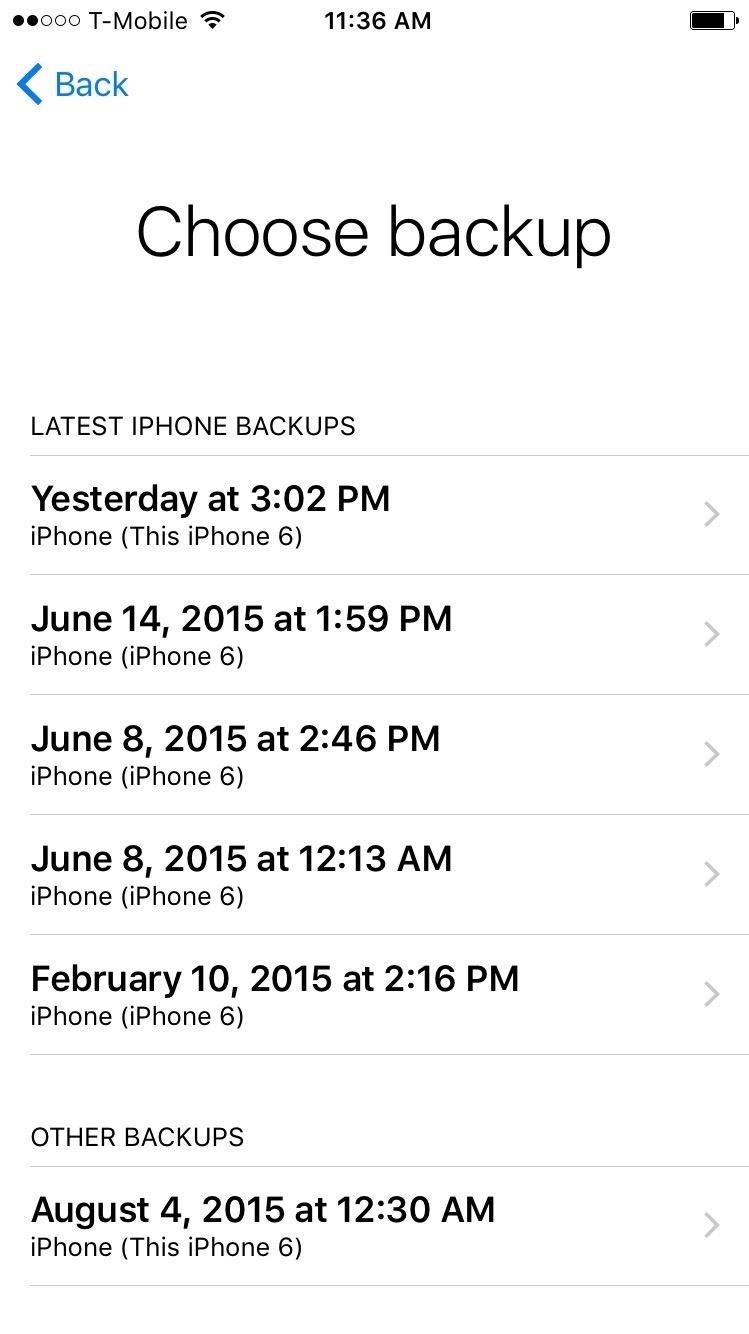
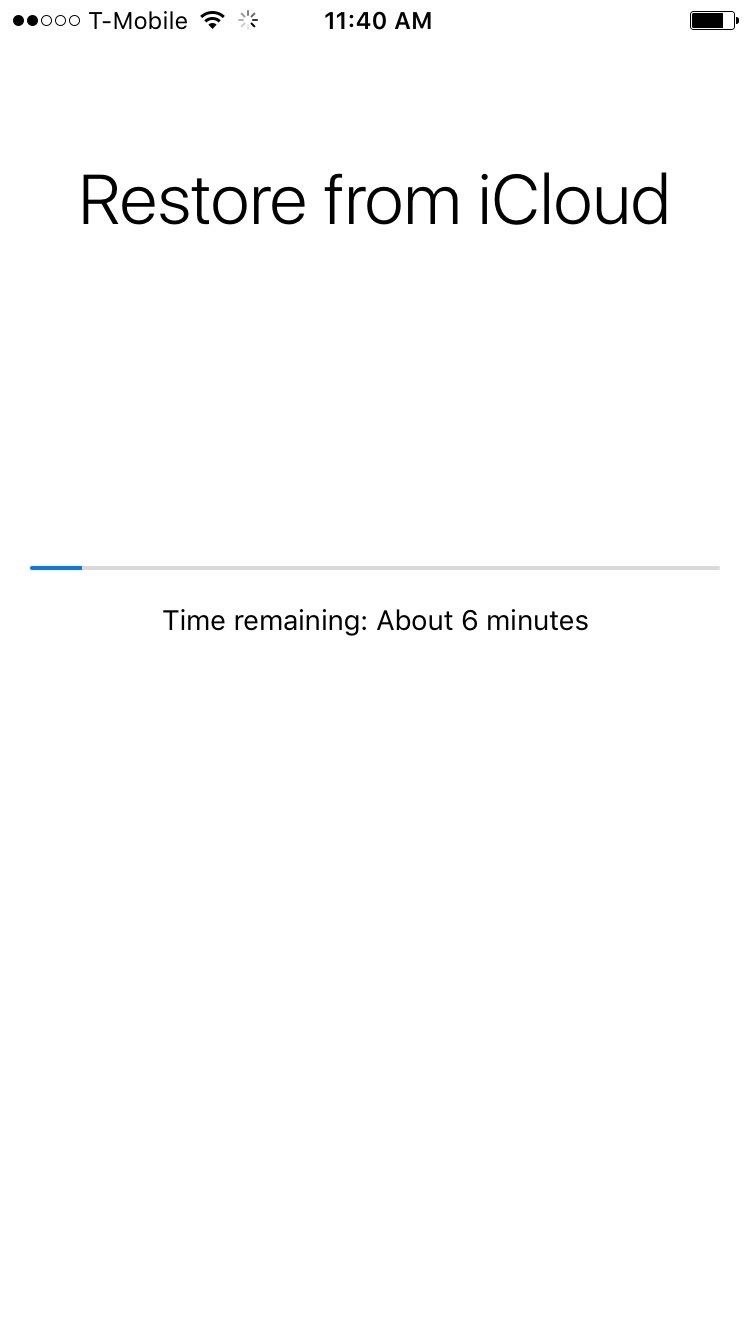
When finished, you'll be asked to enter your iCloud information in order to update your settings, as well as set up Apple Pay. Once that's done, you'll be taken to your home screen, where all of your backed up photos, videos, apps, settings, and more will be available.
Just updated your iPhone? You'll find new emoji, enhanced security, podcast transcripts, Apple Cash virtual numbers, and other useful features. There are even new additions hidden within Safari. Find out what's new and changed on your iPhone with the iOS 17.4 update.
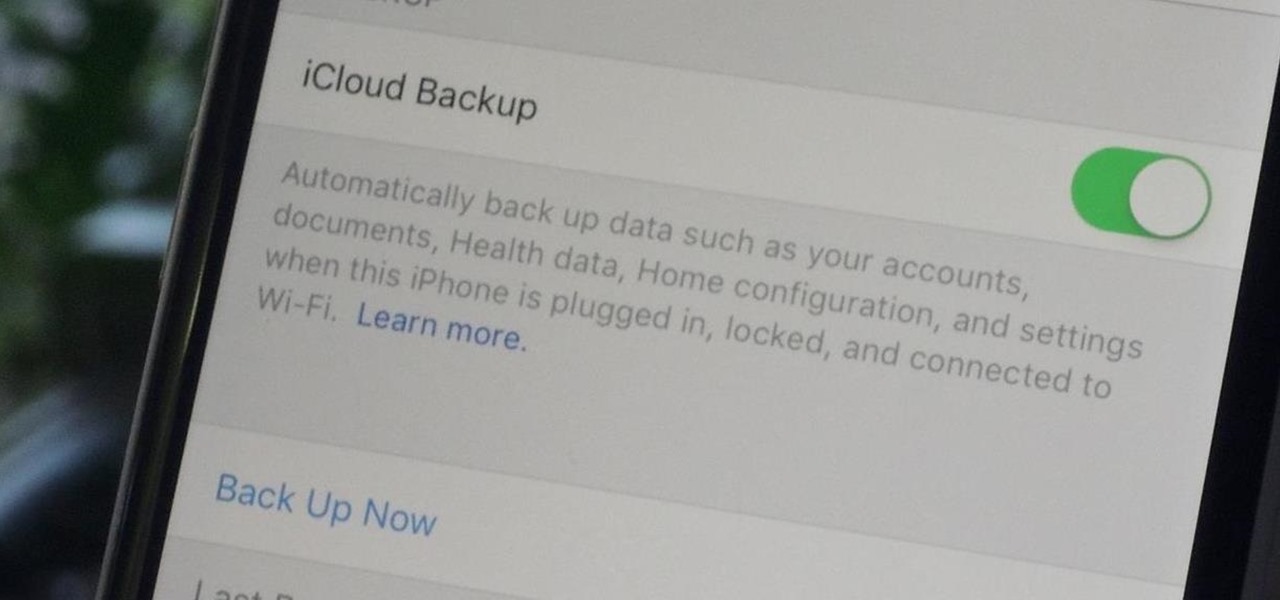





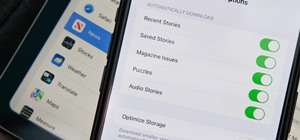










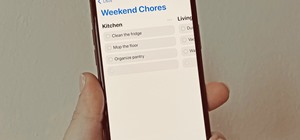





5 Comments
If i choose to backup my iphone, will I lose my history data in safari? In other words will my history of sites I view be removed?
You won't lose your Safari history, which can be backed up to iCloud or iTunes. But you can't access/view them except you restore your iPhone with the backup or use some "best iPhone backup extractor" to extract them from backup.
I have followed this process more than once trying to find one of my old backups but unfortunately the backup i am looking for does not appear in the "restore iCloud backup list" does this mean it was deleted or overwritten? I have spent hundreds of dollars on Apple recovery software for my Macbook pro and iPhone 5. I have went through hundreds of thousands of recovered files over the past few months and i still can't find this backup anywhere or the pictures and messages that were on it. I am starting to get desperate, Please if anyone can help me with this problem or direct me to someone or somewhere that can, it would be much appreciated.
I am so fed up with Apple, backups, iTunes, and iCloud, that I'm dumping my phone as soon as the lease is up. I'm going Android, then I will have control. My MAC and iPad are next to go. Just can't take their fascism anymore - and the software doesn't work anyway. I've been waiting for a working version since 2012, and still all I get is overzealous downloads, backups that don't work, erased data on upgrades, charges on my credit card I don't understand etc.. I can't way to get away....
I cant backup my 2 years old iphone 6 to my mac computer because the OS is "to old" which in my view is very unfair-forcing me to pay for the current mac OS. I just tried to backup my iphone 6 to the cloud-directly from my iphone 6- but it alerted me "there is not enough icloud storage available". So if i buy the new i phone can i backup my iphone 6 by paying for the storage for only one month and then restore my new iphone 7 from that backup? But then i intend to only pay the $2.99 storage per month for one month ie because i cant think of any other way to "restore from a backup" since i cant do so from my mac. You didnt mention anywhere in your article that you must pay for all storage over 5 GB which my camera roll has more then 5GB. Why didnt you mention the need to pay? Also-can i restore from backup if i only buy one month of storage?
Share Your Thoughts