By default, texts and iMessages are stored forever in the Messages app on your iPhone. But do you really need them to be? It's not too often that you'll need to view a text from a year ago, and keeping all those images, video, and other media — not to mention the messages themselves — can take up valuable storage space on your device.
With the release of iOS 8, Apple introduced three options for managing your message history. You can choose between keeping messages for 30 days; one year; or forever, the default. If you choose either of the first two options, your iPhone will automatically delete messages after that set period of time.
- Don't Miss: 200+ Exciting New iOS 13 Features for iPhone
On your iPhone, go to Settings –> Messages and select "Keep Messages" under the Message History header. Then, simply choose if you want to keep your messages for "30 Days," "1 Year," or "Forever." It's as easy as that!
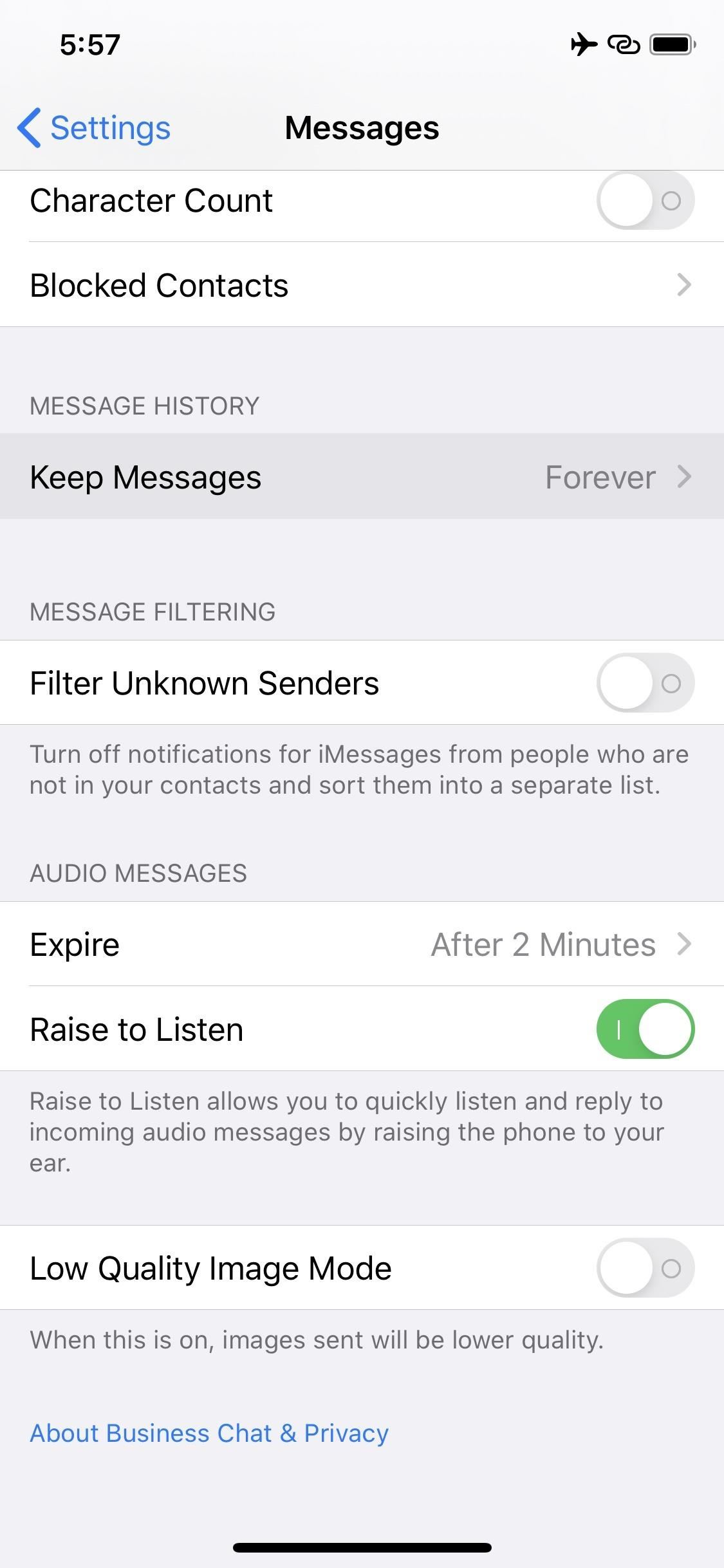
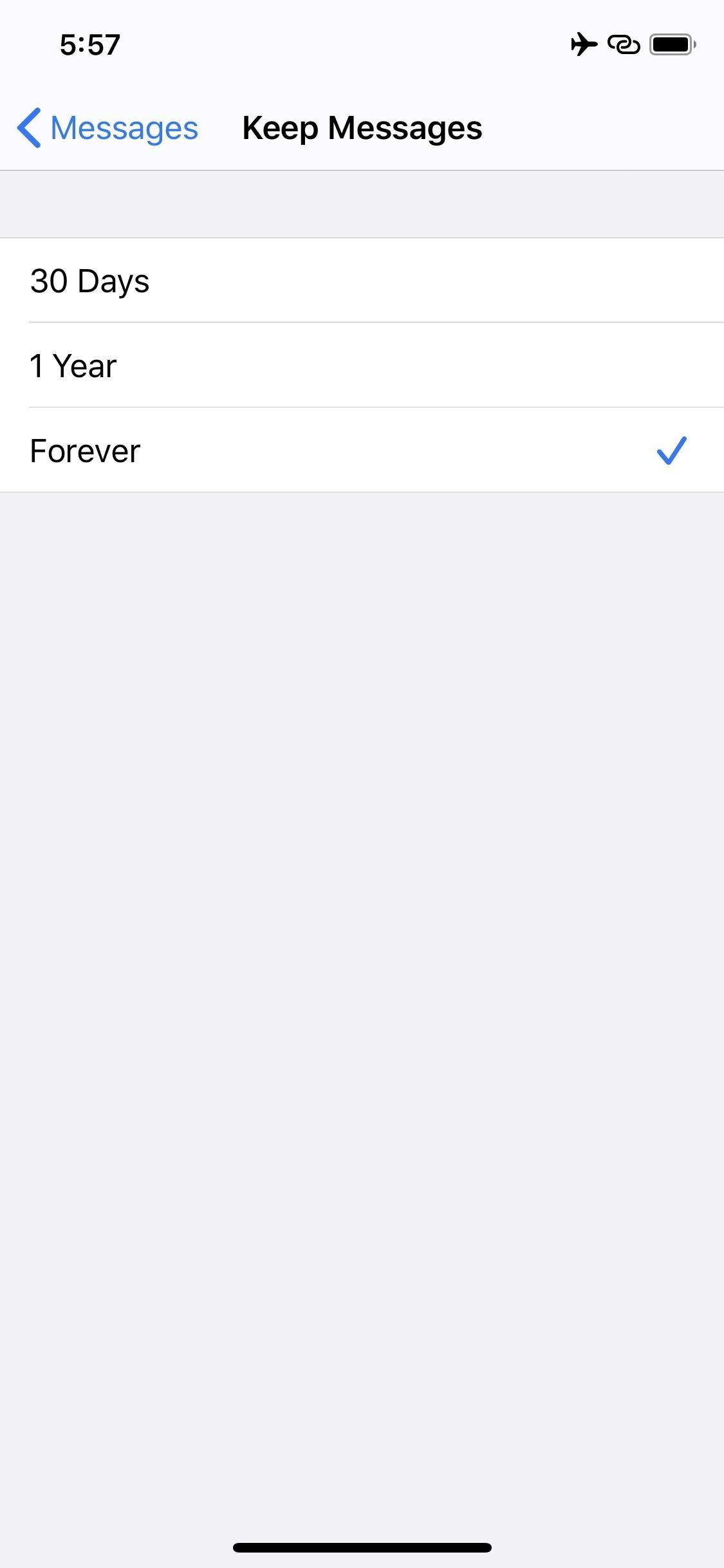
Just updated your iPhone? You'll find new emoji, enhanced security, podcast transcripts, Apple Cash virtual numbers, and other useful features. There are even new additions hidden within Safari. Find out what's new and changed on your iPhone with the iOS 17.4 update.
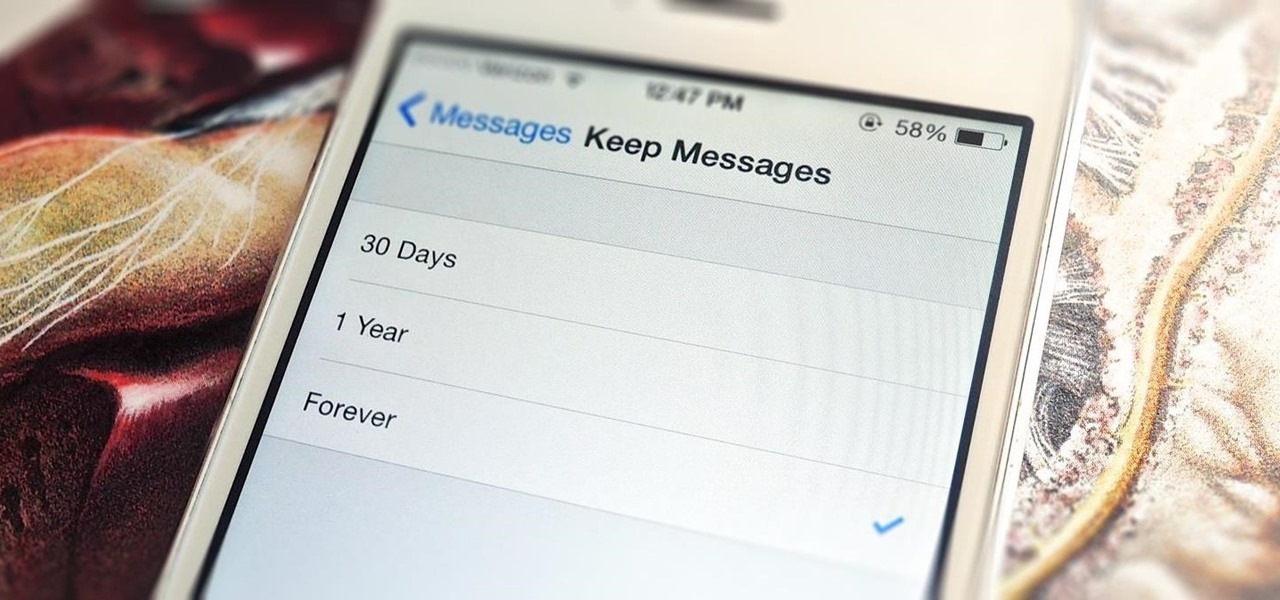






















3 Comments
BOSSS find Neil. Finally they put this ability to kill the 4.8 GB of iMessages I have in to iOS 8.
I appreciate that. It's definitely something most people should take advantage of. Enjoy!
Thanks for the tutorial. Question, I went through these steps and chose 30 days, but I have messages since 2011(when I first purchased my phone). How long does it normally take for this to delete my history since I have 4 years worth long of messages?
Share Your Thoughts