The new lock screen in iOS 10 is a lot different than previous versions, but one thing that stuck around is the quick access camera shortcut. The only real difference aside from aesthetics is that now you don't have to swipe up from the camera icon. Instead, you can simply swipe to the left from right side to quickly snap a picture.
But much like the new lock screen widgets, not everyone is fond of this camera shortcut. It can easily lead to some accidental pocket pictures, and more importantly, other people can use your phone while you're not looking to take as many pictures as they'd like—which could replace your images in My Photo Stream, if you have it enabled. So if you'd like to remove access to the camera from your lock screen, I'll show you how to do it below.
Disclaimer
This workaround will disable your iPhone's camera app altogether, but it's fairly easy to re-enable when you need to take a picture. That said, it prevents other apps from accessing your camera hardware, too, so that's something to consider before you proceed.
Step 1: Enable Restrictions
To start, head to the General menu in Settings, then scroll down a bit and select the Restrictions option. If you haven't enabled this option in the past, you'll have to set it up now. So tap "Enable Restrictions," then set a passcode when prompted.
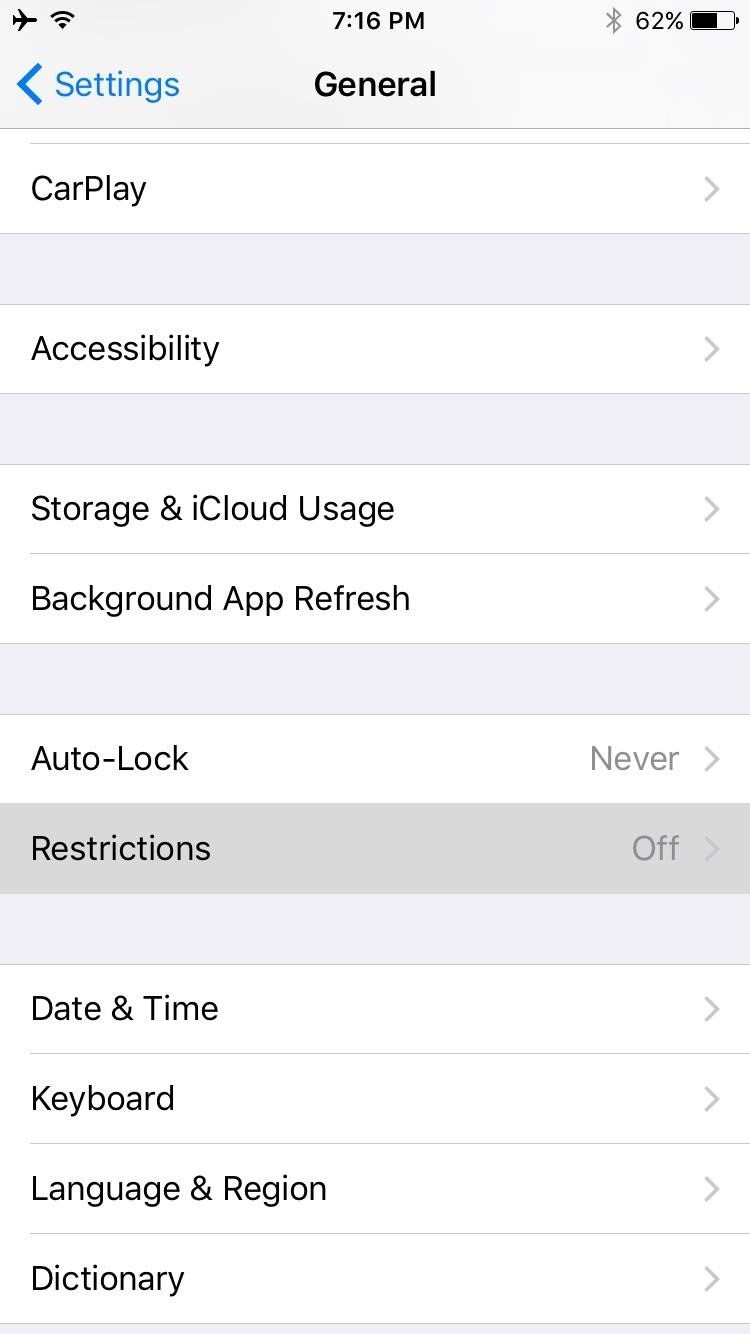
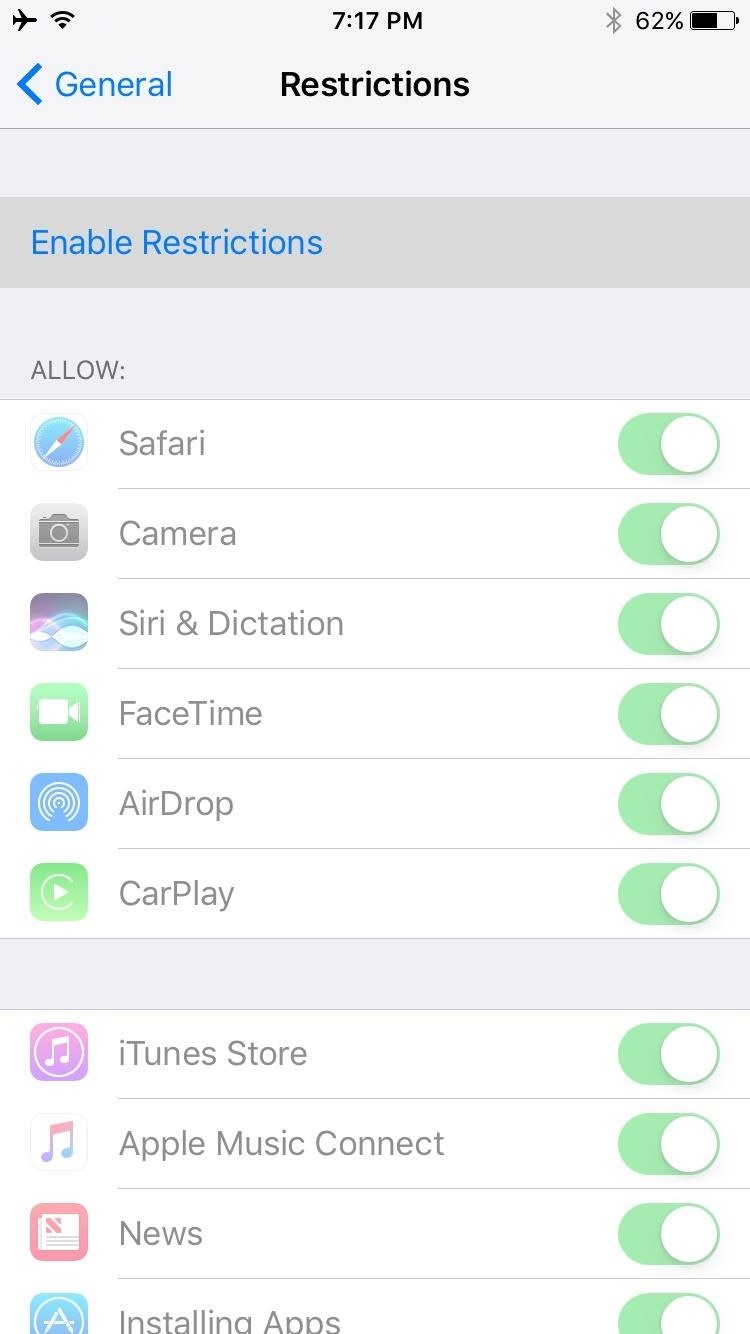
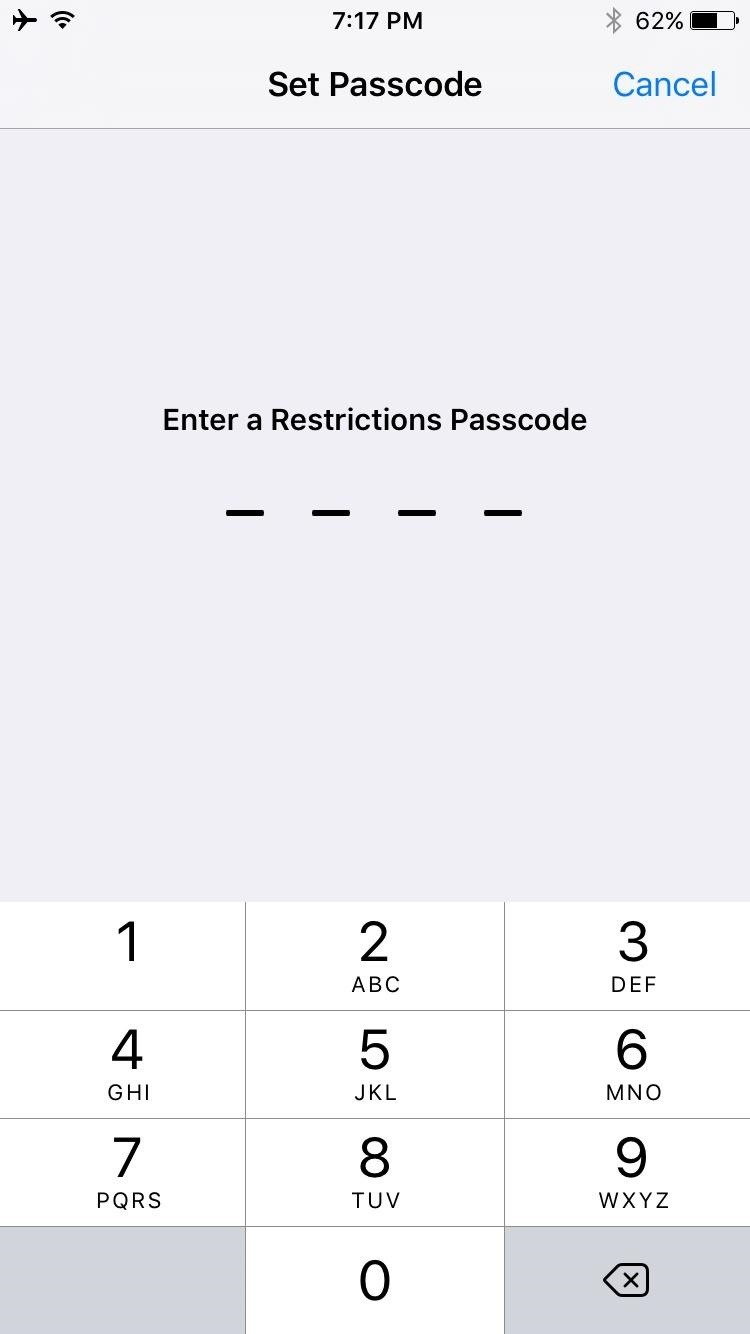
Step 2: Remove Access to the Camera
Next, simply toggle the switch next to the Camera entry, making sure it's turned off. Once you've done that, the camera shortcut on your lock screen will disappear, and no one will be able to sneak a bunch of pictures while you're away.
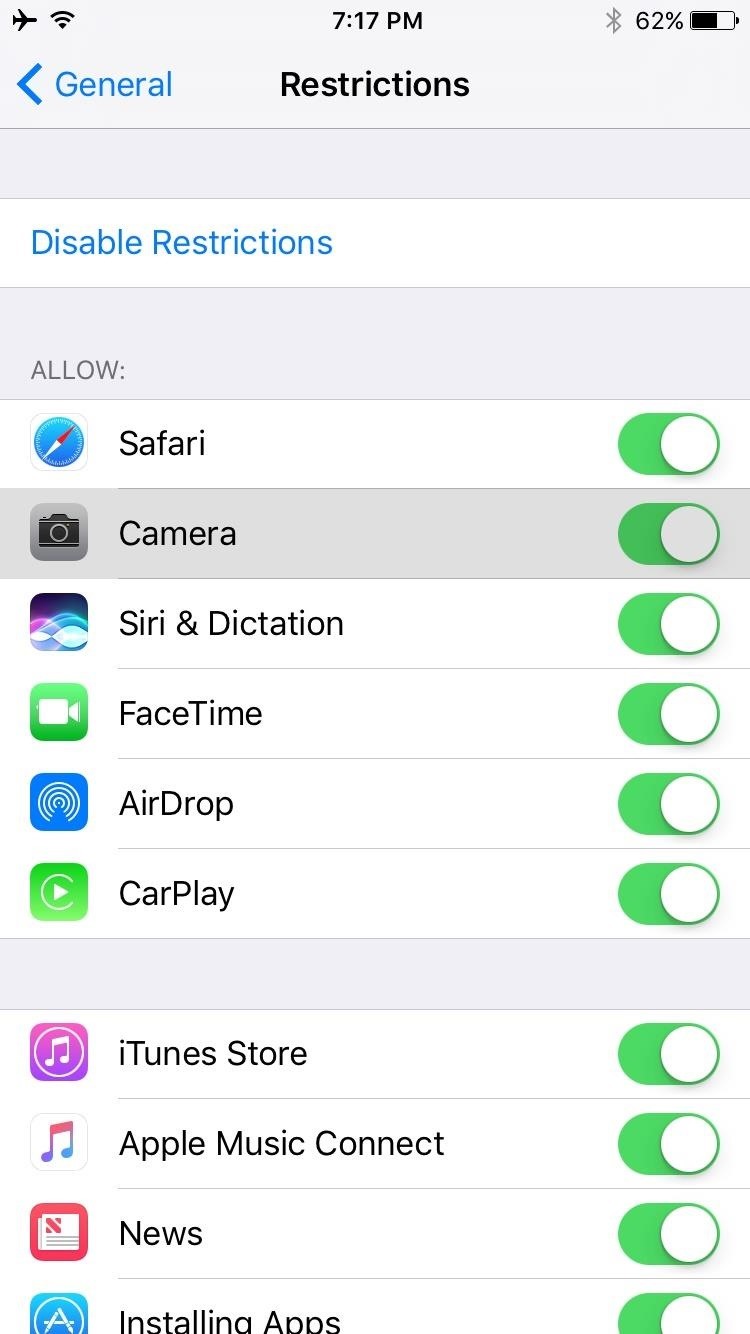
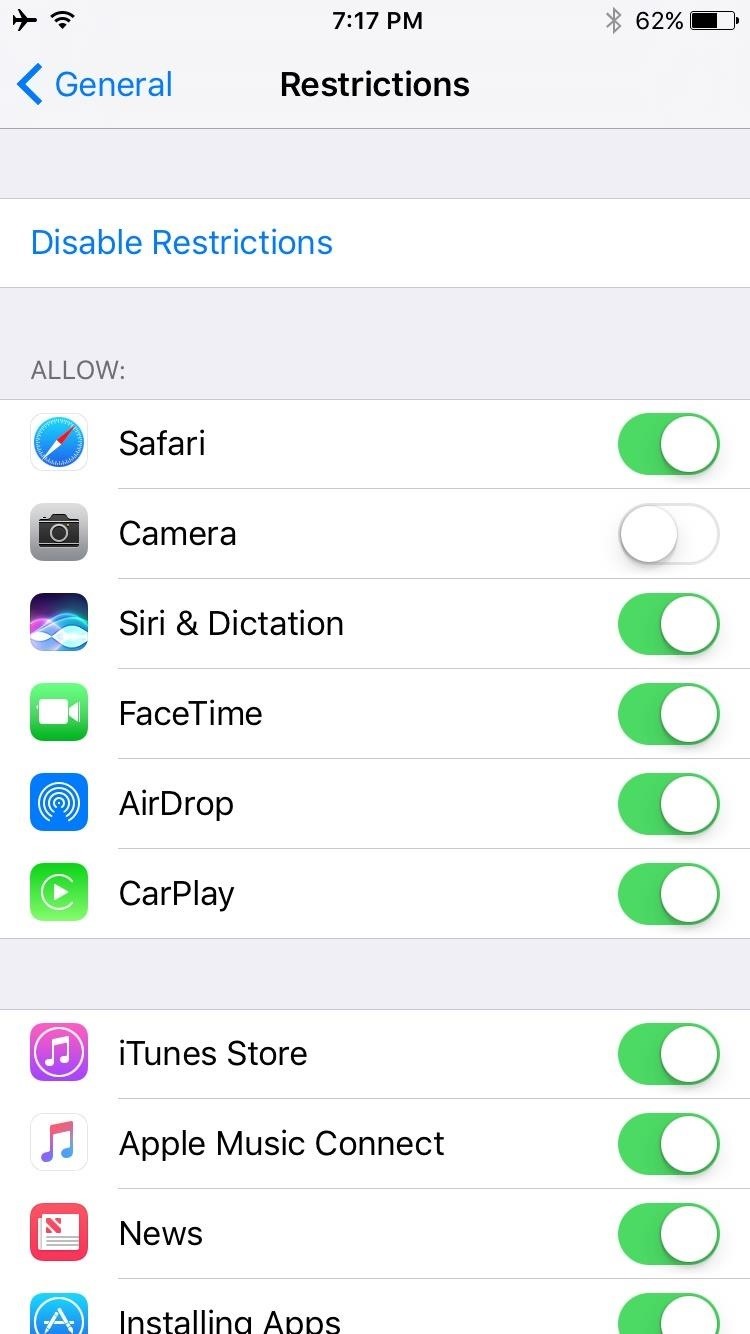
Step 3: Re-Enable the Camera When Needed
When you need to take a picture in the future, you'll have to temporarily re-enable the Camera app. To do this, just head to that same Restrictions menu in Settings under General, then enter your passcode, and enable the Camera option again.
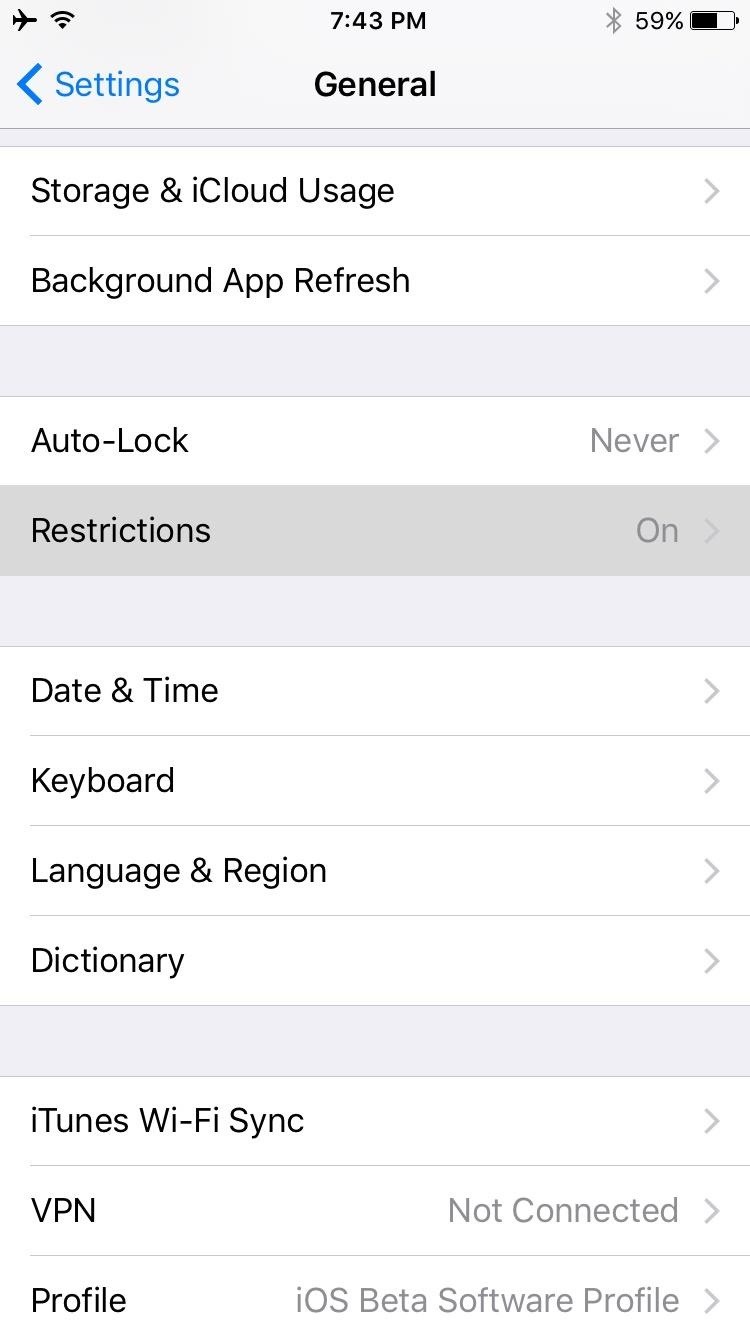
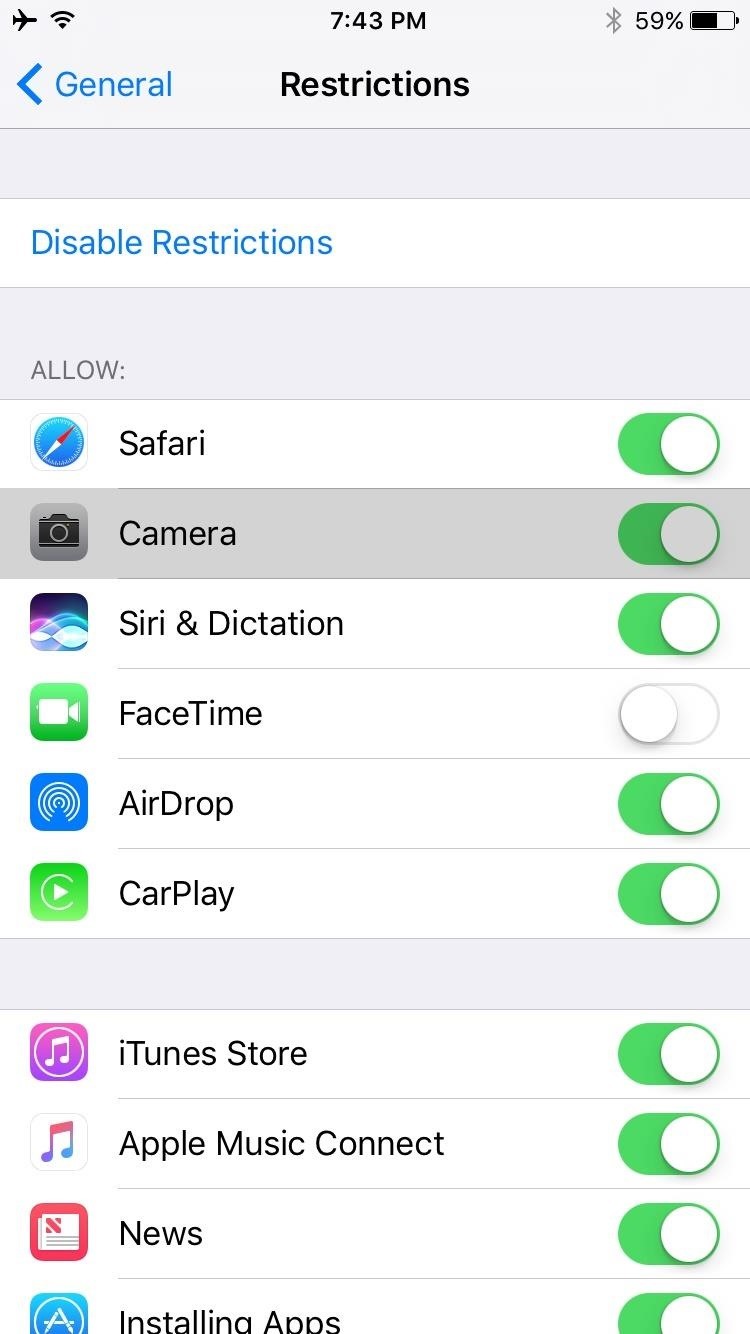
While it may be a bit cumbersome, one major benefit to managing your camera this way is that no one, not even a hacker who has somehow gained full remote access to your device, will be able to access your camera while you have the restriction enabled. So if you've been concerned about someone spying on you with a malware app, you can rest a bit easier knowing that they can't see you.
And if you take a lot of photos, and don't really want to be bothered with messing around in restrictions, then try out another photo-taking app. There a plenty of good ones out there.
Just updated your iPhone? You'll find new emoji, enhanced security, podcast transcripts, Apple Cash virtual numbers, and other useful features. There are even new additions hidden within Safari. Find out what's new and changed on your iPhone with the iOS 17.4 update.























Be the First to Comment
Share Your Thoughts