With Touch ID enabled, your iPhone needs to scan your fingerprint before you can access your home screen or last app used. Before it unlocks, your iPhone might request that you press the Home button, adding an unnecessary step between you and your data. However, you can turn the feature off so that you don't need to click any buttons to unlock your device.
If you remember a time before "Press home to unlock," your memory is correct. Apple didn't always include the additional click in the unlocking process. It came alongside iOS 10 when Apple introduced widgets to the lock screen.
By resting your finger on Touch ID, you can unlock your iPhone without leaving the lock screen. That way, you can use your widgets and interact with them if you decide to without being prompted to unlock your device first. It's also useful if you choose to hide message previews on the lock screen, so you can read them on the lock screen without anybody else being able to.
But if you don't use widgets on the lock screen very often and don't hide any sensitive information in your lock screen notifications, you really have no reason to unlock your device while staying on the lock screen.
How to Unlock Your iPhone Without the Extra Click
The simple workaround is just to click the Home button. Touch ID is fast enough to where it can recognize your biometrics in a split second, so clicking without holding is an easy way to unlock. But if you don't like clicking, whether it's because you don't like the extra effort or are afraid of wearing out your Home button, then you can make it so resting your finger on Touch ID will open your iPhone up.
Enable 'Rest Finger to Unlock' on iOS 13 & Later
If you have an iPhone 6S or newer, such as the second-gen iPhone SE, running iOS 13 or later, open up Settings. Then, tap "Accessibility," followed by "Home Button" under the Physical and Motor preferences. Next, switch on the "Rest Finger to Open" toggle, which allows you to unlock your iPhone immediately once it successfully scans your fingerprint.

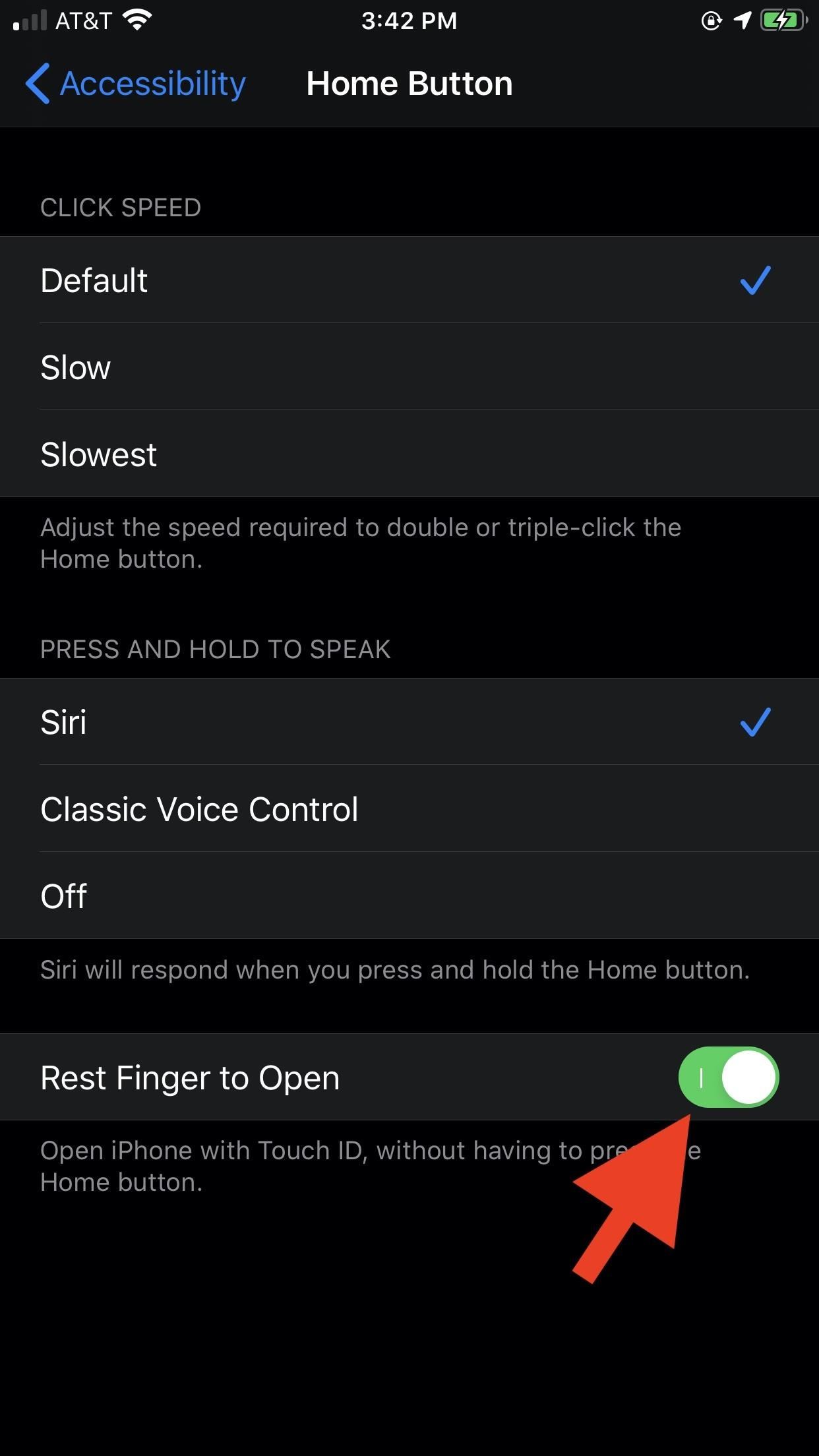
Enable 'Rest Finger to Unlock' on iOS 12 & Under
If you're still rocking an older iPhone, such as an iPhone 5S or iPhone 6, you may be stuck on iOS 11 or iOS 12. If you have an iPhone 5C or iPhone 5, you can only go up to iOS 10. Either way, it's pretty much the same as above, except you open "General" in Settings first, then "Accessibility." Next, tap "Home Button" and toggle on the "Rest Finger to Open" switch.
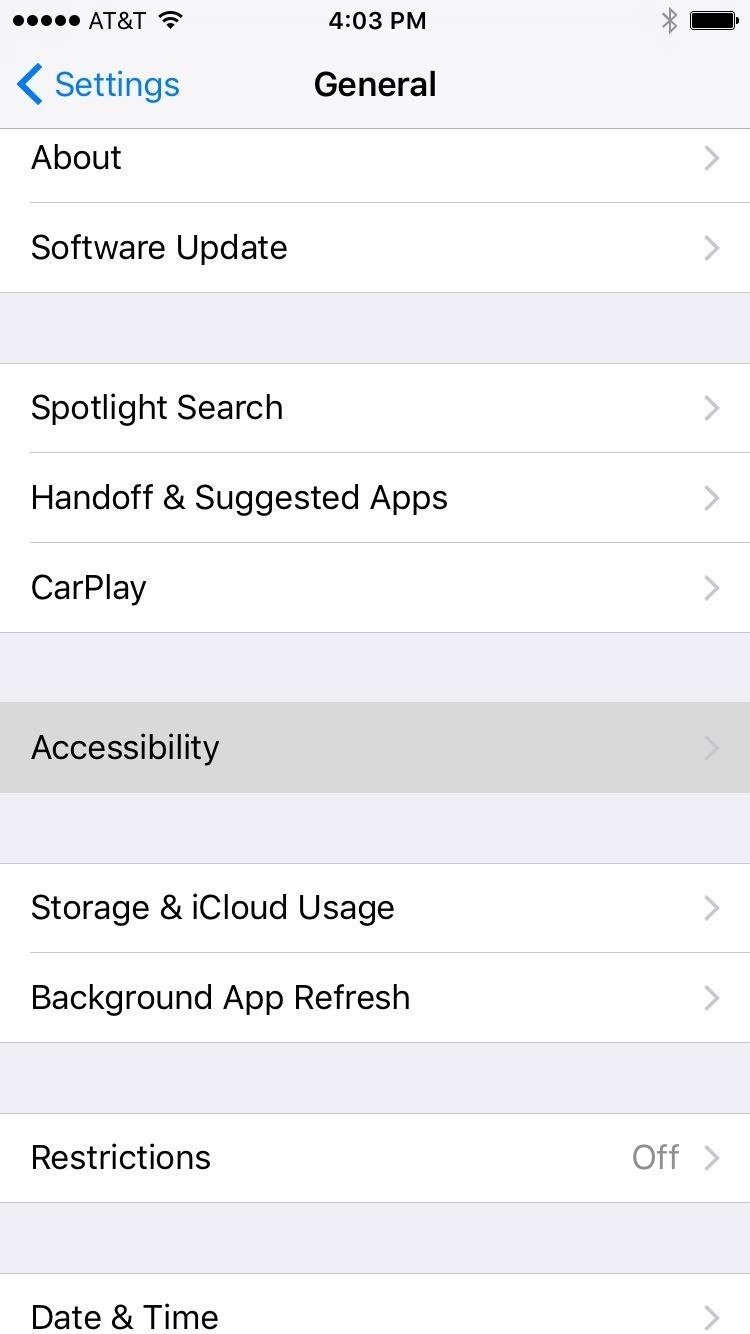
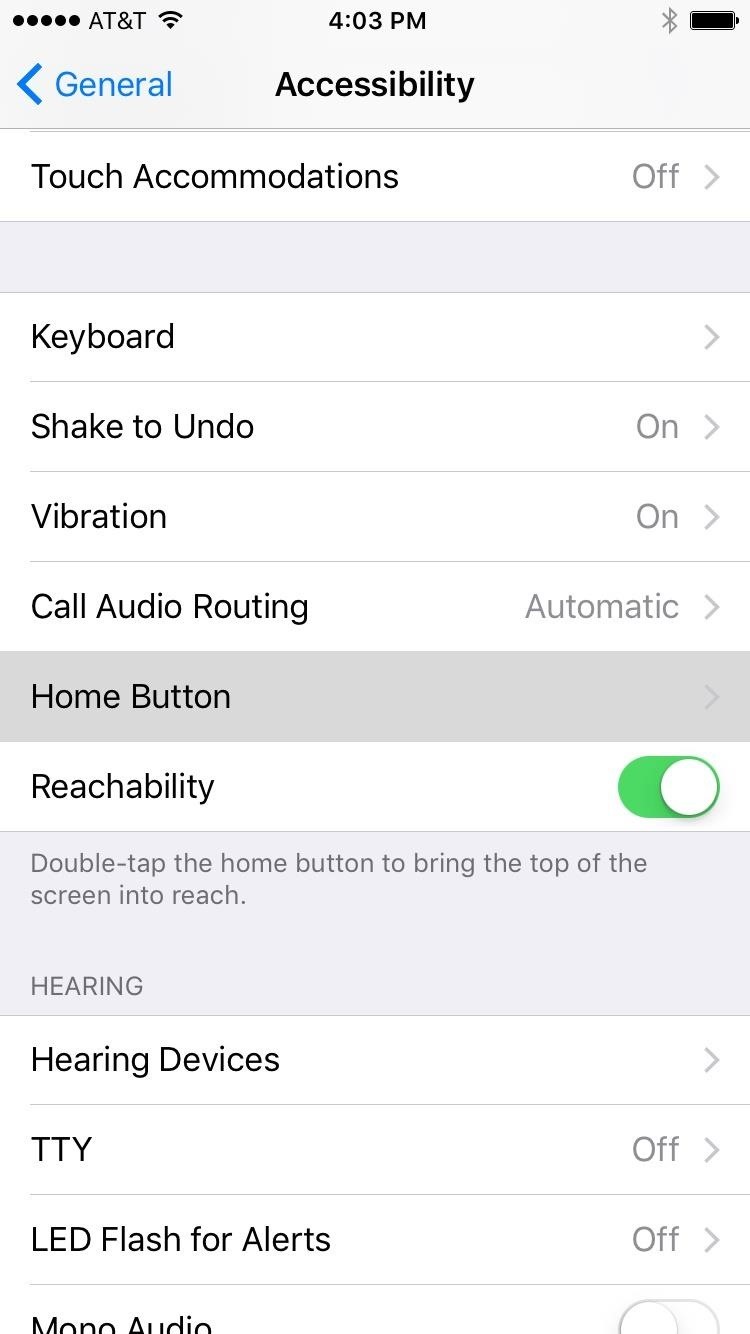
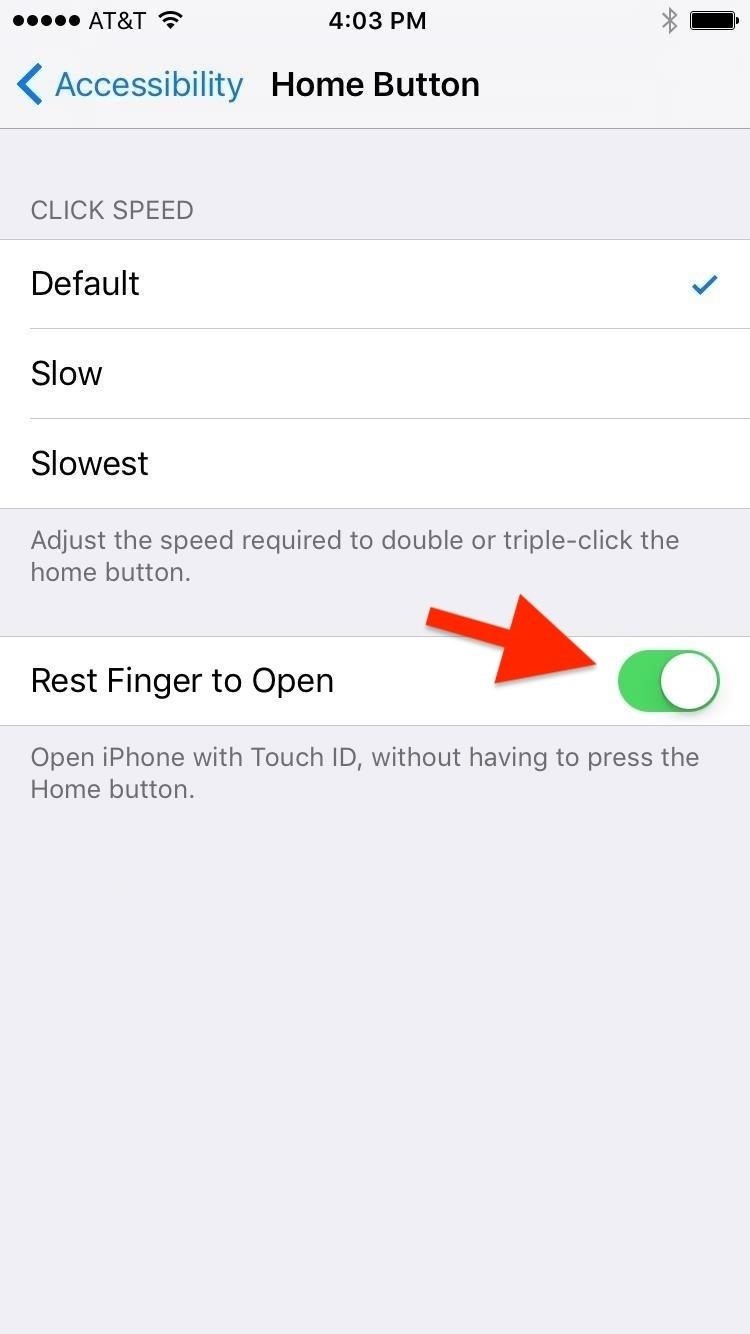
If you find your iPhone is unlocking too quickly now, you can always disable the feature to return to the old "Press home to unlock" way of doing things.
To be honest, it's not a bad feature. It allows your iPhone to have the same privacy settings as an iPhone with Face ID, shielding notification previews until you provide a successful biometric scan. Plus, if you wake your iPhone with a click of the Home button, it should unlock as soon as it scans, which will feel just about as fast as "Rest Finger to Open."
Just updated your iPhone? You'll find new emoji, enhanced security, podcast transcripts, Apple Cash virtual numbers, and other useful features. There are even new additions hidden within Safari. Find out what's new and changed on your iPhone with the iOS 17.4 update.
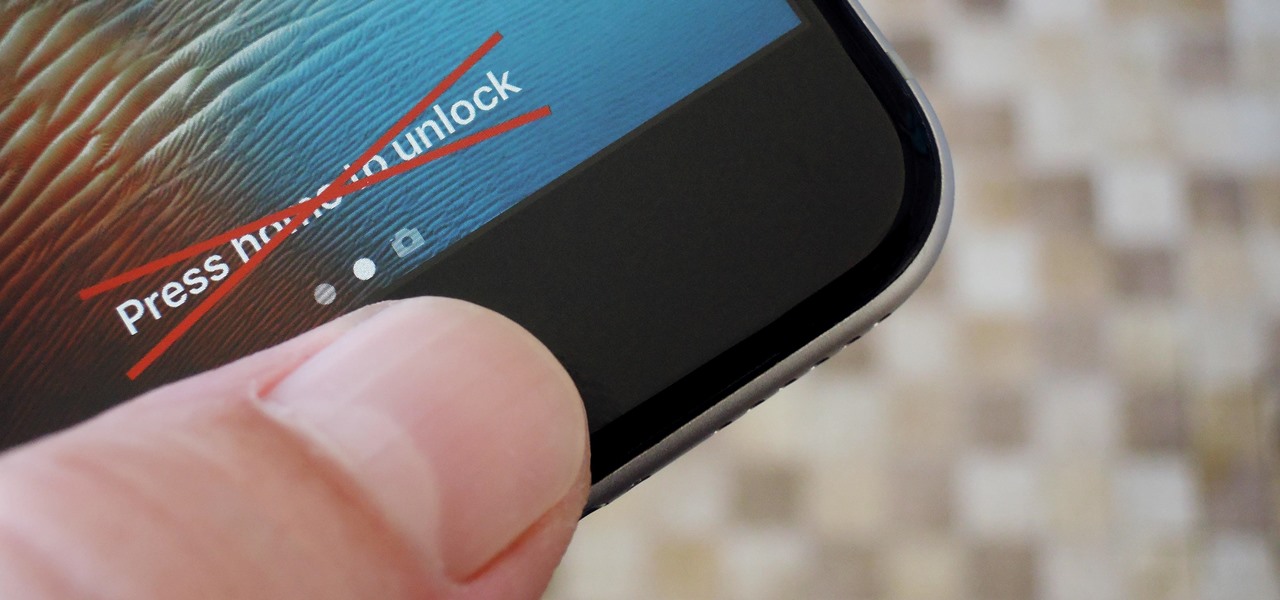











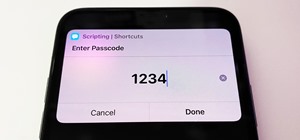

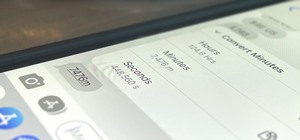
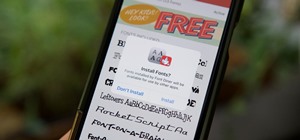







Be the First to Comment
Share Your Thoughts