You can find hundreds, if not thousands, of complaints about Wi-Fi performance issues with iOS 8 across all Apple devices. Even I had the issue on my iPhone 5S. The Wi-Fi connection on my router was strong, but I was getting extremely slow speeds. So slow, that I would resort to using LTE instead of Wi-Fi, which in turn led to going over my monthly data allotment.
To add to my frustration, nothing seemed to fix the issue. Not updating my software, not rebooting my device, not adjusting my network settings, not turning my router off and on, and not changing the Wi-Fi band. Nothing.
Then I had my iPhone 5S stolen, and I purchased an iPhone 6. Luckily, I've never had, and still haven't had, any sort of Wi-Fi issues on it. Basically, it took getting my phone stolen and having to buy another one to finally fix the Wi-Fi issues I was having. (Great, right?)
While I was happy that my problems were resolved, what exactly was causing them in the first place? Mario Ciabarra seems to have finally pinpointed exactly what the issue was—AWDL.
What Is AWDL?
If you're not familiar with the acronym, AWDL is short for Apple Wireless Direct Link, a Wi-Fi peer-to-peer-connection protocol used for AirDrop, AirPlay, and peer-to-peer gaming connections.
Apple's choice of using Bonjour (which is a discovery service) over AWDL was the cause of Wi-Fi issues according to Ciabarra, due to frequency constraints, among other things.
Disable AWDL on Your iPad, iPhone, or iPod Touch (iOS 8)
So what's the fix for this issue? It's as easy as jailbreaking your iOS 8 device and installing a Cydia tweak called WiFried, developed by Ciabarra himself.
WiFried allows you to disable AWDL directly from the AirDrop settings in the Control Center. Just go to Cydia to search for and install "WiFried (AWDL Disable)," then confirm the installation and restart your springboard.
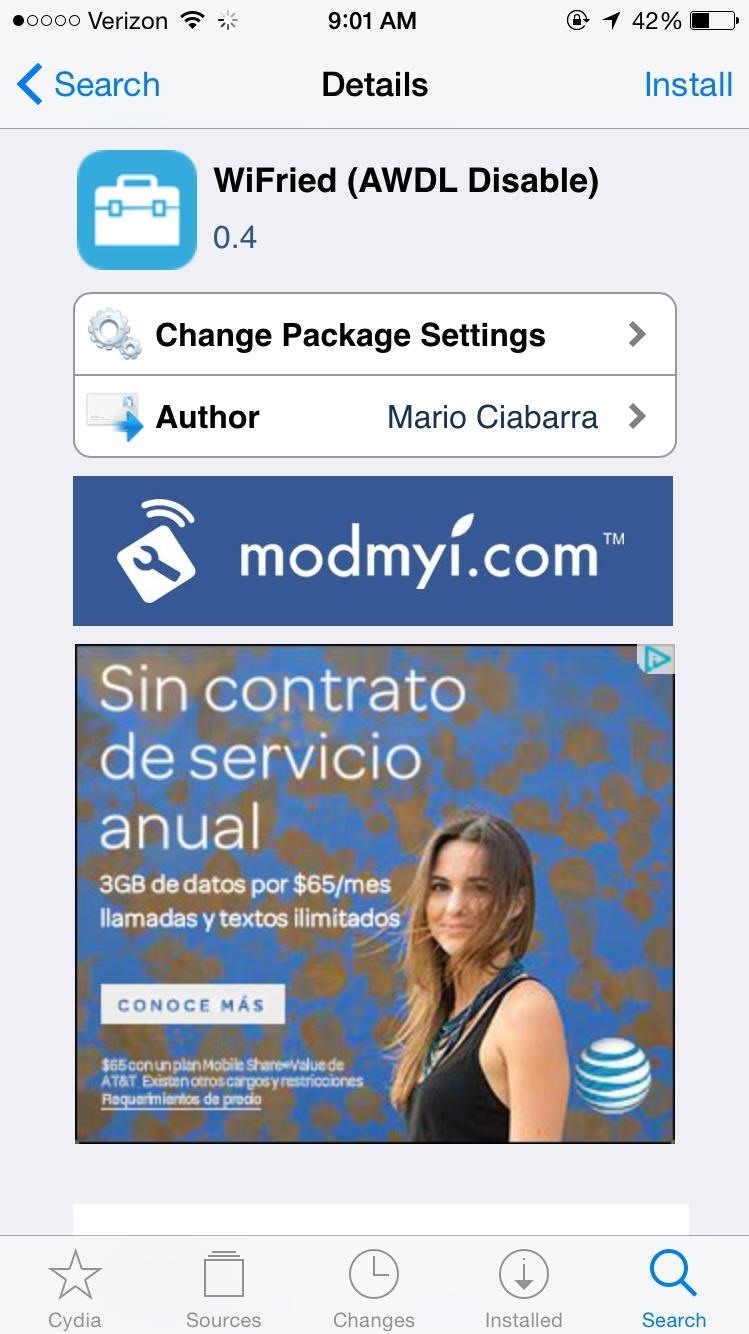
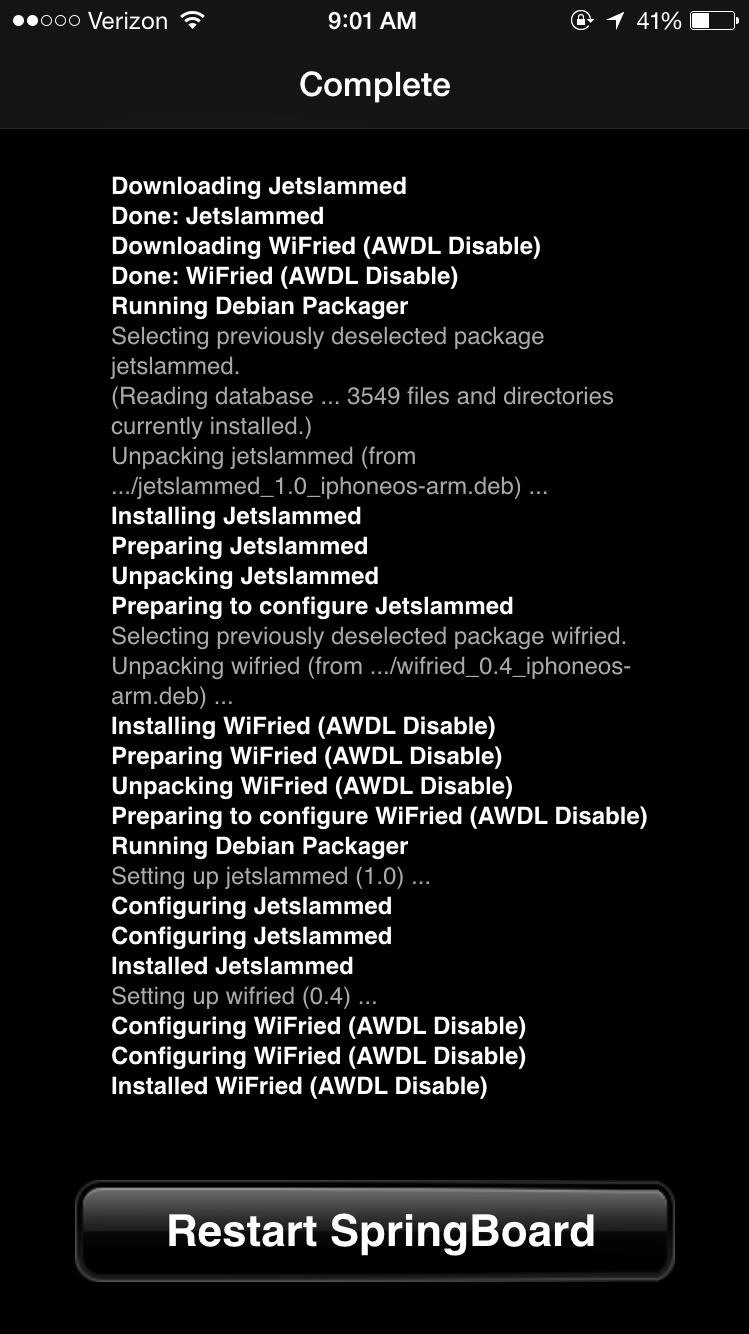
When your device is booted back up, pull up the Control Center, tap on the AirDrop toggle and you'll see a setting for "WiFried (AWDL Off)."
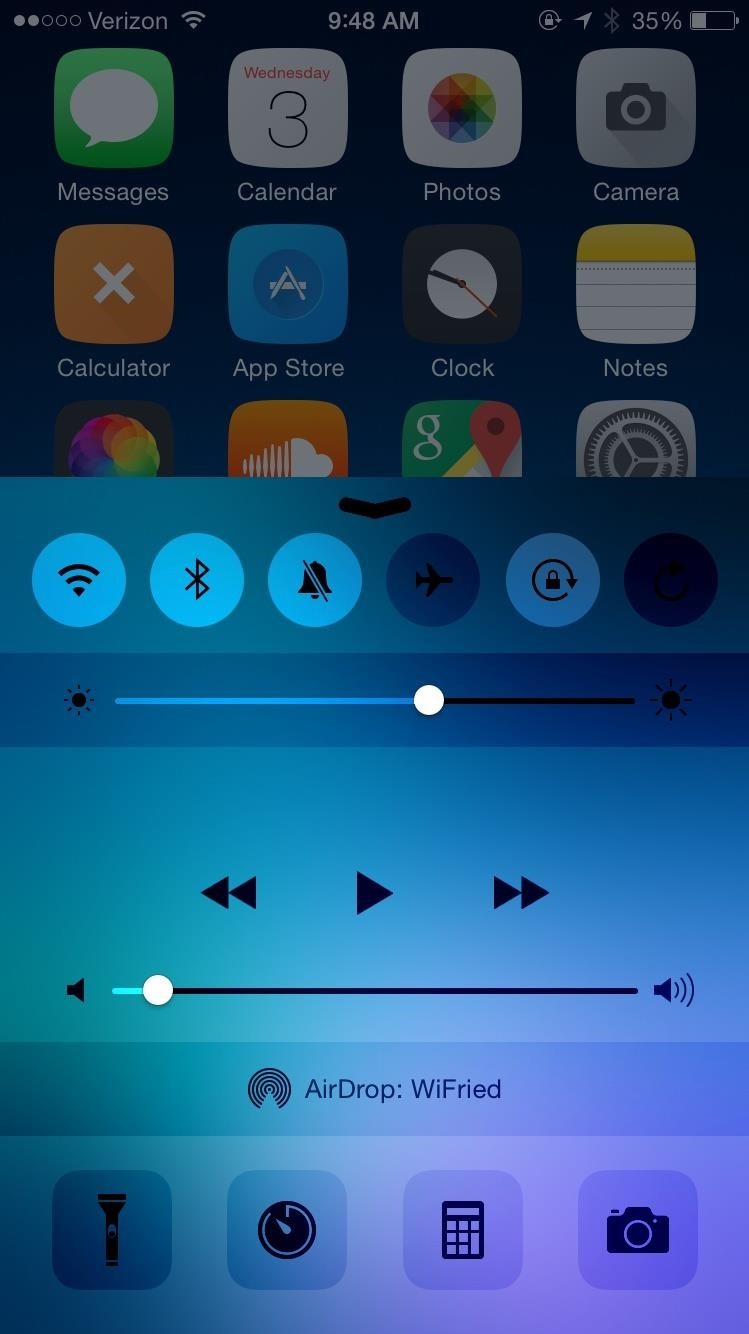
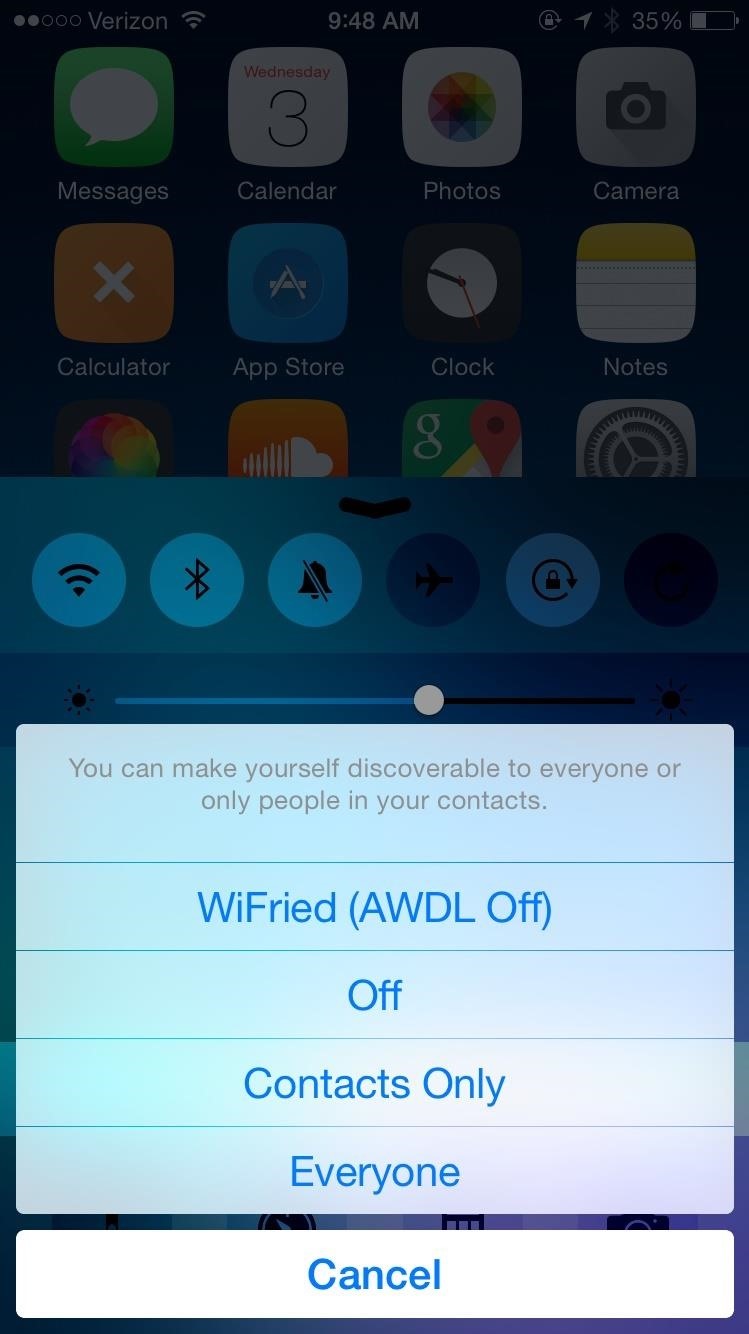
Disable AWDL on Your Mac Running Yosemite
Unfortunately, Wi-Fi issues are not exclusive to iOS 8 devices. It seems that newer Macs running Yosemite, with AirDrop capability, are also seeing slow Wi-Fi speeds.
Luckily, the fix is pretty easy. Disable AWDL and AirDrop by entering the following into Terminal:
- sudo ifconfig awdl0 down
If you need to restore AirDrop and AWDL for some reason, enter:
- sudo ifconfig awdl0 up
Did WiFried and the Terminal command work for you? Let us know in the comments below how much of an increase you see in your Wi-Fi speeds.
Just updated your iPhone? You'll find new emoji, enhanced security, podcast transcripts, Apple Cash virtual numbers, and other useful features. There are even new additions hidden within Safari. Find out what's new and changed on your iPhone with the iOS 17.4 update.
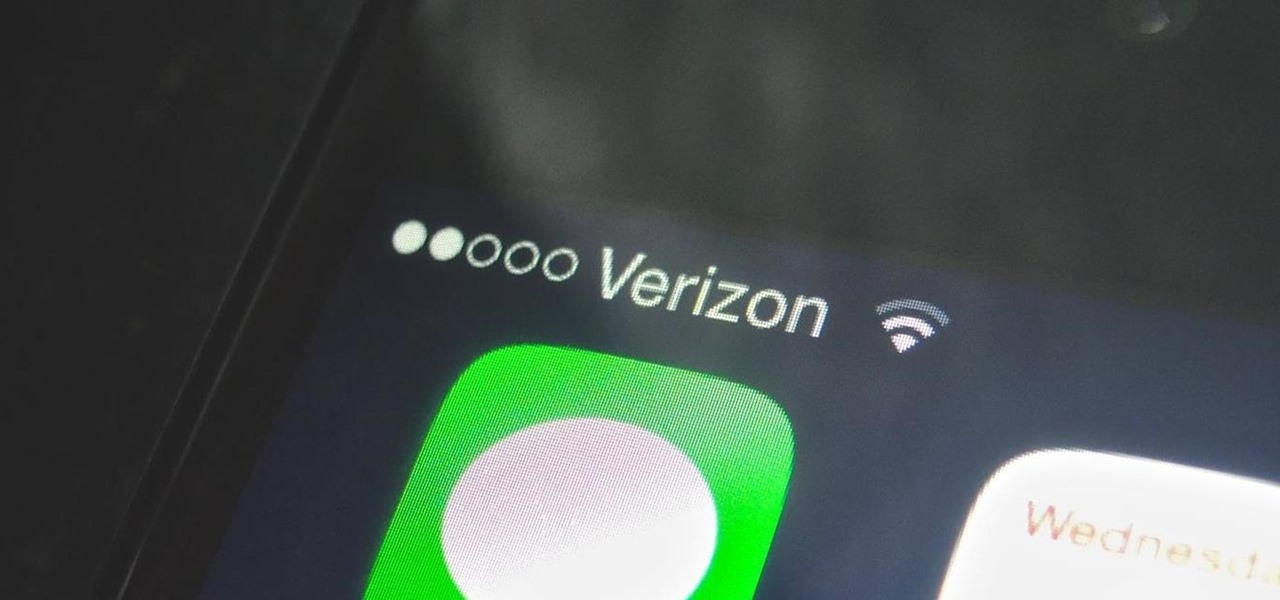















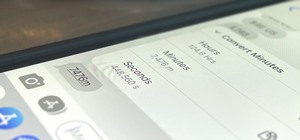






Be the First to Comment
Share Your Thoughts