Aside from changing your wallpaper, there's not much you can do to customize the home screen on your iPhone besides nesting folders, hiding folder names, and hiding apps—and those aren't even actual features. They're simply glitches that Apple never took care of, and now there's another, even cooler one to add to that list.
YouTuber videosdebarraquito (famous for glitch-finding) and the folks at heyeased recently uncovered a bug in iOS 9.3 to 9.3.2 that will cause your home screen folders to turn into perfect circles when you set a 3x3 pixel wallpaper. It's incredibly simple, and it will give your iPhone a custom look that no one else has, so read on below to see how it all works.
Step 1: Download a 3x3 Wallpaper
To get started, just head to the link below from any iPhone running iOS 9.3 or higher (it's said that 9.3.3 fixes this issue, but it hasn't been released yet, so we'll see). Once you're there, you'll see a series of images (52 in all), so scroll through until you find the one that looks best to you, keeping in mind that this image is going to become your wallpaper. Once you've settled on an image, long-press it, then choose "Save Image."
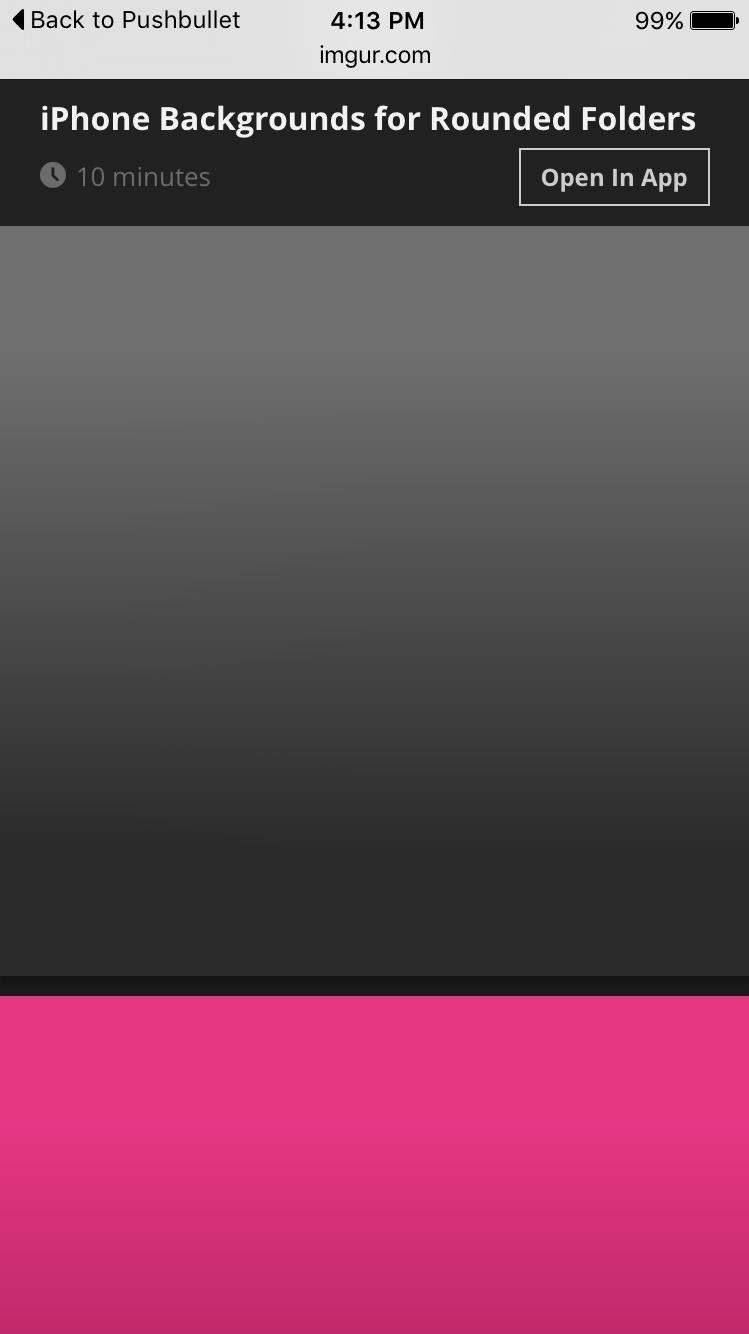
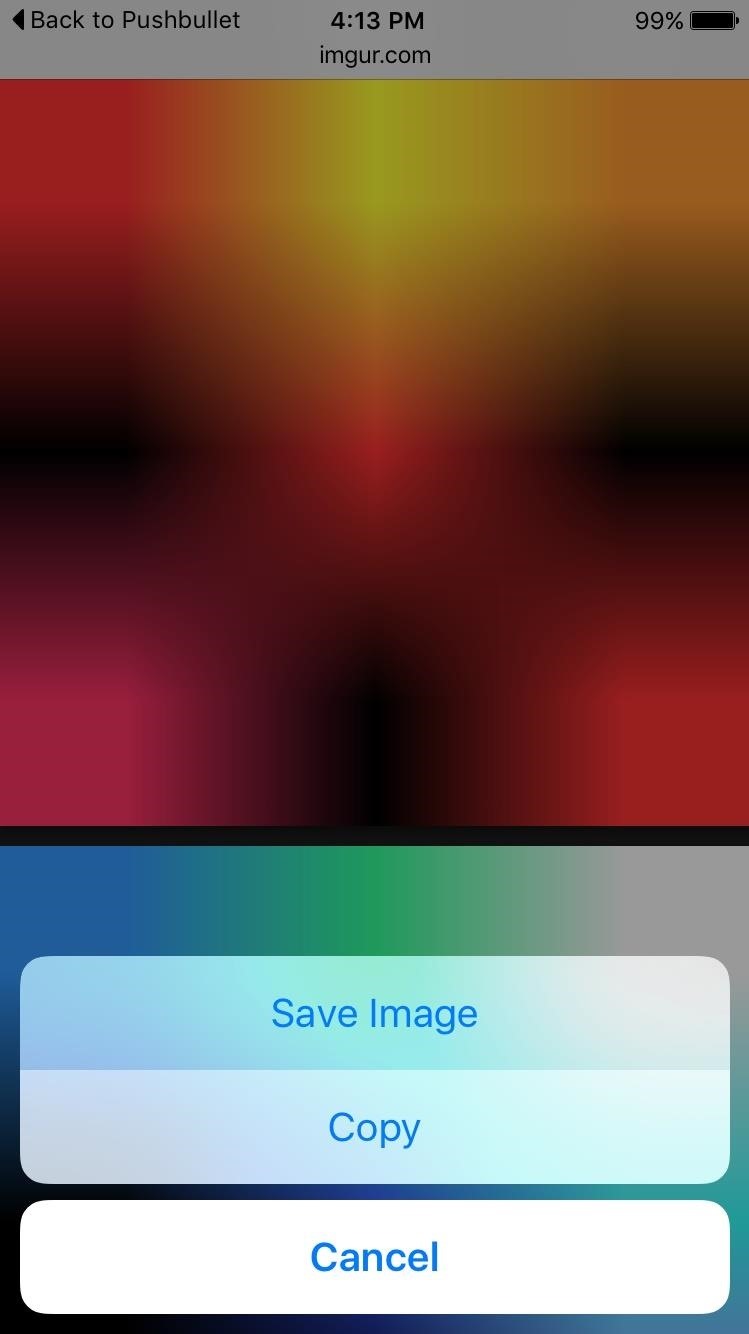
Step 2: Set Your New Wallpaper
Next up, head to the Wallpaper menu in your iOS device's main Settings, then select the "Camera Roll" option, and choose your 3x3 image from the list. From here, tap "Set," then choose "Set Home Screen" (or "Set Both" if you want this image to be used on your lock screen as well).
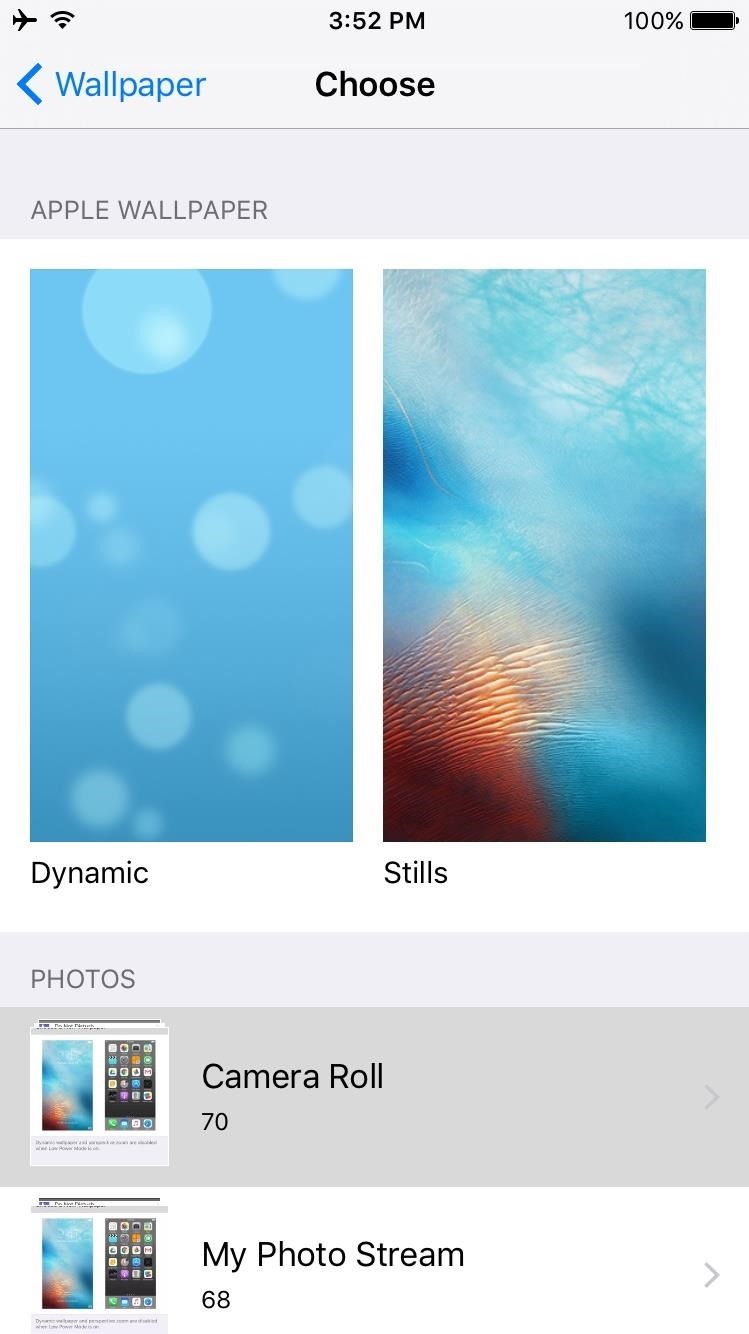
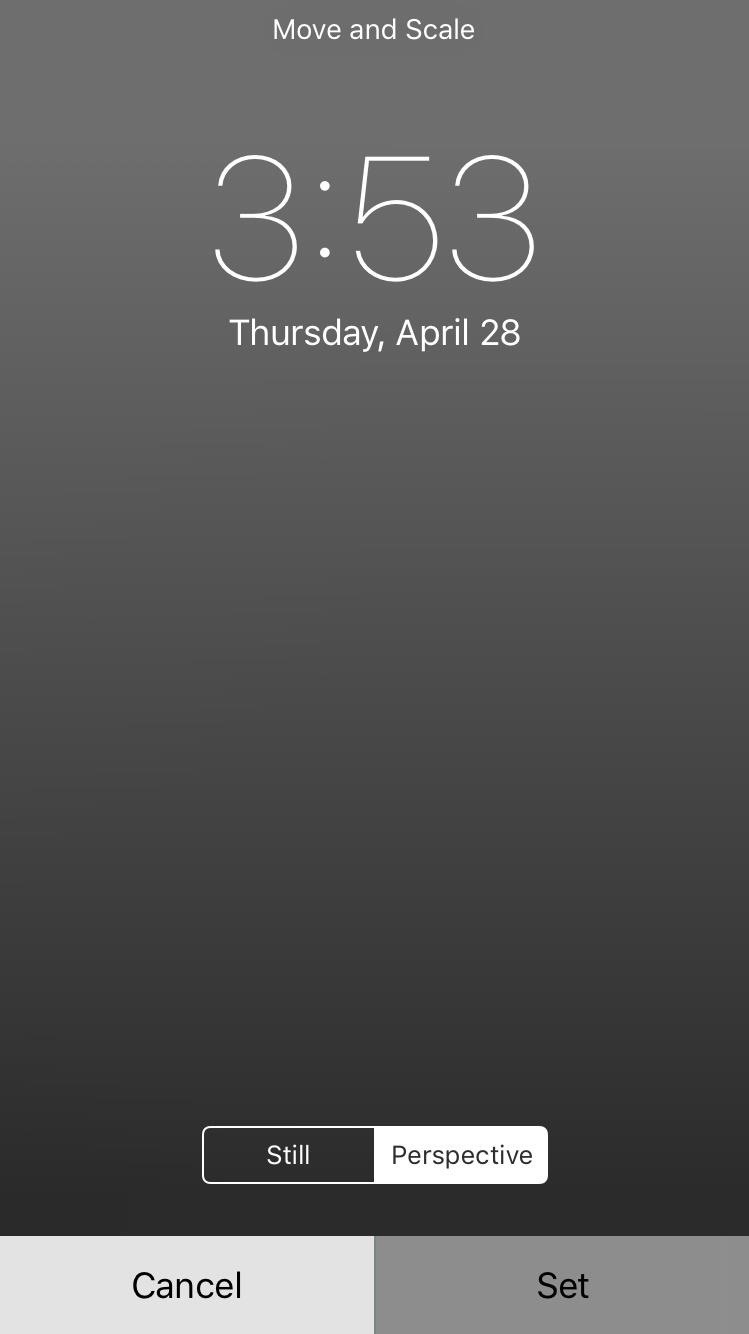
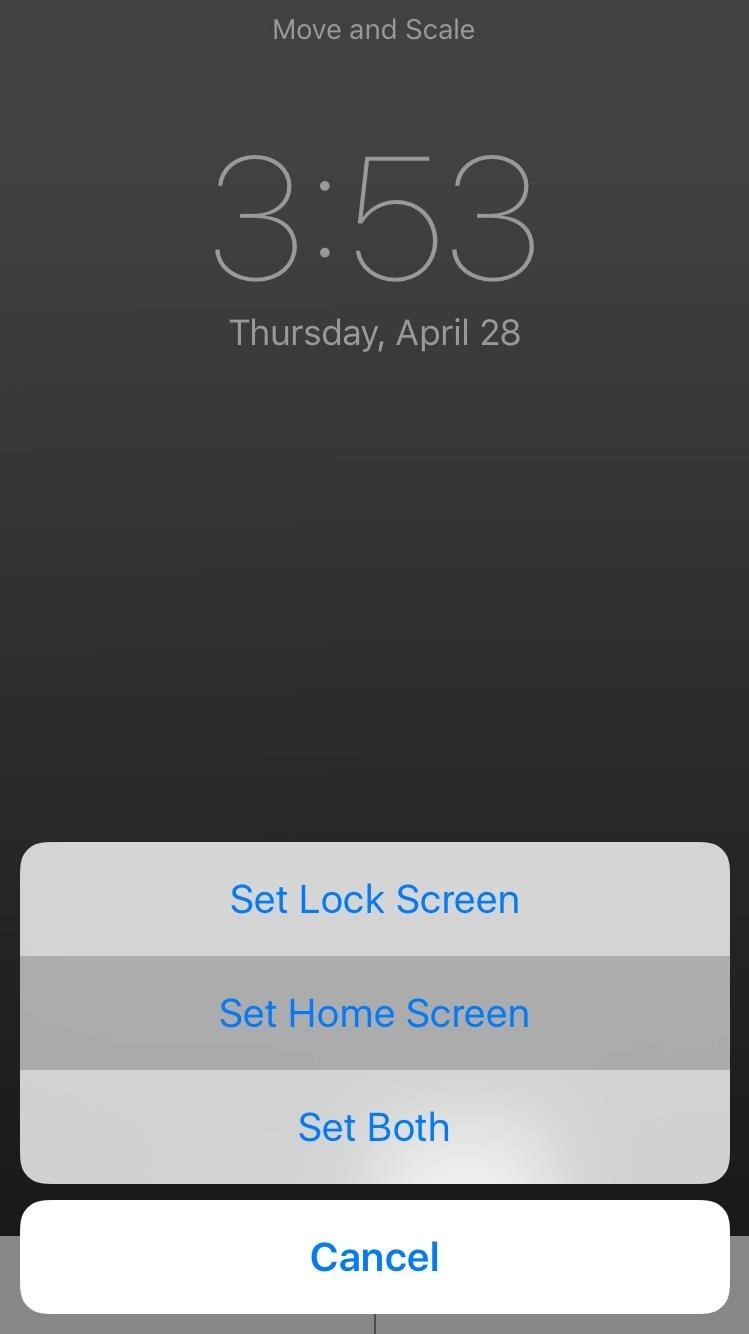
Alternatively, you could just got to your Camera Roll in the Photos app, select the image, hit the share sheet icon, and choose "Use as Wallpaper."
Step 3: Enjoy Circular Folders
Next, just head to your home screen to check it out—any folders you have will now have perfectly-rounded backgrounds. When you tap one of the folders, you'll still see the regular rounded-square background, but your home screen now has a completely custom look that will surely make your friends jealous.
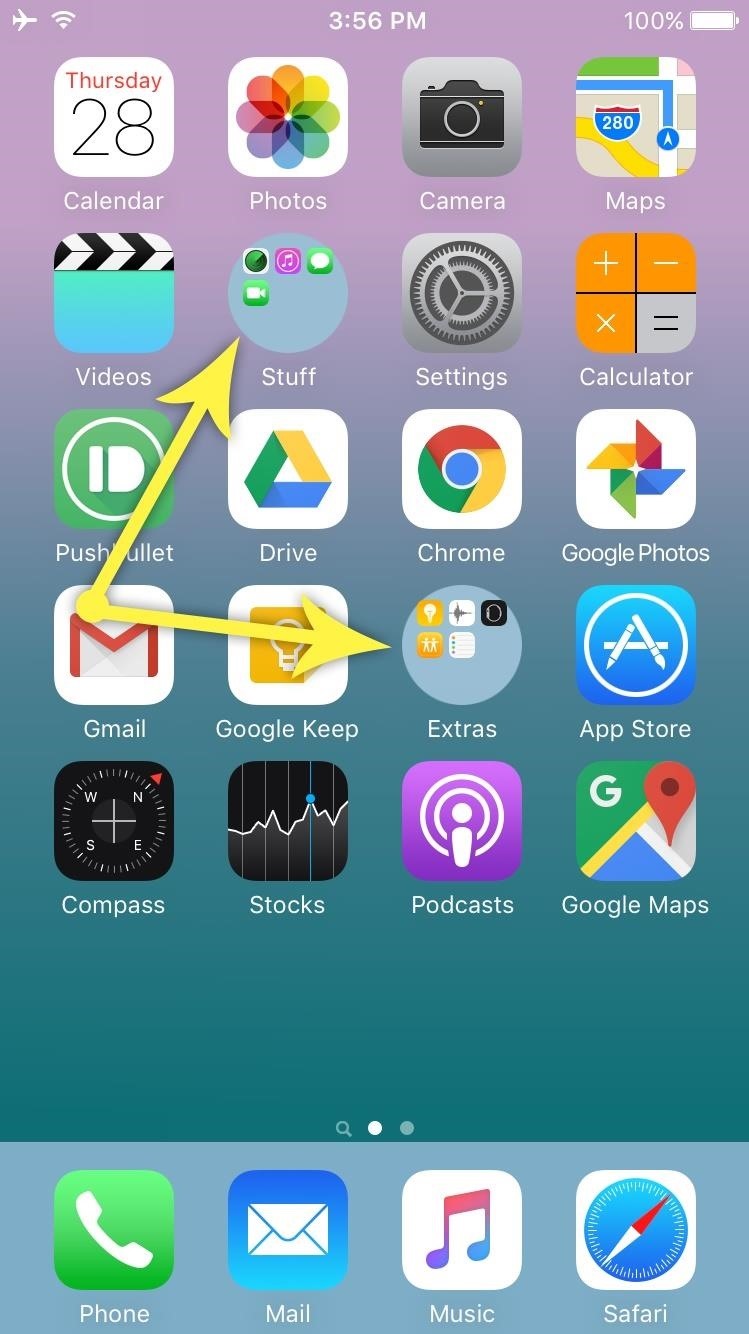
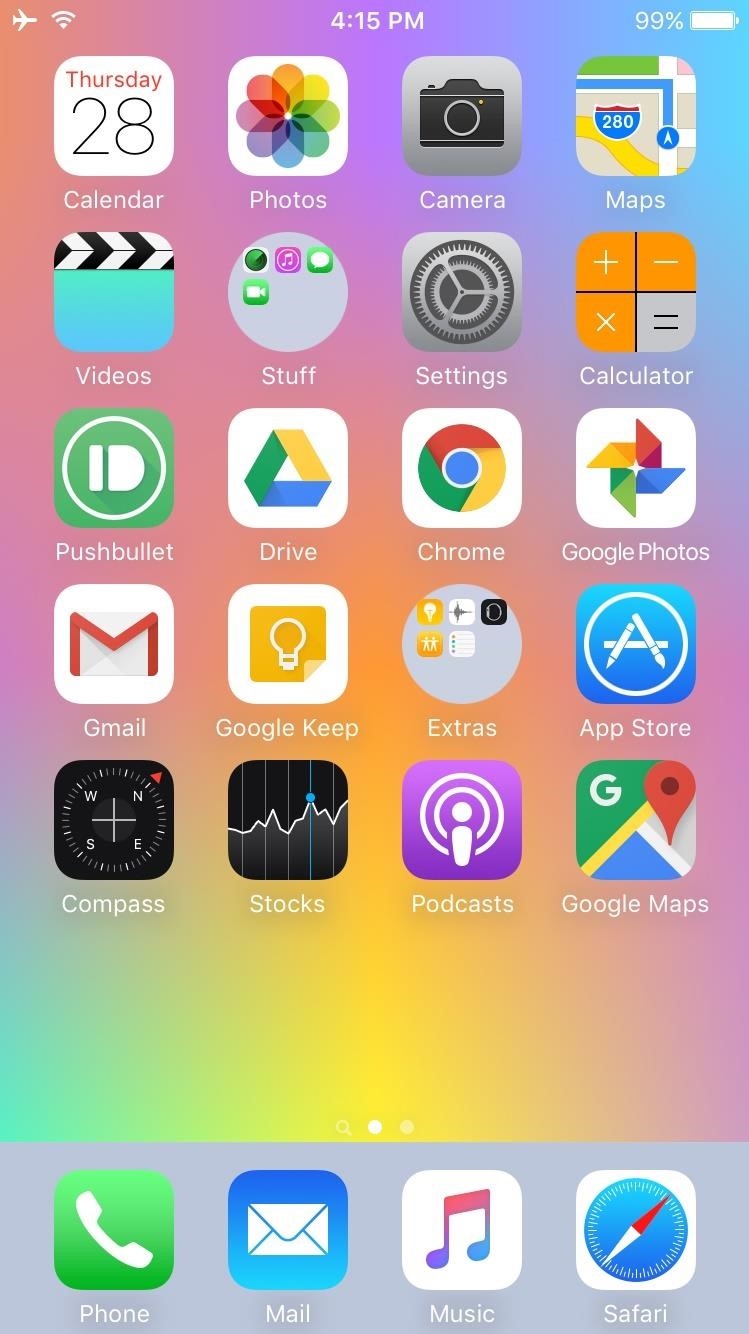
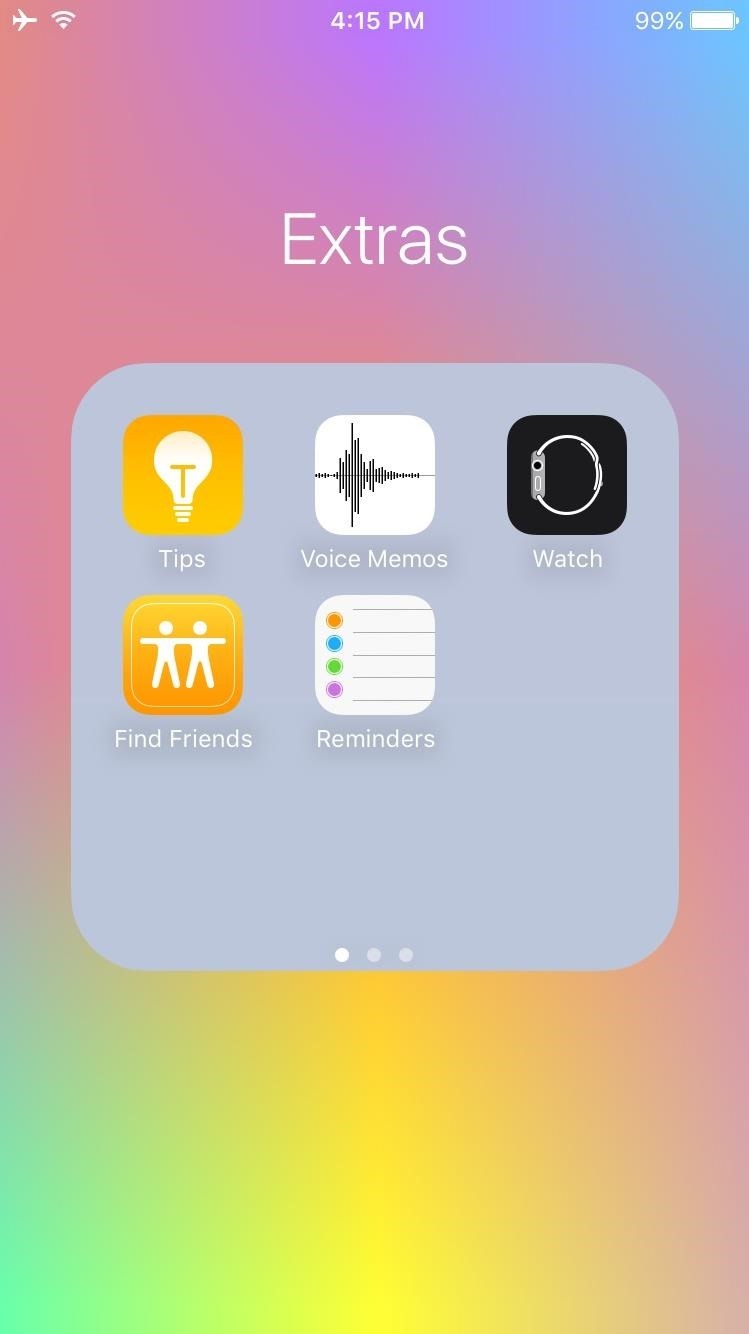
On some devices, not all folders will work perfectly. You may need to move them around on your screen to get the circles to appear correctly, or try a different wallpaper from the list. Also, in our experience, using "Still" works better than "Perspective" when setting the wallpaper.
Just updated your iPhone? You'll find new emoji, enhanced security, podcast transcripts, Apple Cash virtual numbers, and other useful features. There are even new additions hidden within Safari. Find out what's new and changed on your iPhone with the iOS 17.4 update.
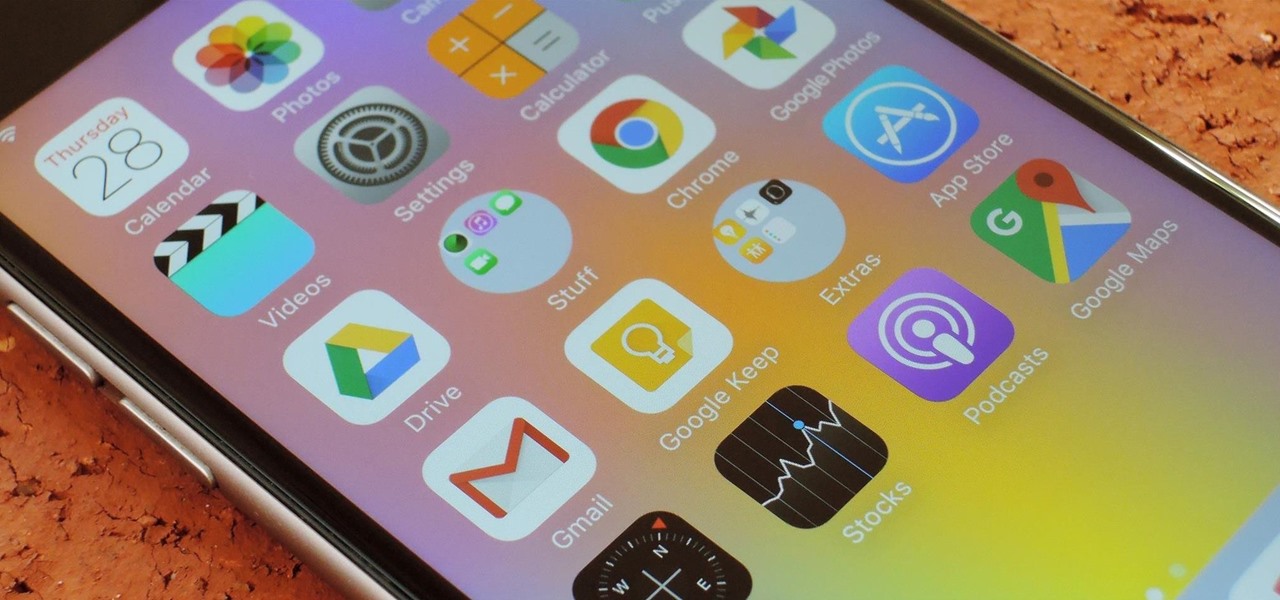







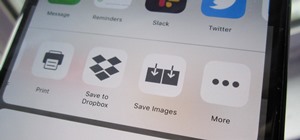








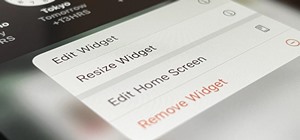

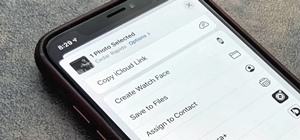

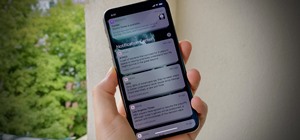
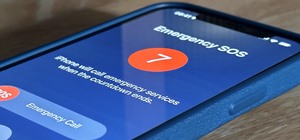
Be the First to Comment
Share Your Thoughts