Initially reluctant to port Firefox over to iOS, Mozilla has finally released the first public preview of their famed web browser. While this is great news for all Firefox users, the bad news is that the browser is currently available for download only in New Zealand.
A worldwide launch is anticipated later this year, but if you don't want to wait until then, we're going to show you how to get your hands on this early version of Firefox for iOS no matter where you live.
UPDATE: You can now install Firefox web browser from the iOS App Store in United States, so you no longer have to use this workaround. However, if you live in a country where it is still not available, you can still use the below guide to install it, though, you can use the U.S. store instead of New Zealand's, depending on your preference.
Create a Fake Apple ID to Download Firefox
- Open to the Firefox web browser app page in your computer's web browser.
- If you're not automatically redirected to iTunes, choose "View in iTunes" to go there.
- When it says "Item Not Available" in the popup, hit "Change Store" so that the New Zealand App Store opens.
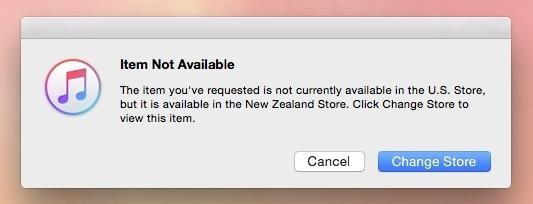
- Firefox for iOS will then open up in iTunes.
- Now hit "Get" and instead of signing in with your existing Apple ID, create a new one.
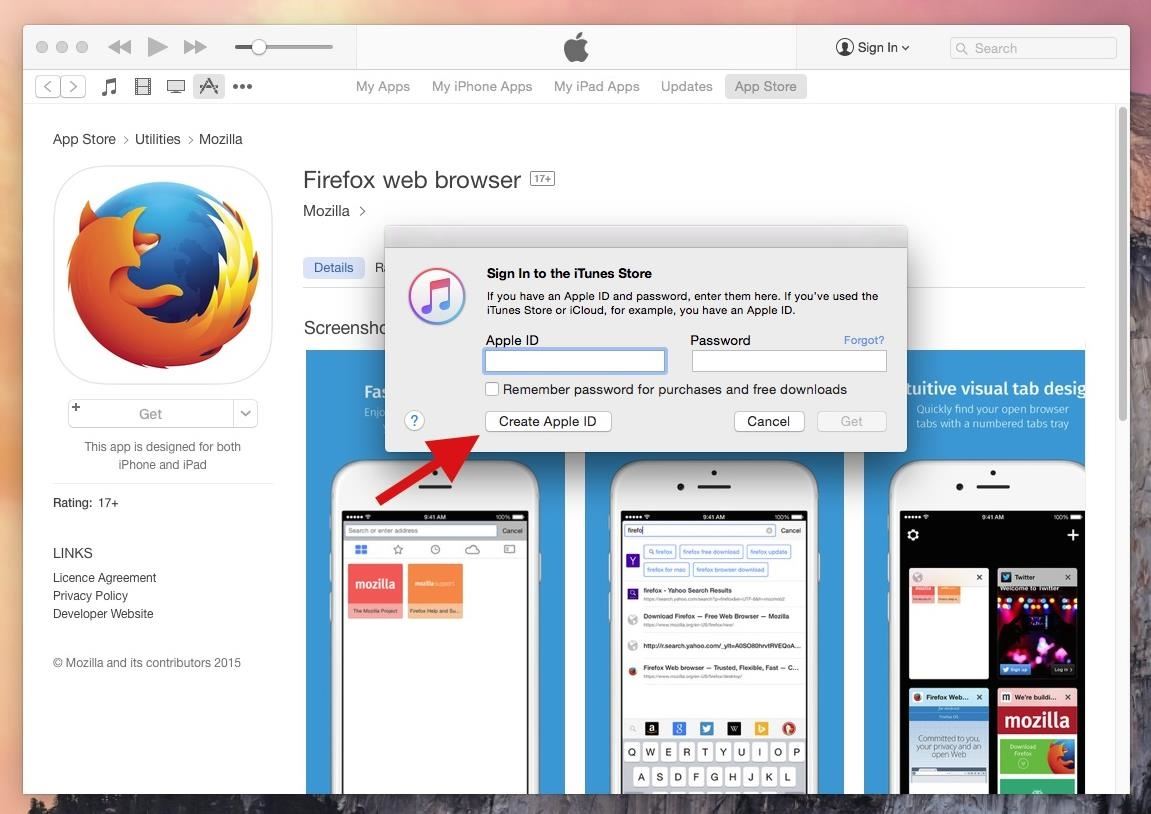
- Go to 10 Minute Mail to get a temporary email address that stays valid for ten minutes, providing ample time for you to create a new Apple ID that you don't have to worry about remembering later. (You can also use an existing email, but I prefer this method because I'm never going to touch this Apple ID again.)
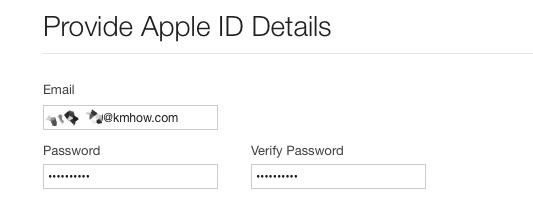
- Under billing address, add an address from anywhere in New Zealand, along with a phone number. I simply used Google Maps and randomly dropped a pin.
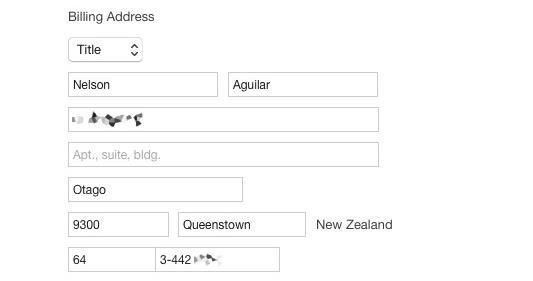
- Back on 10 Minute Mail, verify your new Apple ID.
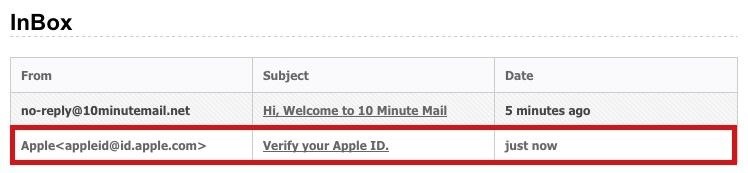
- Go back to the Firefox listing in iTunes and download the app on to your computer. Connect your iOS device to your computer, select your device, go to Apps, and install Firefox.

- After a few seconds, Firefox will appear on the home screen of your iPad, iPhone, or iPod touch.
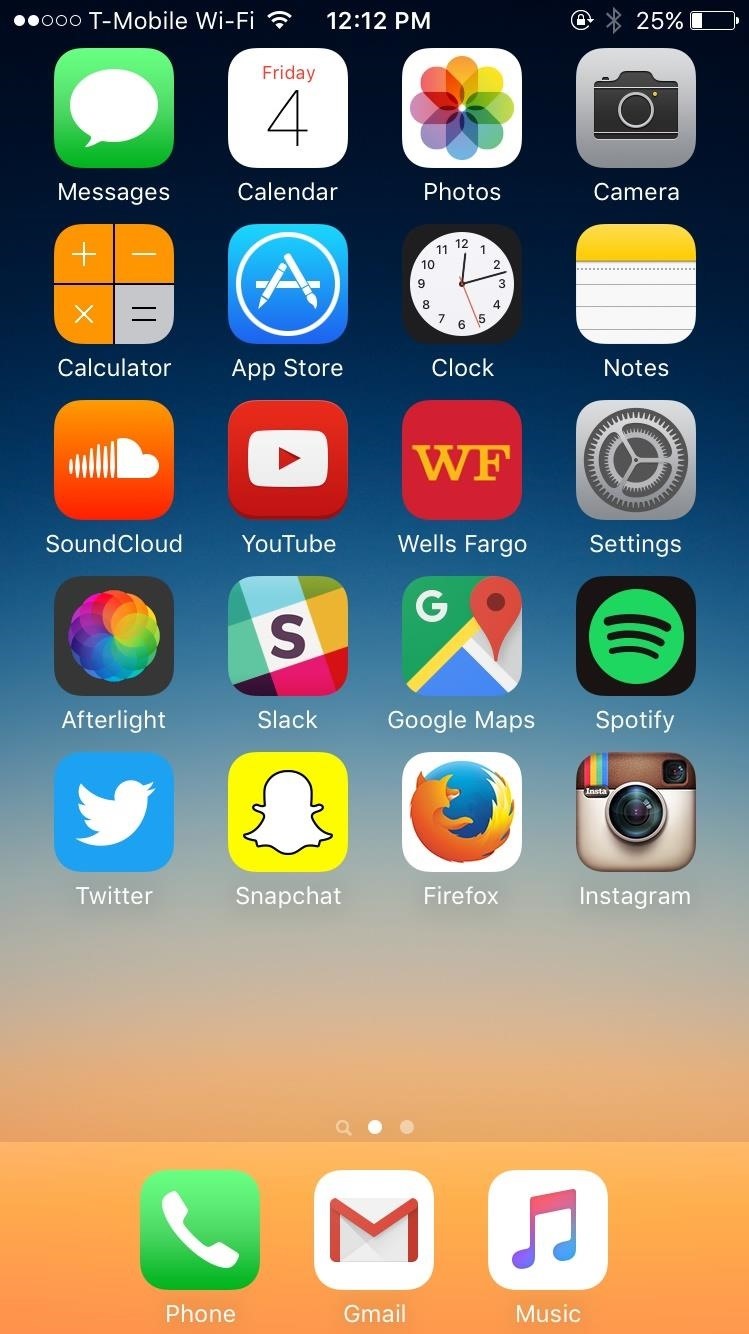
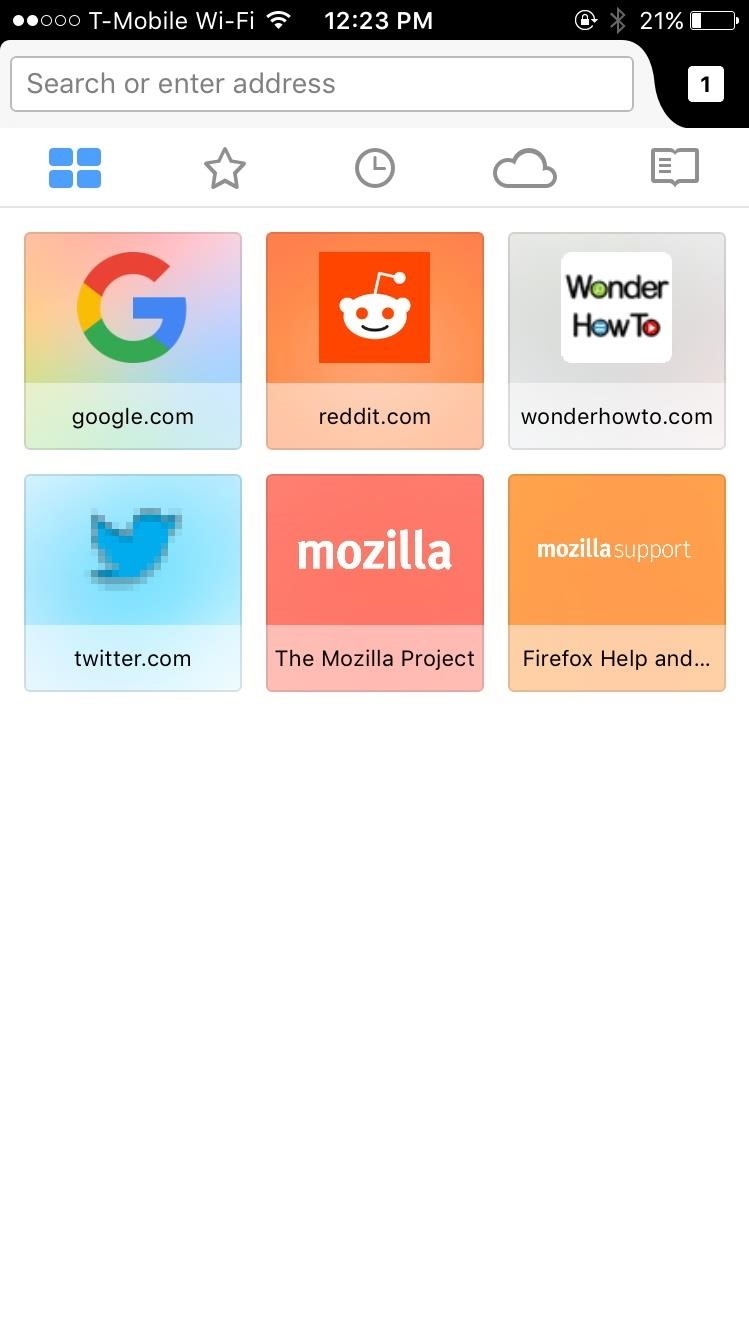
Firefox Features
Now that that Firefox web browser is on your iOS device, it's time to go through some of the features that make it worth keeping on your device.
- Existing Firefox Account: Sync favorites, bookmarks, history, passwords, reading lists, and tabs from your desktop to your mobile device.
- Better Search: Enter something into the search bar and you'll receive predictive results as well as options to search through a myriad of other services, such as DuckDuckGo, Twitter, Amazon, and more.
- Full Screen View: Scroll down on a website and it'll go full screen, taking away the distraction of toolbars.
- Multiview Tabs: View tabs in either compact or full card view.
- Block Pop-Up Windows: Go into settings to stop pop-up windows from bothering you.
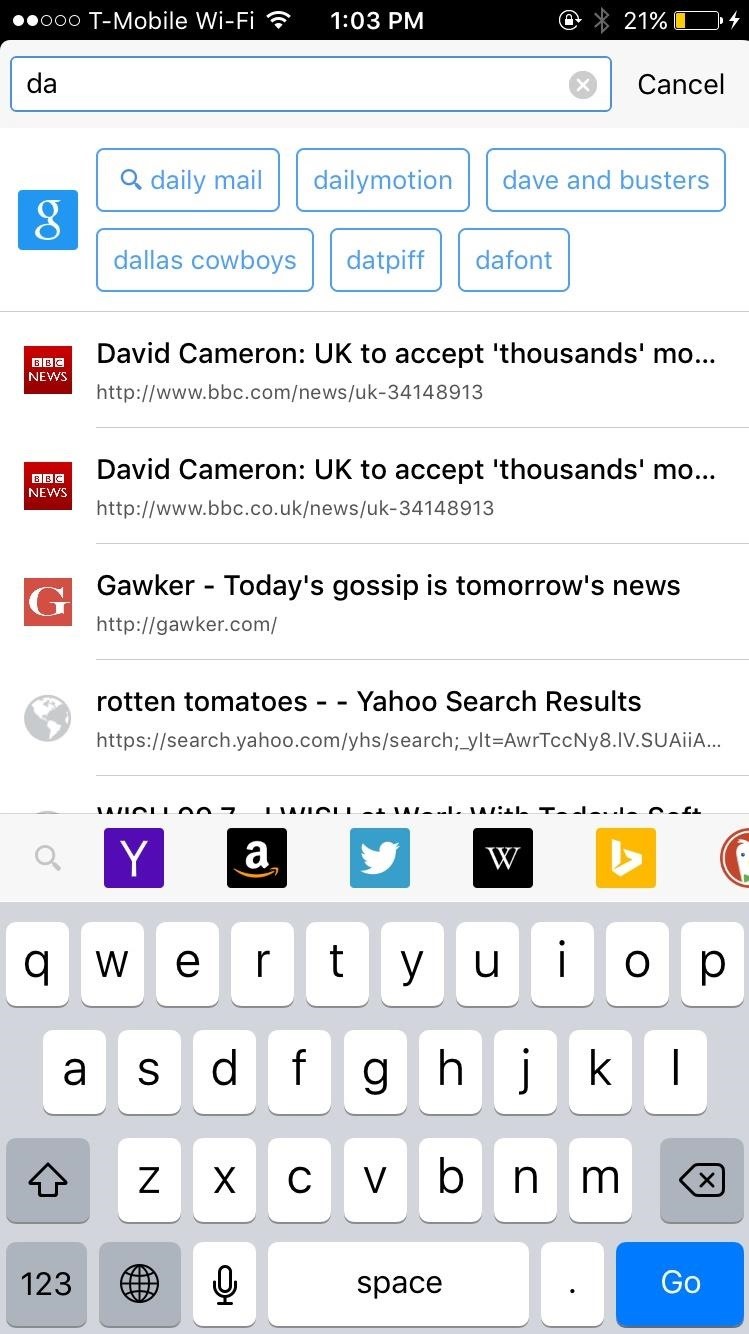
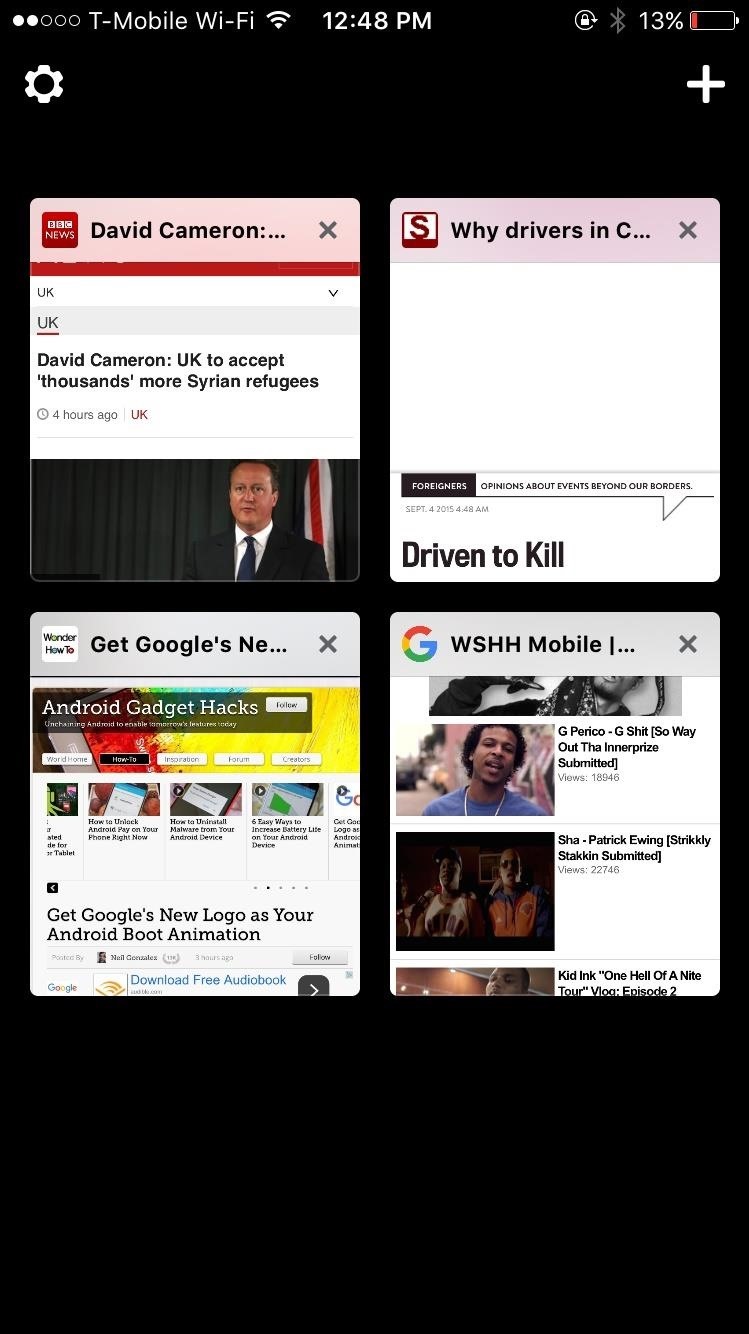
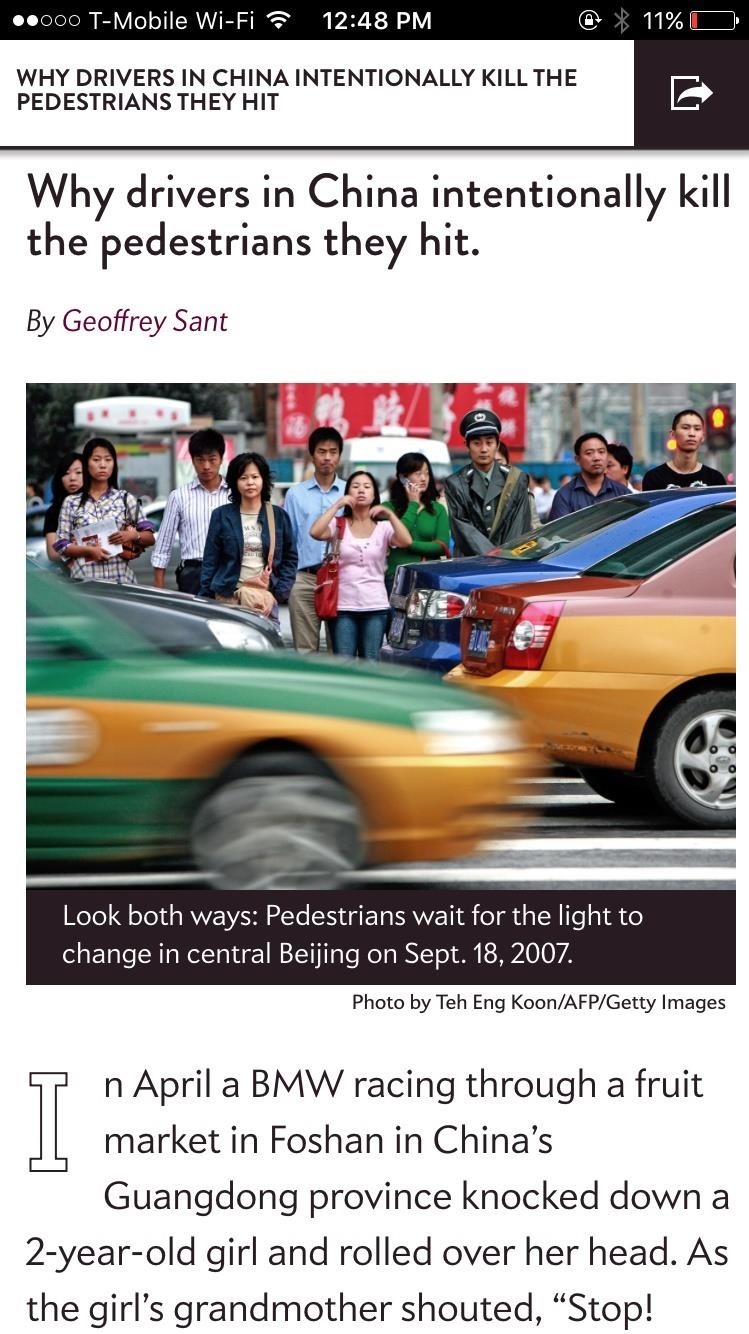
Firefox may not be ready to replace Safari or Chrome just yet, but it does provide a few features that I personally look for in a web browser, such as full screen mode when I'm reading an article and disabling pop-up windows when I'm on a website that tries to redirect me to download Candy Crush through the App Store.
For all you die-hard Firefox users, I definitely recommend you install the web browser on your iOS device so that you can sync all of your existing bookmarks and favorites, allowing you to manage Firefox on the go.
Follow Apple Hacks over on Facebook and Twitter, or Gadget Hacks over on Facebook, Google+, and Twitter, for more Apple tips.
Just updated your iPhone? You'll find new emoji, enhanced security, podcast transcripts, Apple Cash virtual numbers, and other useful features. There are even new additions hidden within Safari. Find out what's new and changed on your iPhone with the iOS 17.4 update.
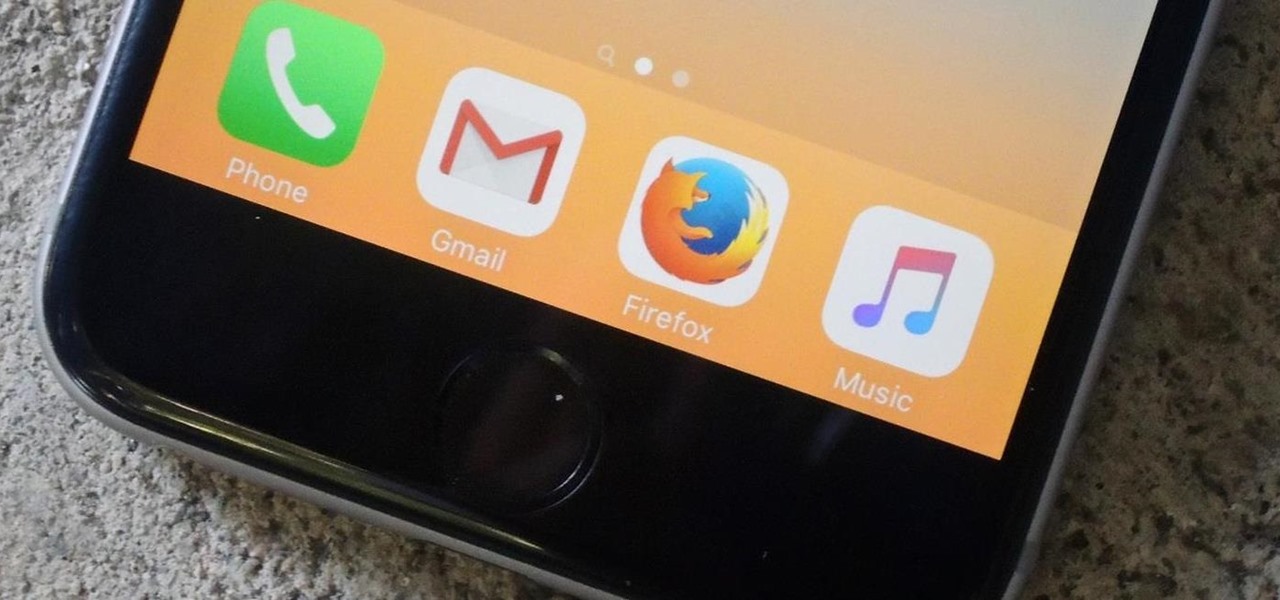






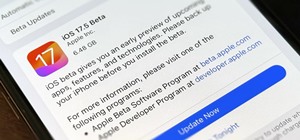

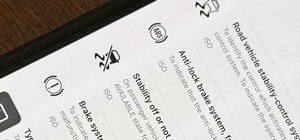













Be the First to Comment
Share Your Thoughts