With all the little improvements that Apple made to iOS 7, some older features have been changed or moved (and sometimes, it's not obvious).
Just yesterday, I was at the Apple store speaking with an employee about iOS 7 when he said:
"It sucks that the new iOS 7 doesn't have Spotlight".
Wait, what? I was taken aback, because here was this Apple employee that thought Spotlight was gone, when in fact—it has improved.
This highlights a trend I've been noticing as I use the new iOS 7. While a lot is familiar, some of the changes just aren't intuitive for long time users. That said, once you take the time to learn them, they're almost always an improvement over the past. So...
Where Is Spotlight Search in iOS 7?
Spotlight search is now accessible from any application page on your home screen, as apposed to just the one page in previous iOS versions. With iOS 6 and older, you had to press the Home button twice, or swipe several times to the far left to find it.
Now, in iOS 7, all you have to do is swipe down on any page of your home screen to reveal the search bar.
From there, you can use Spotlight as you did before and type in whatever app, contact, or document you're trying to find.

As before, you can head over to Settings -> General -> Spotlight Search to choose which options you want to appear during your searches.
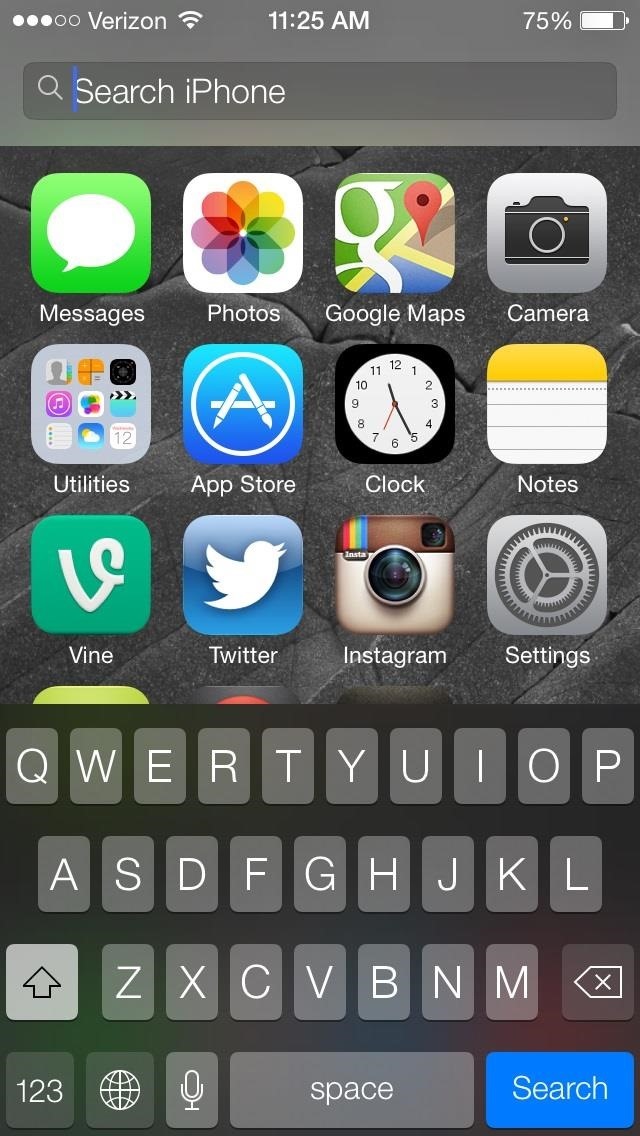
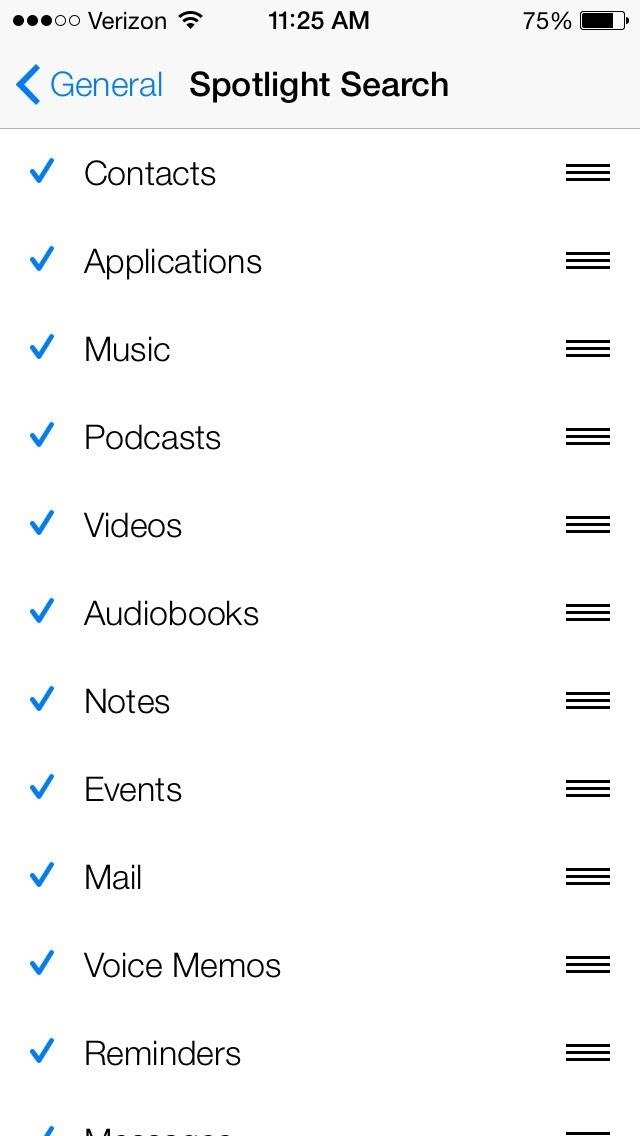
More iOS 7 Tips!
There's a lot to learn about the new iOS 7 for iPad, iPhone, and iPod touch, so make sure to visit our iOS 7 tips section to explore all of the new features and hidden tricks. Also make sure to check out the 15 most annoying things, 18 coolest new features, and 18 sneaky privacy-betraying settings in iOS 7 that every iPhone user should know about.
Just updated your iPhone? You'll find new emoji, enhanced security, podcast transcripts, Apple Cash virtual numbers, and other useful features. There are even new additions hidden within Safari. Find out what's new and changed on your iPhone with the iOS 17.4 update.
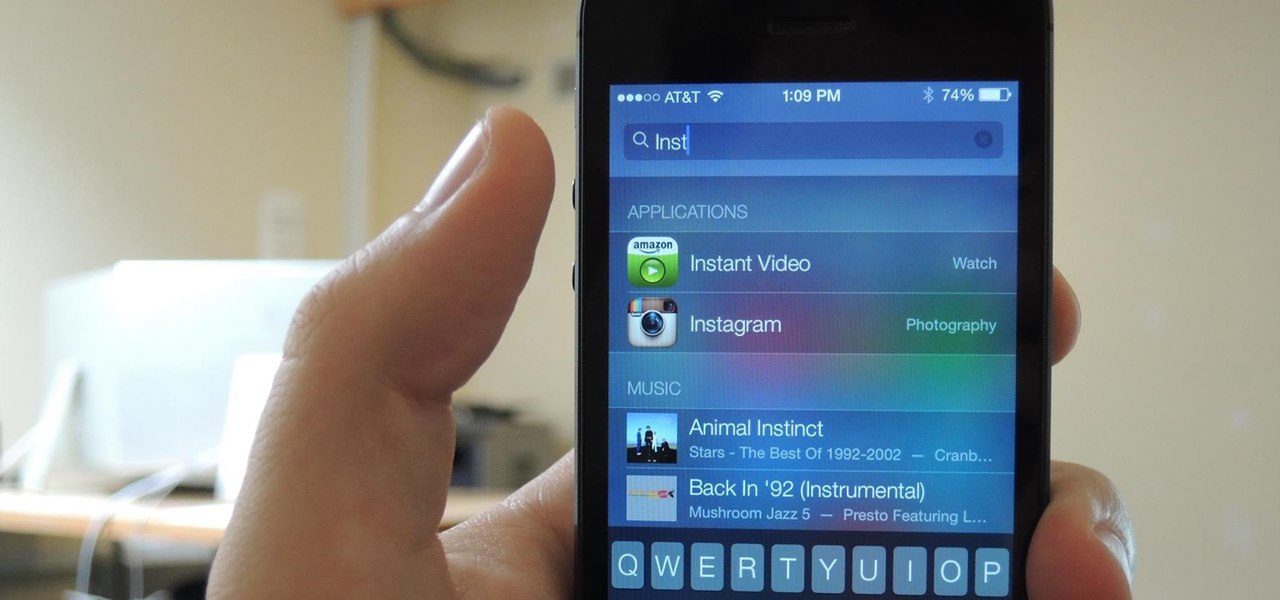


















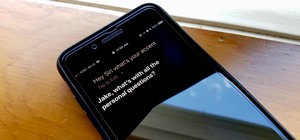



15 Comments
Warning: The information about finding search on an iPhone5 that has been upgraded to iOS 7 described on this page is incorrect.
If you "Swipe down" from the VERY TOP of the Home page, you are presented a rather useless (to anyone looking for Search) screen with three tabs labeled Today All, and Missed. It is NOT the Search screen you were probably looking for (and EXPECTED to see).
To reach the Search (the old one with the box and virtual keyboard on the screen) you need to "Swipe down" from anywhere EXCEPT the VERY, VERY TOP of the Home screen.
This CRITICAL and IMPORTANT distinction is not mentioned in the wording of this article (I don't have enough bandwidth to watch the videos).
So beware. WHERE you begin your "Swipe down" gesture makes a MAJOR difference in what shows up. It took me hours of futile "Swipe down" gestures until I accidentally started the "Swipe down" gesture from just BELOW the VERY TOP of the Home screen.
Thank you! This has been driving me nuts!
THANK YOU! This has been driving me MAD.
Glad you posted that Fred as I have just spent all morning trying to access the search page, Thanks
You guys didn't read the review very carefully. It doesn't say 'swipe down from the top of the home page.'
It says, "Now, in iOS 7, all you have to do is swipe down on any page of your home screen to reveal the search bar."
"ON any page of your home screen."
Thanks Nelson.
It also doesn't make the distinction that you need to swipe down from any point OTHER than the top of the page. Which is, in fact, a VERY significant thing to know.
"Spotlight is much improved". I have to disagree. It is more accessible, I suppose but it one can no longer search the web from Spotlight, a major downgrade in functionality for those of who used Spotlight to search the web constantly.
Can't understand why Apple eliminated this function.
I also disagree that it's much improved but for a different reason. It was much easier to press the home button twice to search. Now you have to press the home button once to get to a home screen, then swipe down.
It doesn't sound much but it makes the whole process take 3-4 times as long.
ios 7 is a very nice software.i am using ios 7 in my iphone 4.but now i am not feeling very happy,because ios 6.1.3 software is a very faster more than ios 7with using iphone 4..so ios 7 is not comfortable for iphone 4.
ios 7 is not comfortable for iphone 4
Fred, Brett, you are absolutely correct. Inaccurate sets of instructions are less than useless, they're misleading.
You ask me for directions to the El train. I tell you, "Once you cross Lake Street, it's the door on the right." You're surprised that the first door is an adult movie house. The second is a tattoo parlor, then a deli . . . sure the train entrance is on that block somewhere, but I would have been better off saying "I'm not sure" than to say "THE door on the right, which implies there's only one, or the first one.
I think you guys are over-thinking this. First of all, he said "swipe down on any page of your home screen," which Scott also pointed out.
"Swipe down on any page" tells me that if I swipe down on any portion of the current screen, that I will reveal Spotlight. Now, if I were to "swipe down on the Status bar," i.e. "swipe down from the top of the screen," I would reveal the Notification center.
Sure, the Status bar is transparent, and seemingly a part of the Home screen pages, but frankly, it's nitpicking to say these instructions were inaccurate.
I have to disagree that it's nitpicking. I kept getting the notification screen (for weeks) based on the original directions and couldn't figure out why! Thanks to those that clarified!
Thanks! So simple, yet totally not obvious.
Is it possible to search for deleted text on a iphone 5c and how?
Share Your Thoughts