The Master System, more popularly referred to as the Sega Master System, or SMS for short, is a video game console that was released in the mid-1980's as a direct competitor to the original Nintendo (NES).
While it was given credit for playing a role in the development of its predecessor, the immensely popular Sega Genesis, it didn't fare too well in the United States due to its limited game library and the dominance of Nintendo at the time.
But if you never had your chance at playing the Master System, or you absolutely loved playing it back in the day, we're going to show you how to play Sega Master System games on your iPhone, iPad and iPod touch with a free, no-jailbreak-required emulator.
Update 5/15/18: This emulator runs on iPhones running iOS 5.1—8.0.2. If your iPhone is running any iOS version later than 8.0.2, this method will not work.
Step 1: Download & Install Gearsystem
Using Safari (or another web browser) on your iPad or iPhone, head over to iEmulators.com, go to the Apps tab, scroll down until you find Gearsystem (the Mega System emulator), and tap on Install.
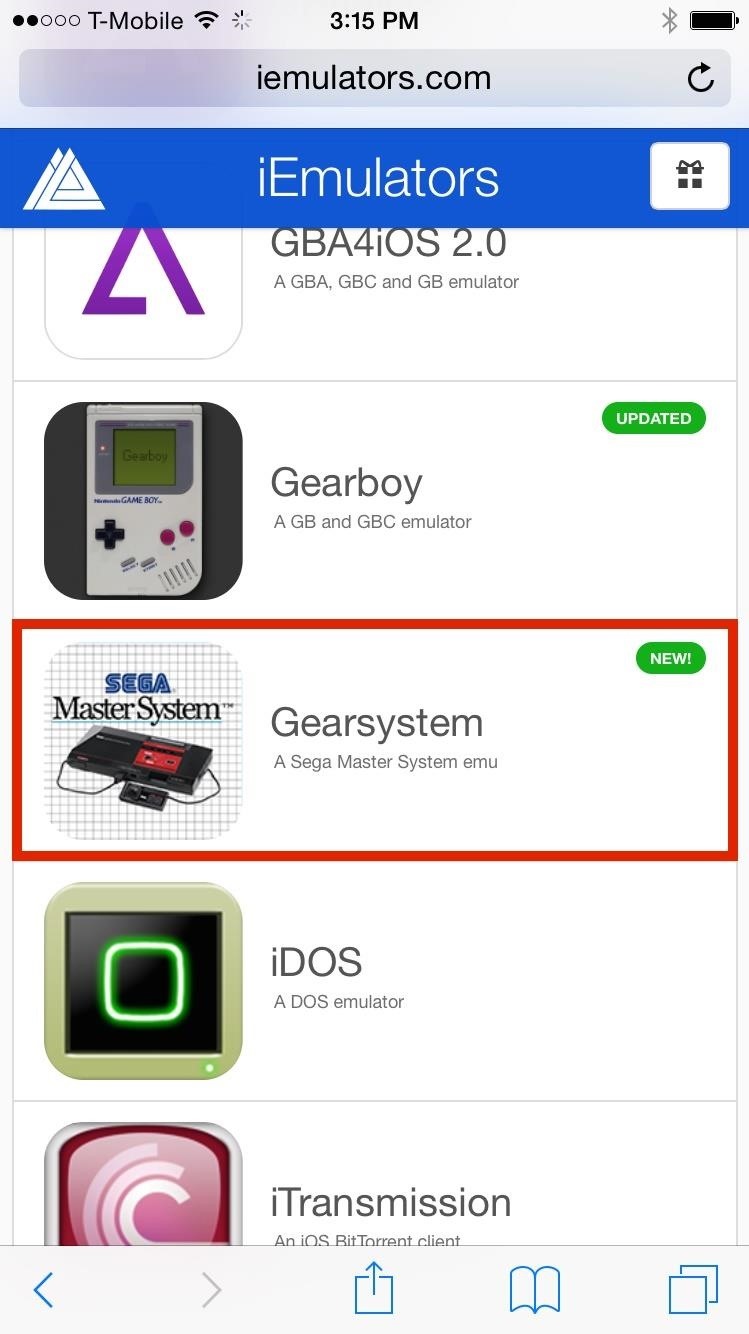

Note: You will need to be running at least iOS 5.1, and this will not work on the iOS 8.1 beta.
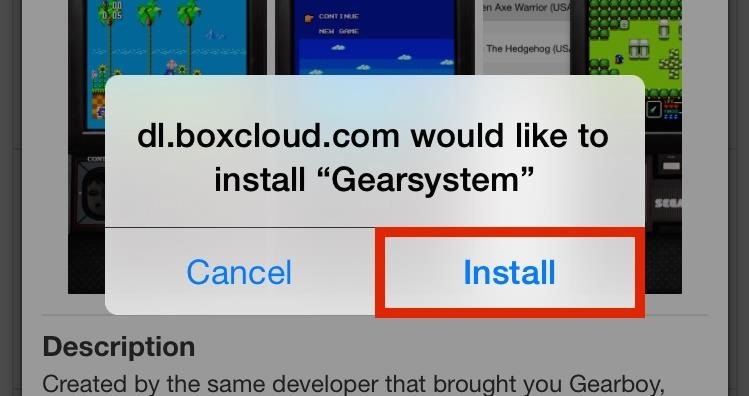
A popup will appear asking if you would like to install Gearsystem, so tap Install, then quickly head to Settings -> General -> Date & time and toggle off Set Automatically. You'll then have to set the date back just one day. The application will begin downloading, but if not, hit Retry when prompted.
Note: If setting the date back just one day does not work, set it back to any time in 2012.
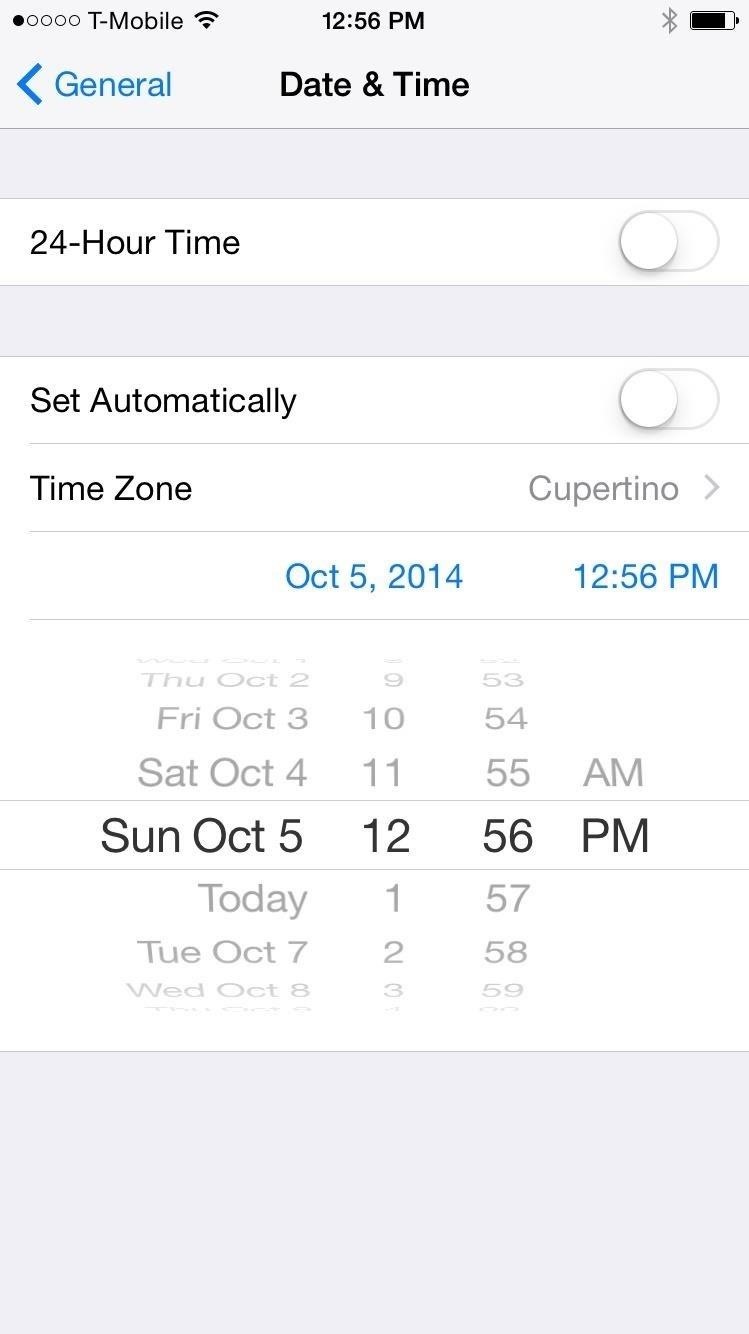
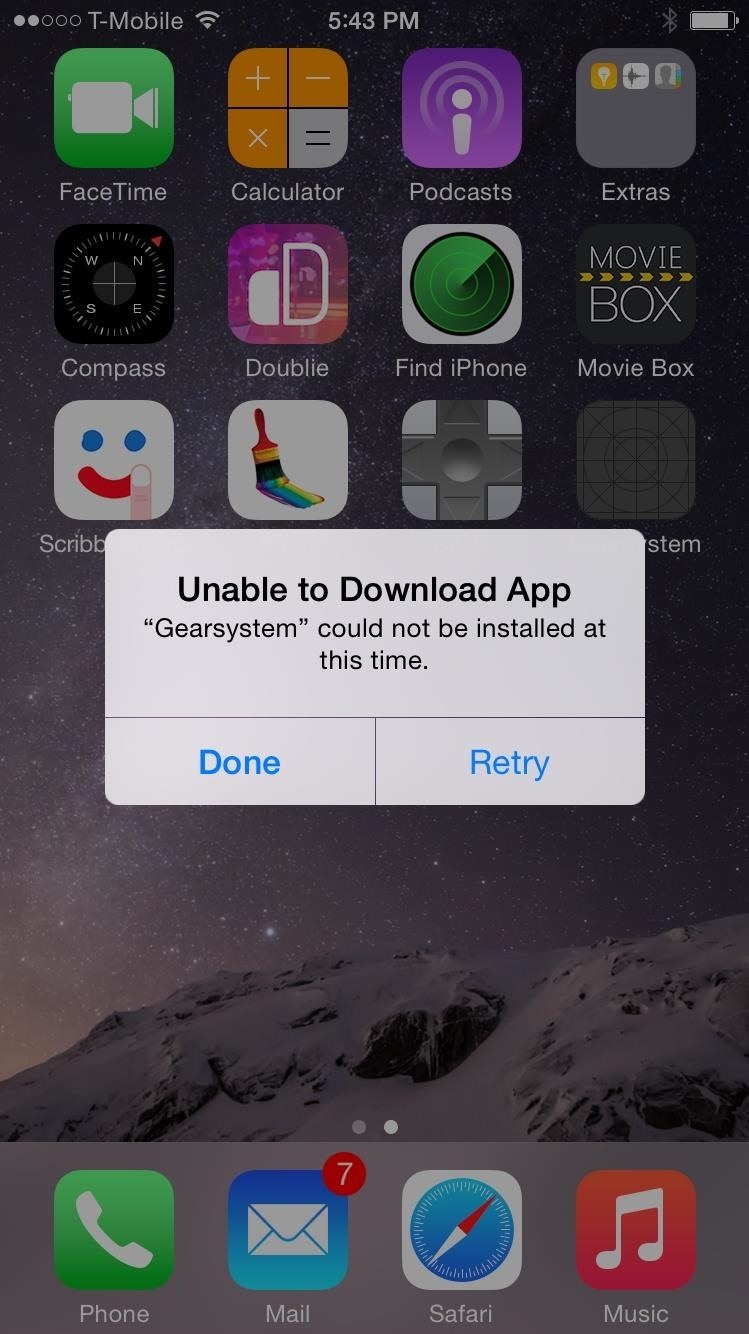
Gearsystem will now be installed on your home screen and you can set the date back to current after opening the app for the first time. Open the emulator and tap Trust when prompted.

After you do this, go back into your device Settings and change the date back to automatic. Changing the date back before opening up Gearsystem may force-close it, so you'll need to change the date back a day again.
Step 2: Open Gearsystem & Add Game ROMs
Seeing as this is an emulator, no games will come packaged for you to play, meaning you'll need to download Gearsystem game ROMS. For all intents and purposes, it should be noted that downloading ROMs without you physically having owned the games is illegal, but we can't stop you from doing what you're going to do.
Using Safari (through sites like CoolRom), download a ROM, then select the Open in "Gearsystem" option that appears in the top right corner of the web browser—your ROM will appear under Games in Gearsystem.
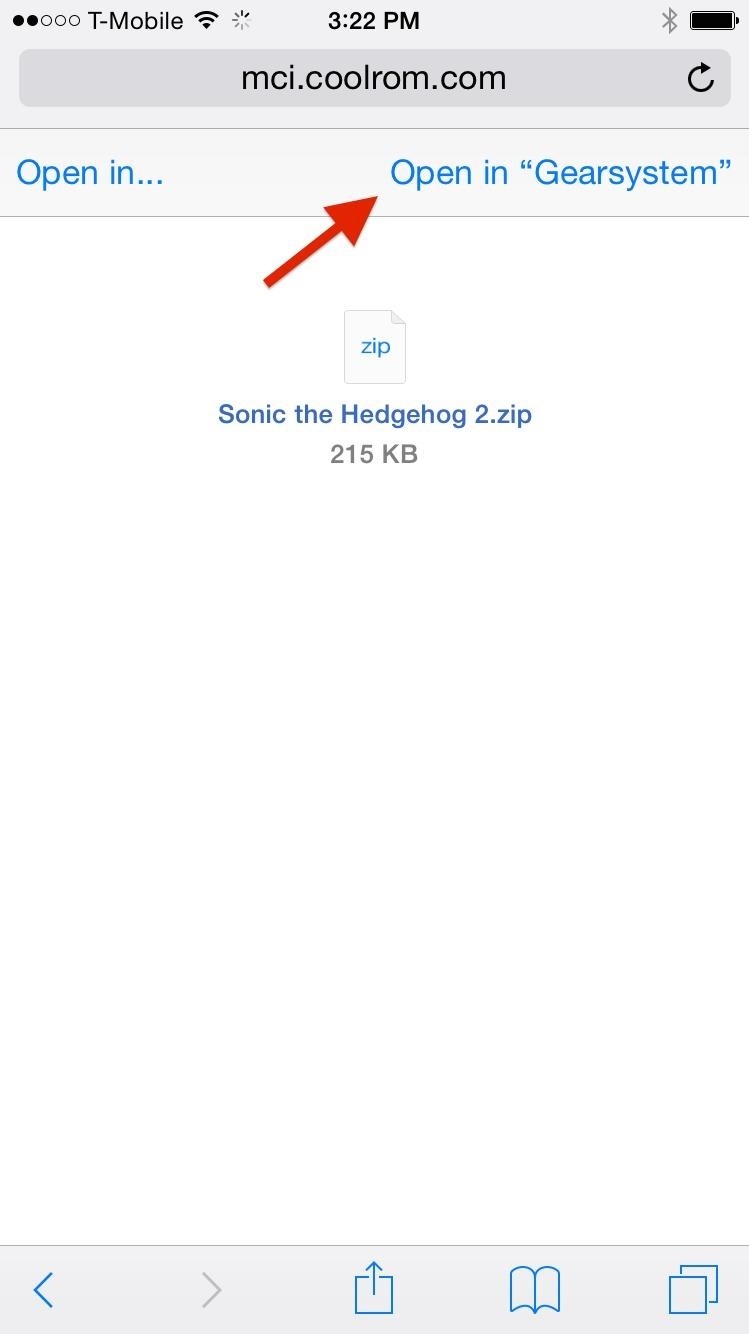
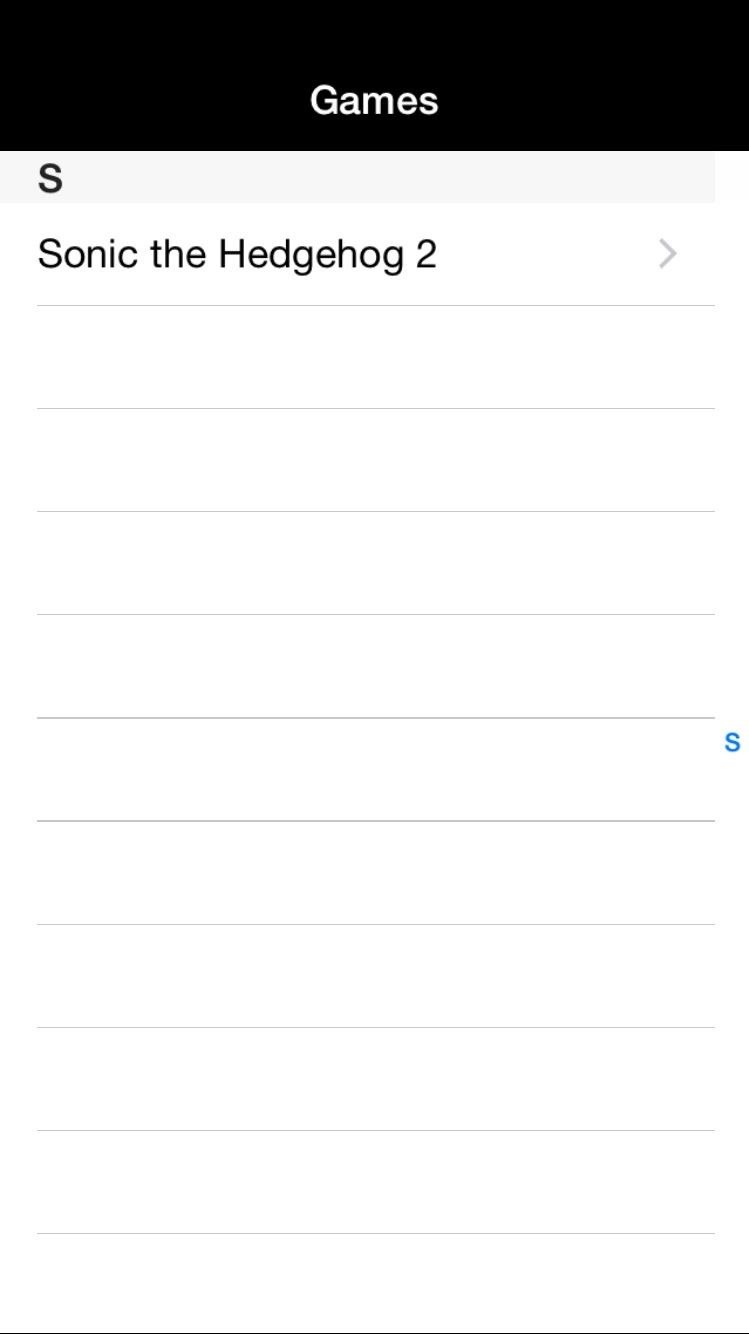
Step 3: Play Sega Master System Games
Unlike other emulators, Gearsystem is very simple: a control pad with two action buttons and a pause key make up all of the controls—reminiscent of the original joystick.
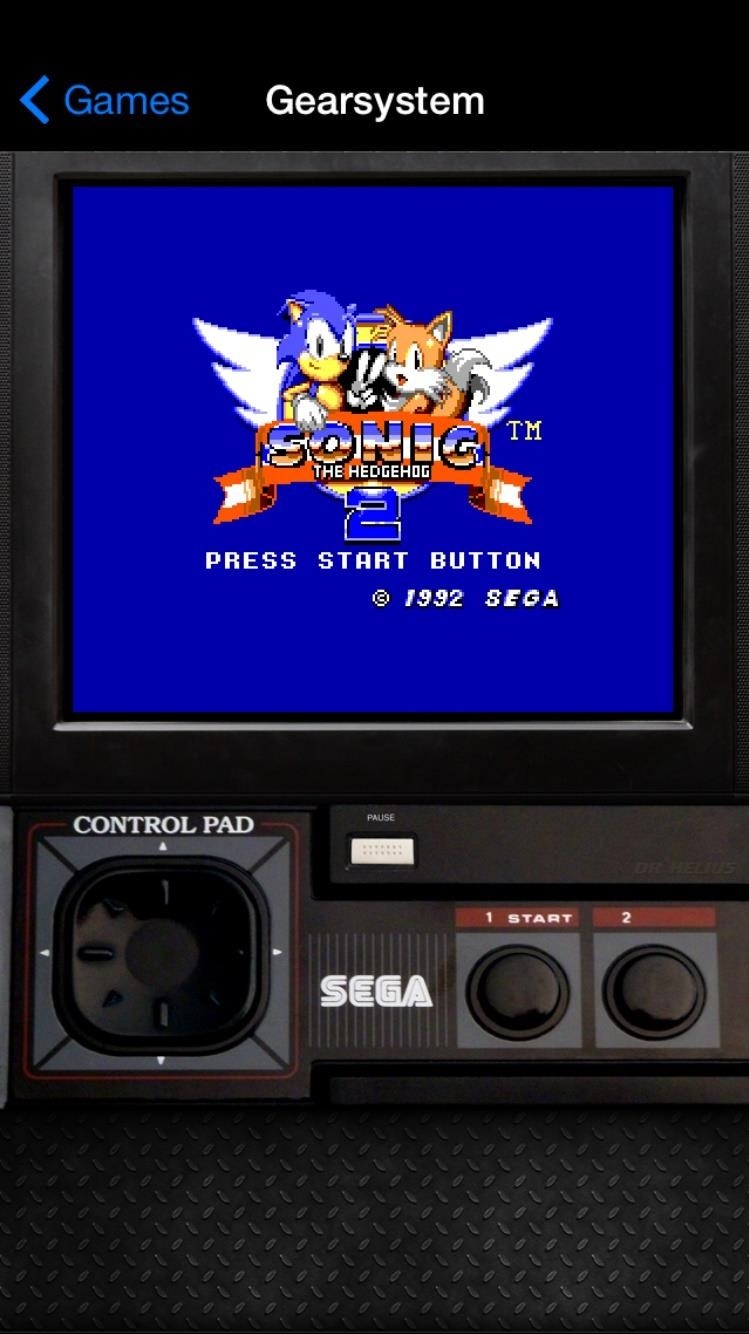

As for settings, there are none. No saving, no loading, no reseting; all settings are nonexistent. Since there are no way to save, you'll have to play consistently and not allow your phone to restart or die, since that would restart the game.
While this may bother some, it's actually nice to see a very minimal design for an emulator. The controls are extremely smooth and incredibly easy to use, and the graphics are also exceptional, so that should be enough for most.
How do you like the emulator? Is there anything you didn't like? Something you loved? What would you do to improve it? Let us know in the comments below as well as on Facebook and Twitter.
Also, check out some of our other iOS emulators—none of which require jailbreaking—including Game Boy Advance, Game Boy Color, Nintendo, Super Nintendo and Nintendo DS.
Just updated your iPhone? You'll find new emoji, enhanced security, podcast transcripts, Apple Cash virtual numbers, and other useful features. There are even new additions hidden within Safari. Find out what's new and changed on your iPhone with the iOS 17.4 update.





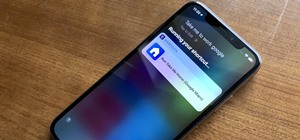










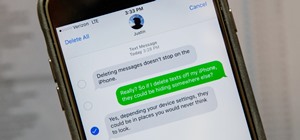





Be the First to Comment
Share Your Thoughts