As an avid music fan, Spotify and Pandora only partially satisfy my needs on a day-to-day basis. When there's a certain obscure or underground band that I want to listen to, I'm relegated to using YouTube as my main music player source.
While YouTube has an extraordinary collection of songs, there's one considerable problem with listening to music directly from YouTube on your smartphone—you can't exit and keep listening. If you leave the YouTube app or turn off the screen off while the video is playing, it will abruptly stop.
In this Gadget Hacks guide, I'm going to show you a couple of quick tricks in iOS 8 you can use to get around this issue and keep your music playing without having to stay in the YouTube app itself.
Update: Safari and Chrome no longer let you play YouTube videos in the background, but you can use one of these other tricks to play YouTube in the background on iOS 14 and later.
Method #1: Use Safari to Play YouTube in the Background
For this method, we'll be using Safari to play YouTube in the background. Unfortunately, you'll need to delete the YouTube app from your iOS device for this to work. If you keep the YouTube app on your device, any time you try to watch a video on Safari, you'll be redirected to the YouTube app where you won't be able to play it in the background.
Go to YouTube's site in Safari, find the video that you want, then play it. Wait until the video goes fullscreen and press down on the Home button.

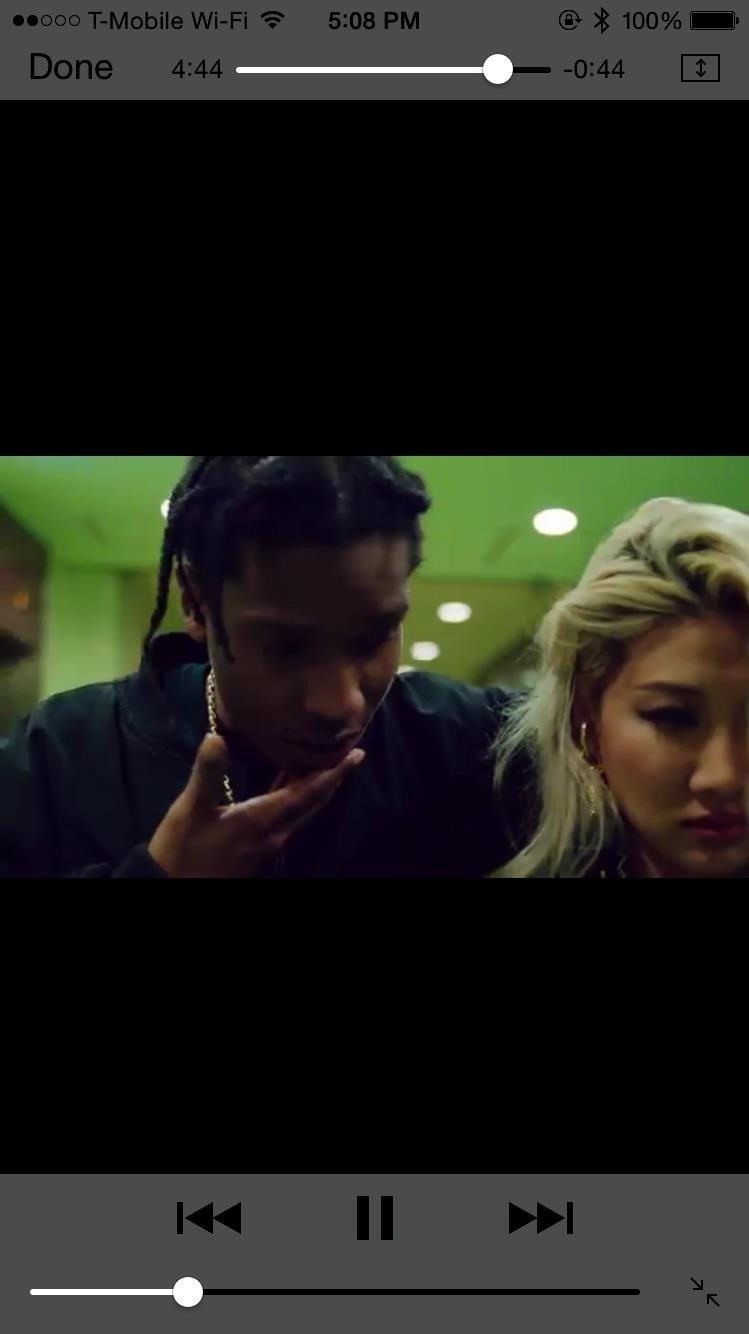
This will stop the audio and take you back to your home screen. Now swipe up from the bottom of your device to bring up the Control Center, then tap the play button.
The audio for the video you were watching will continue to play from where you left off. Not only can you browse through your device, you can even lock the screen and the audio will continue playing in the background.
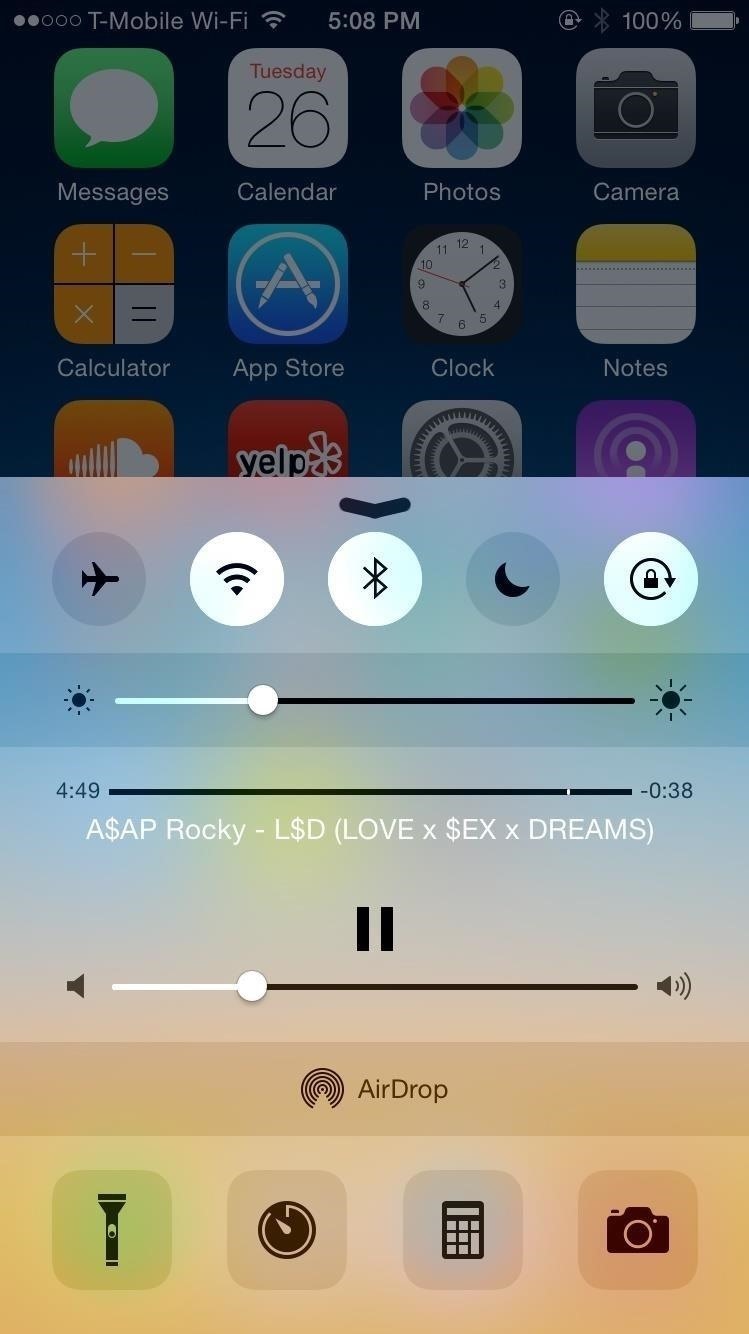
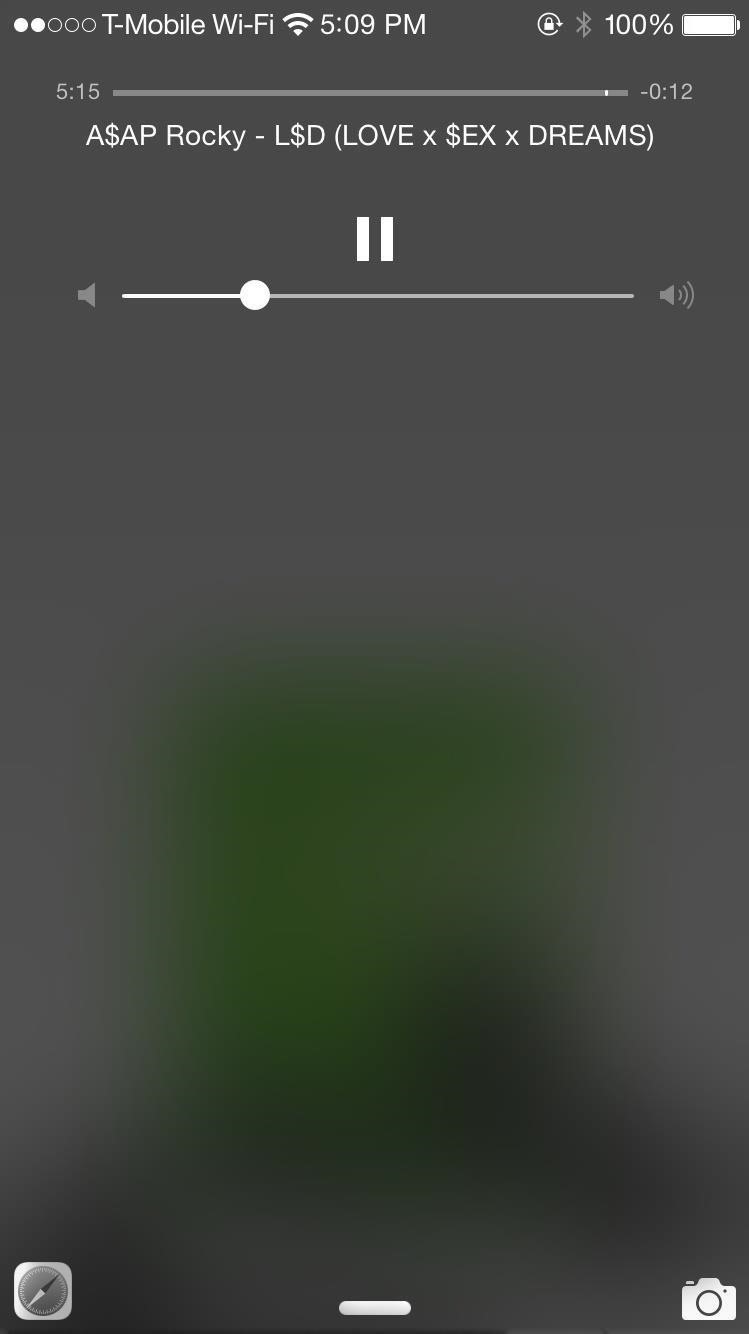
While this tip is useful, it requires you to delete the YouTube app, which may not be something you're willing to do, since the app offers many features the web version doesn't.
If that's the case, check out the next method, where we'll be using Chrome to play a YouTube video in the background without having to delete the YouTube app.
Method #2: Use Chrome to Play YouTube in the Background
Download the Chrome web browser from the iOS App Store (if you don't have it already have it), then just like in the previous method, go to YouTube's site and find a video you want to listen to and play it.
Press the Home button (which will stop the music), bring up the Control Center, and press the play button in the music player. This will start playback of the YouTube video you just exited from.
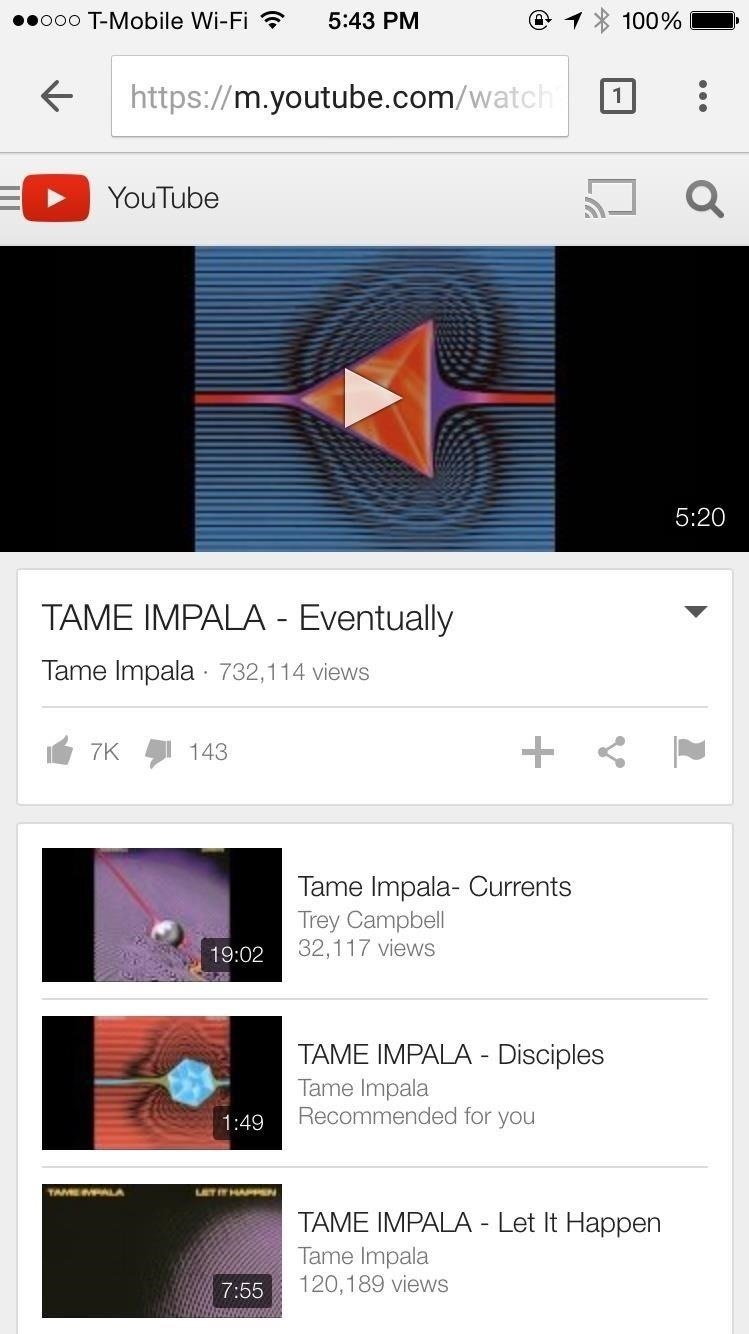
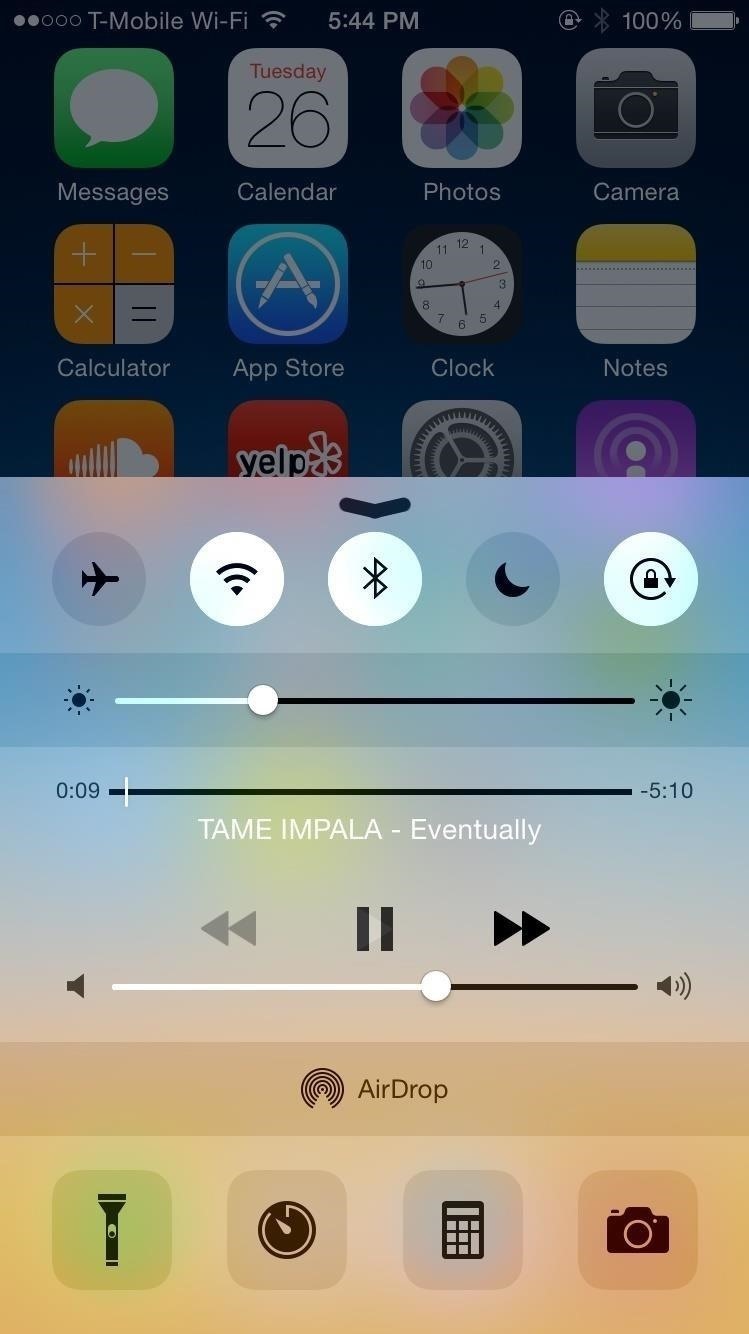
Now you can roam your phone free without any disruptions. The music from YouTube will play in the background as you navigate through your device.
While this should be a built-in feature in the YouTube app, there doesn't seem to be a timeline of when it will (or if it ever will) happen, but there is a tweak that can provide some help if you're jailbroken for the time being.
Make sure to follow Apple Hacks over on Facebook and Twitter, or Gadget Hacks over on Facebook, Google+, and Twitter, for more Apple tips.
Just updated your iPhone? You'll find new emoji, enhanced security, podcast transcripts, Apple Cash virtual numbers, and other useful features. There are even new additions hidden within Safari. Find out what's new and changed on your iPhone with the iOS 17.4 update.










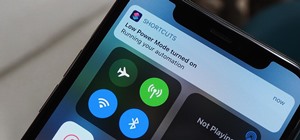

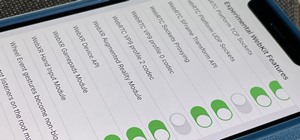







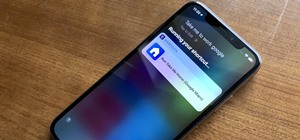
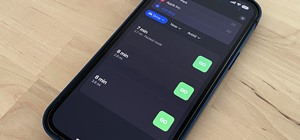
6 Comments
Maybe not but even better.. there is this app called JamCam.. it lets you record music (from your iphone/ipod library) and a video at the same time.. totally worth downloading it! and its free!
Thanks the first one didn't work, but using web browser did.
Hello guys. In order to listen music from YouTube on a locked screen or do some other staff I simply downloaded app tubemate from google , not from play store. It has option play or download as vidro or audio.
I've tried this countless times, and each time, the same result presents itself.....it doesn't work, nor will it ever.
The control center method worked perfectly.Thanks!
Omg I have been trying to do this for months had no idea it was as simple as pressing play in the control center thank you oh so much!!!!
Share Your Thoughts