There's a good chance that your iOS device has become unresponsive at least once. It's usually at this point that you start thinking your device can no longer pass muster. You could upgrade to a newer model, but that's not always feasible, and often times, unnecessary.
You see, iOS has a pretty good memory management system. As you use the device, the OS works in the background, dynamically allocating RAM to apps that require it, suspending RAM for apps that don't need it, and conducting other tasks to make sure the system is running smoothly.
But, as you probably know, iOS isn't perfect. A poorly written application can start eating up large amounts of RAM, then refuse to give it back to the system, causing your device to start acting weird. This can be caused by third-party apps from the iOS App Store or even from native, built-in apps.
Rebooting the device will fix the issue most of the time, but just like in Mac OS X, there's a way to quickly purge the RAM on your iPad, iPhone, or iPod touch to improve performance. If you have an iPhone X, the process is different, so check out the guide linked below if that's you.
Step 1: Press & Hold the Sleep/Wake Button
You can do this step from inside the sluggish app or directly from the home screen. You just can't do it from the lock screen. Simply press-and-hold the Sleep/Wake (aka Power) button until you get to the "slide to power off" screen.

Step 2: Press & Hold the Home Button
Don't drag your finger across the slider, because as the label says, it will power off your device. Instead, press and hold the Home button. It will take a couple of seconds but you should notice one of two things happen:
- If you began this process from an unresponsive app, the app should crash and it should reload right away.
- If you began this process from the home screen, you should notice that after a few seconds of pressing the Home button, you should be taken back to the home screen from the power off screen.
Either way, this process should cause the RAM to be purged from your iOS device, improving system performance.
Benefits & Limitations of Purging RAM on iOS
Purging RAM on iOS is not something you should be doing frequently. As stated before, generally, iOS does a pretty good job of memory management and ensuring system stability.
In some cases though, an app can cause iOS to freeze completely. If this is the case, then usually one of two things will happen.
- iOS will crash completely causing the device to essentially restart, and in the process of doing so, remove the bad app from memory.
- The process of trying to purge the RAM won't work and you will have to force reboot by pressing and holding the Sleep/Wake and Home buttons together until the Apple logo comes up.
This doesn't happen often, but it does come up at times, and in such cases, purging is not an option, so you have to restart iOS.
Also, for newer devices that have more RAM, it's less of an issue since now there is more physical RAM available for iOS, ensuring even better memory management and improved system performance.
Still, having the ability to purge the RAM in iOS is very useful under the right circumstances, ensuring that your device is running smoothly.
Just updated your iPhone? You'll find new emoji, enhanced security, podcast transcripts, Apple Cash virtual numbers, and other useful features. There are even new additions hidden within Safari. Find out what's new and changed on your iPhone with the iOS 17.4 update.
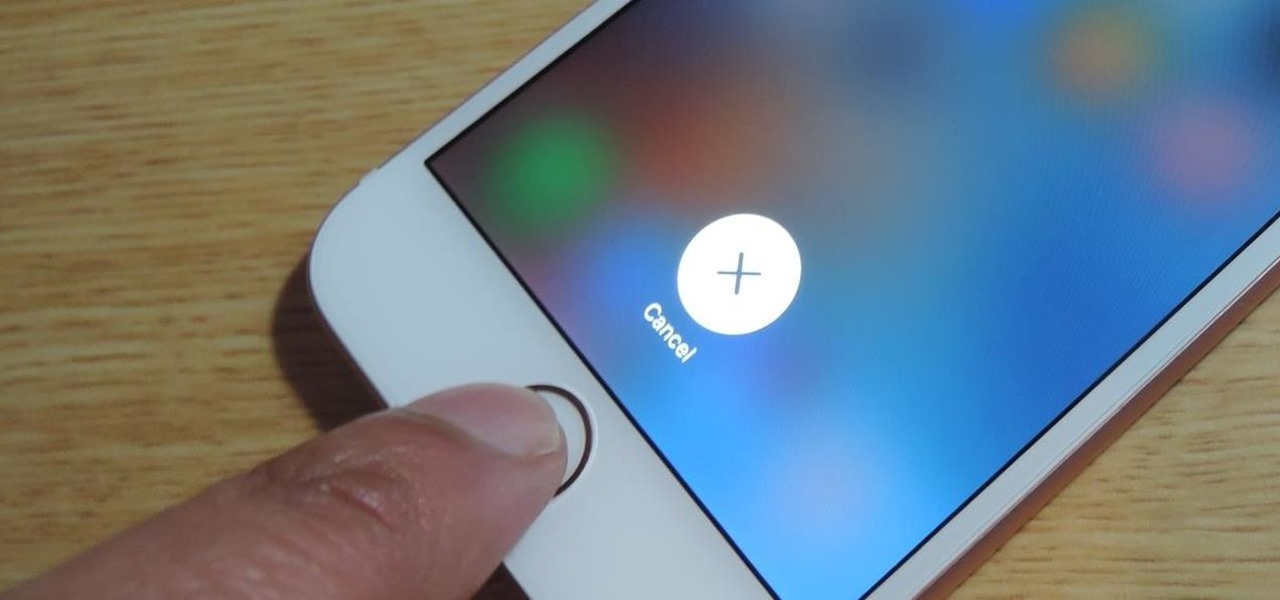














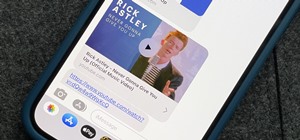



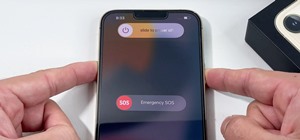
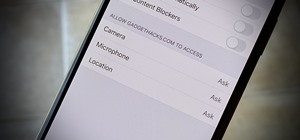

Be the First to Comment
Share Your Thoughts