While your iPhone may have a built-in time-lapse feature, it's nowhere near as smooth as Instagram's newish Hyperlapse app, and it doesn't give you any speed control like the latter does. If you haven't tested out Hyperlapse yet, check out the short promo video to see just how well its stabilization algorithm works.
Hyperlapse is also very simple to use. So simple, in fact, that it's essentially just a camera viewfinder and an edit page for the finished product where you choose your time-lapse speed. However, there's more to it than meets the eye. Specifically, a feature-packed secret menu that can be accessed with a tricky tap gesture.
Using four fingers, tap on the camera screen four times in a row. It took me a few tries, so don't worry if you're not successful the first time; just make sure the taps are firm. When you finally get it working, the secret Hyperlapse "Labs" menu will appear.
To increase the quality of your Hyperlapse video, tap on Resolution once and change it from 720p to 1080p. In addition to resolution, you can lower the frame rate, enable automatic saving, change sound levels, and turn on a feature called "Hyperlapse Extreme," which adds 24x and 40x speed multipliers.
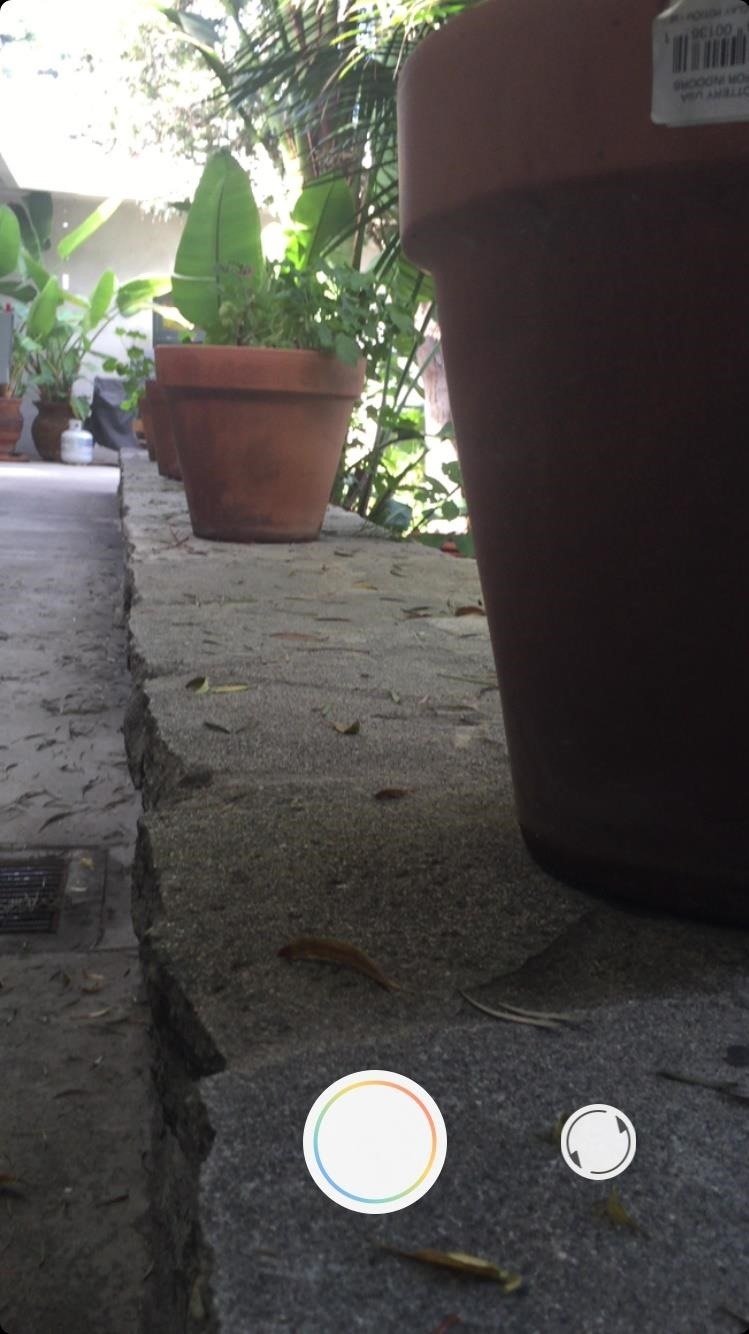
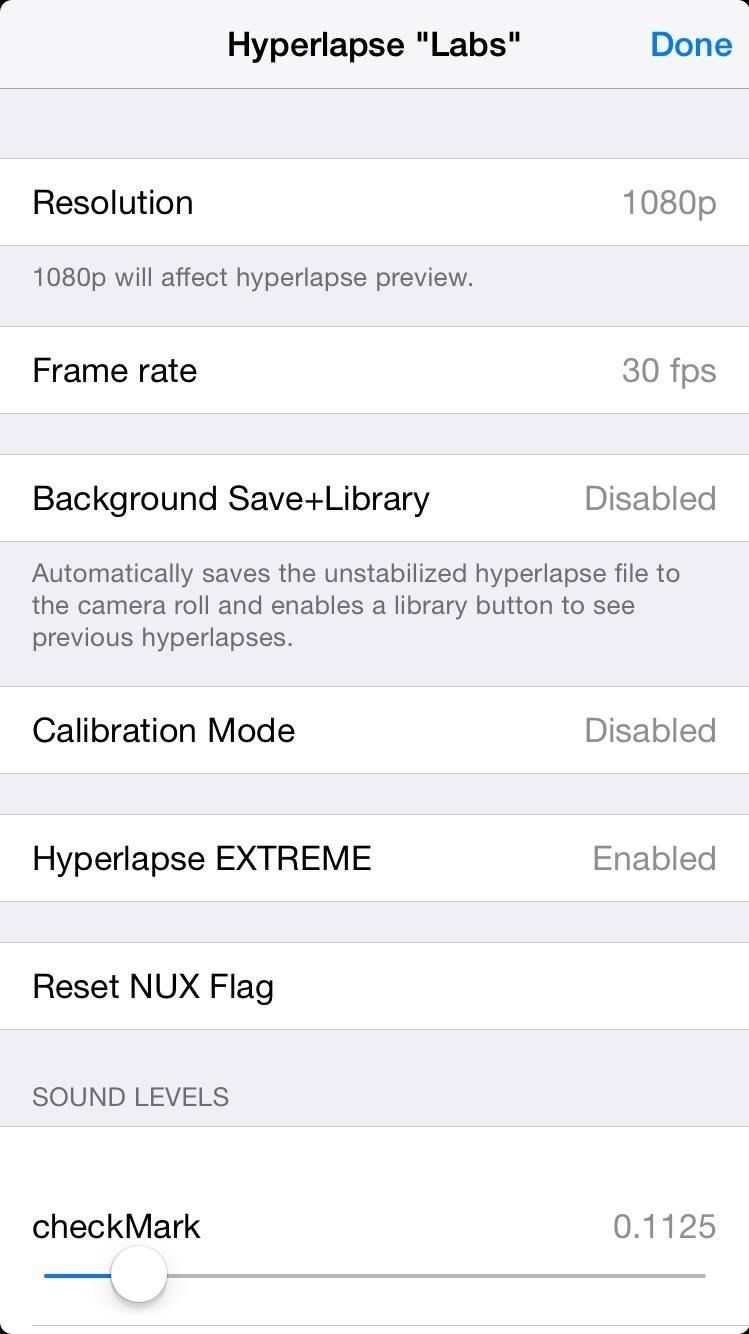
Go ahead mess with the settings yourself, although I would probably stay away from the sound levels unless you know what you're doing.
What you think about Hyperlapse and its hidden "Labs" menu? Let us know in the comments and on our Facebook and/or Twitter feeds.
Just updated your iPhone? You'll find new emoji, enhanced security, podcast transcripts, Apple Cash virtual numbers, and other useful features. There are even new additions hidden within Safari. Find out what's new and changed on your iPhone with the iOS 17.4 update.
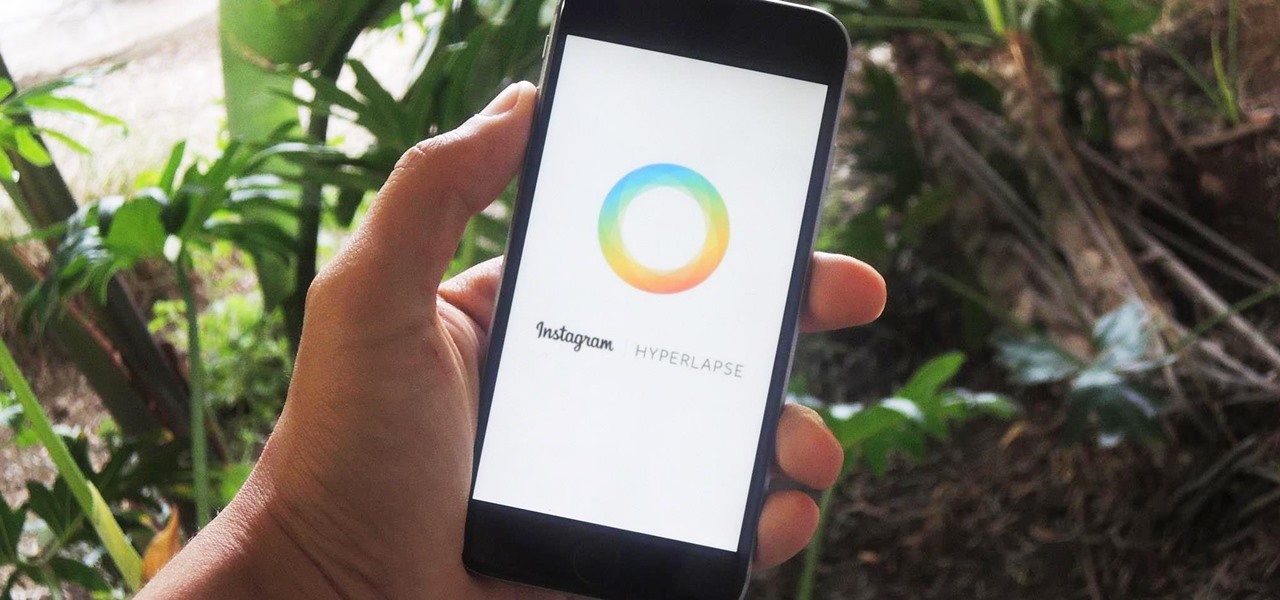





















Be the First to Comment
Share Your Thoughts