Apple announced earlier this week that the official release date for iOS 6 will be September 19, but why wait when you can get it now? The Gold Master developer version was made available on Wednesday, and it's the same file as the final version that's going to be released to users on the 19th. Anyone can download it, so if you want to avoid being part of the frenzy on Wednesday when everyone else is trying to get it too, it may not be a bad idea to get a head start.
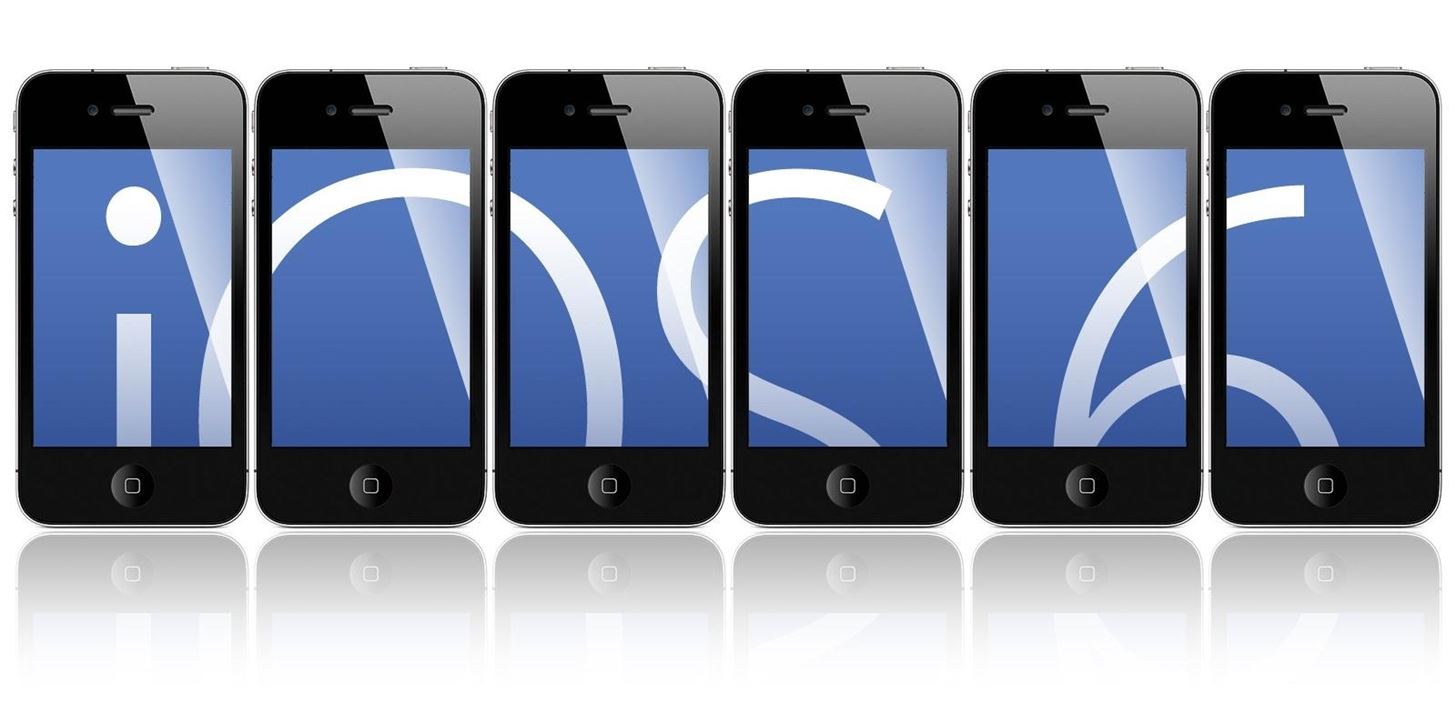
A quick note: If you install the developer version now, once iOS 6 is officially released to the public, you won't be able to install any further updates when they're released without restoring your device and reinstalling the OS. That said, it doesn't take long to restore your iOS device, and if you use the Cloud to back up all your stuff, reinstalling won't be a major hassle, so it can still be worth the reduced download time if you don't mind restoring your phone in a few months when the next update comes out.
Before you start, it's always a good idea to back up your files just in case anything goes wrong. The file is available via direct download or torrent, so if you're comfortable with torrents, that will save you some time.
Step 1: Download iOS 6
There are different versions of iOS 6 for different devices, so you'll need to download the correct one for the device you have here. These are the devices it's available for:
- iPhone 4S
- iPhone 4
- iPhone 3GS
- iPad 3 (The New iPad)
- iPad 2
- iPod Touch 4G
- iPod Touch 3G
Obviously, if you're getting the iPhone 5, it'll already have iOS 6 installed, but if you plan on keeping your device, then continue...
Step 2: Extract the Update File
Your download will either be a .dmg or .ipsw file, meaning you'll need to locate and extract the update. If you're using a Mac, all you have to do is open the .dmg and extract the .ipsw file.
Windows users will need to use an archive manager like 7-Zip or WinRAR to open the .dmg, then the .hfs to find the .ipsw file.
Step 3: Install iOS 6
Plug in your device and wait for iTunes to detect it, then select it. Click Restore, holding down Shift if you're using Windows or Alt if you're on a Mac, then select the .ipsw file when it prompts you. Now, that's left to do is wait!
Downgrading to iOS 5.1.1
If anything goes wrong, or if you absolutely despise iOS 6, you can easily downgrade. After downloading iOS 5.1.1, just connect your device to iTunes, select it, and click Restore (again, holding down the Shift or Alt). Then point it to the .ipsw file for iOS 5.1.1 and wait for it to update.
Will you try out iOS 6 now, or just wait and get it when everyone else does? If you decide to try it early, be sure to let us know what you think!
Just updated your iPhone? You'll find new emoji, enhanced security, podcast transcripts, Apple Cash virtual numbers, and other useful features. There are even new additions hidden within Safari. Find out what's new and changed on your iPhone with the iOS 17.4 update.





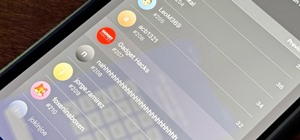
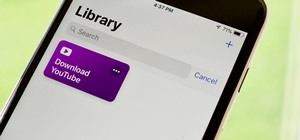















Be the First to Comment
Share Your Thoughts