It started in Australia, and now seems to have made its way statewide—hackers are remotely locking iOS and Mac devices, holding them for a $100 ransom. Users awoke to the loud "lost iPhone" ringtone, with a message on their lock screen stating that "Oleg Pliss" has hacked their device, and that "they" will unlock it after being sent $100 through PayPal.
Victims have taken to Apple's support forum seeking a resolution, but the fix isn't one that we'd want to go through, requiring a wipe and restore. But before we get into claiming your phone back, here's what you can do to prevent it from being hijacked in the first place.
Change Your Passwords
While the origin of this hack is still being uncovered, there's a good chance it's either from a phishing attack, or some other method of password extraction. With recents scares including Heartbleed and attacks on Adobe and eBay, password security is critical. Suffice it to say, if you haven't secured your passwords yet, now is the time!
Start by changing your eBay and iCloud passwords immediately. Also, be on the lookout for any emails from Apple that ask for your iCloud password, as these are most likely phishing emails attempting to gain access to your credentials.
Enable Two-Step iCloud Verification
According to Apple, enabling two-step verification "reduces the possibility of someone accessing or making unauthorized changes to your account". Simply put, this method will verify you by sending a code by text that you will enter when logging in to your iCloud account using your Apple ID.
Go to My Apple ID, select "Manage your Apple ID," and sign in. From there, select "Password and Security", and under Two-Step Verification, select "Get Started" and follow the onscreen instructions.
Use a Passcode
If you use a passcode on your device, you should be fine. Even if your device was hijacked, you'd simply have to slide over, enter your passcode, and change your iCloud password directly from your device.
Your Device Has Been Hijacked, Now What?
If you've been hit with this, you can still reclaim your device, but you'll lose any data that hasn't been backed up to iTunes. As stated by user georz, you'll need to place your device in Recovery Mode. Here's the breakdown of the process:
- Turn off your device
- Plug your cable into your computer and launch iTunes (but do not plug the phone via the cable at this point)
- Press and hold the Home key on your turned-off iPhone for about 10 seconds
- If nothing happens, plug the cable into your device while continuing to hold the Home button
- Keep holding Home until a picture of iTunes and a cable appear on your screen
- iTunes should see your device as an unidentified device
- Select Restore Factory Settings
- iTunes will download and install fresh software and your device will reset
- You will be prompted to Restore the device, do this via iTunes, not the phone
Important: Do not let your computer or device enter any sort of sleep or hibernation mode during this process.
The restore process will let you access your device again, but any data that was not synced to iTunes will be lost—just another reason to keep your device clean and backed up.
Just updated your iPhone? You'll find new emoji, enhanced security, podcast transcripts, Apple Cash virtual numbers, and other useful features. There are even new additions hidden within Safari. Find out what's new and changed on your iPhone with the iOS 17.4 update.










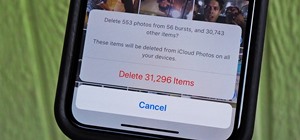











Be the First to Comment
Share Your Thoughts