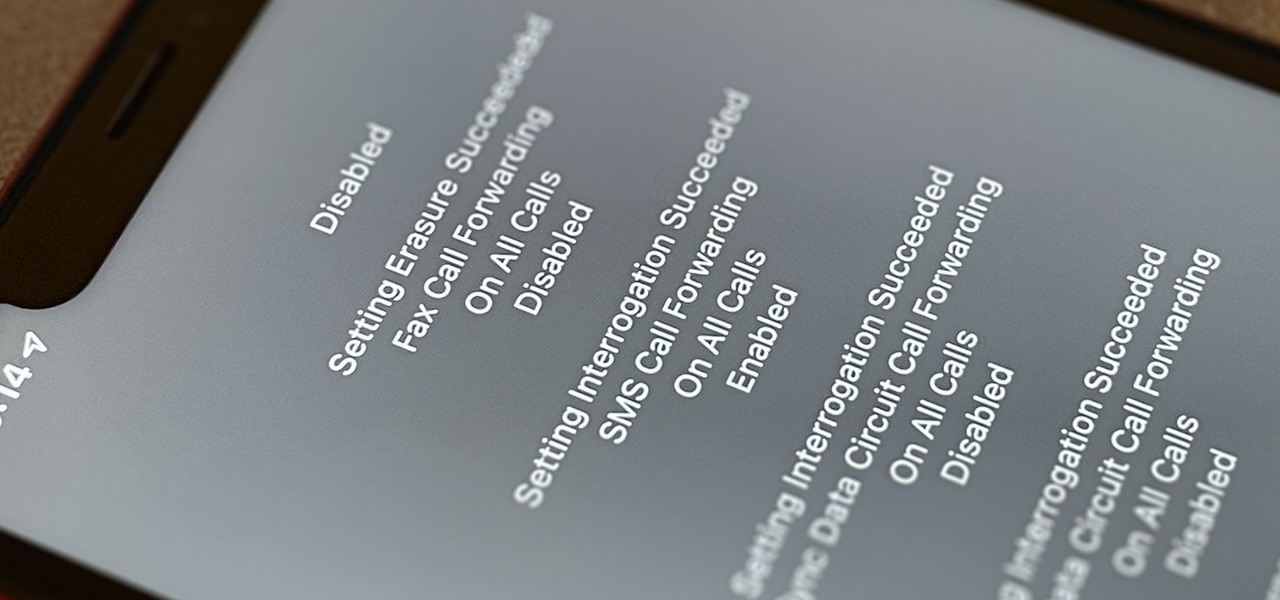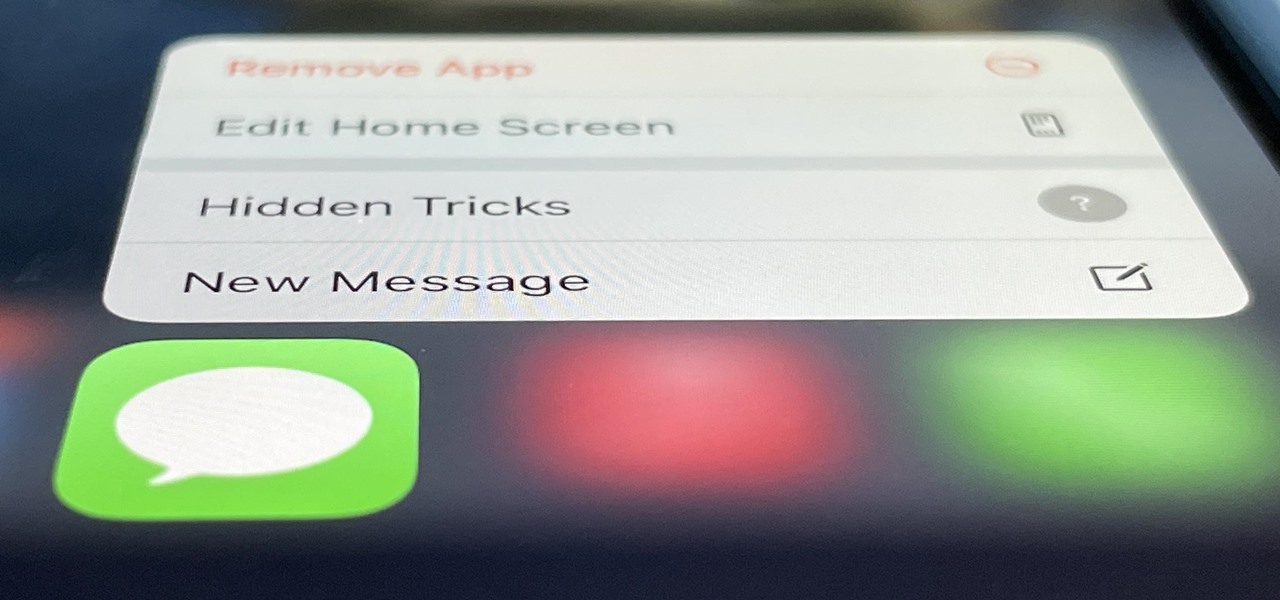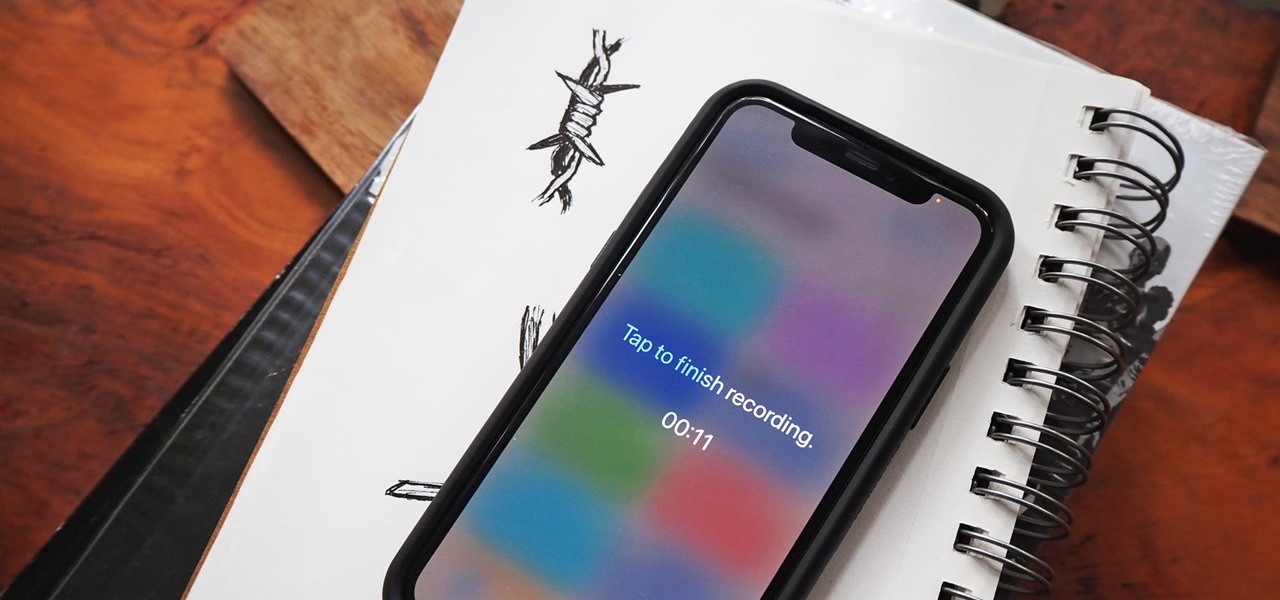iOS 10 Tips


How To: Use Your iPhone's Volume Buttons to Shoot Photo Bursts & QuickTake Videos
When you can't touch the shutter button on the screen in the Camera app, your iPhone has another way to snap a picture or take a video — just press the Volume Up or Volume Down button. But when it comes to bursts and QuickTakes, however, things are a little bit trickier in iOS 13, iOS 14, and iOS 15.
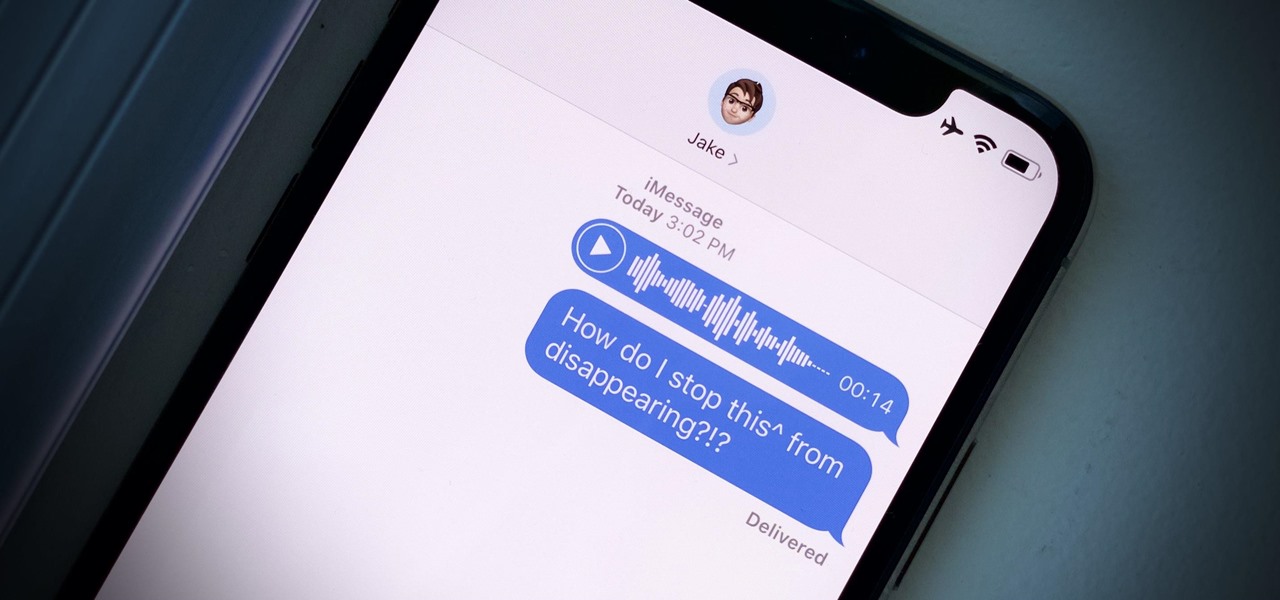
How To: Audio Messages Keep Disappearing in iMessages? Do This to Stop Them from Self-Destructing
Introduced in the Messages app back in iOS 8, audio messages are a fun way to spice up an iMessage thread when you're bored with text, emoji, and GIFs. However, it can be frustrating to lose an important, funny, or otherwise-interesting sound clip because iOS auto-deletes it two minutes after you send or listen to it. Thankfully, there is a way to stop this from happening.
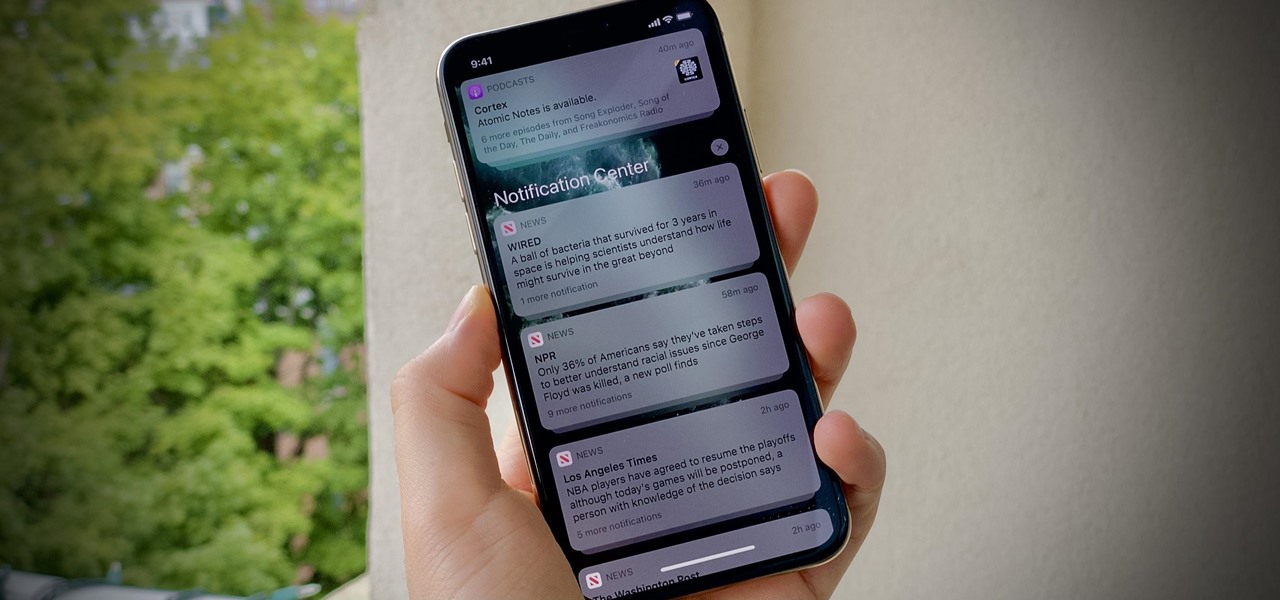
How To: Stop Deleting iPhone Notifications One by One — Clear All Alerts at Once by Doing This
If you're like me, no matter how hard you try, your iPhone's notifications are a mess. There's just too many of them. That's when it becomes helpful just to get rid of the whole bunch and start fresh. However, deleting alerts one at a time is as tedious as it is unnecessary since you can clear all of your notifications at once.

How To: There's a Hidden Scientific Calculator on Your iPhone
The Calculator app on your iPhone may seem boring and basic, but there are a few interesting tricks worth knowing. You can ask Siri to perform calculations for you, long-press on results to copy them, long-press the field to paste numbers in, and swipe left or right above the keypad to delete digits one by one. The app can also be used as a scientific calculator with just a simple maneuver.
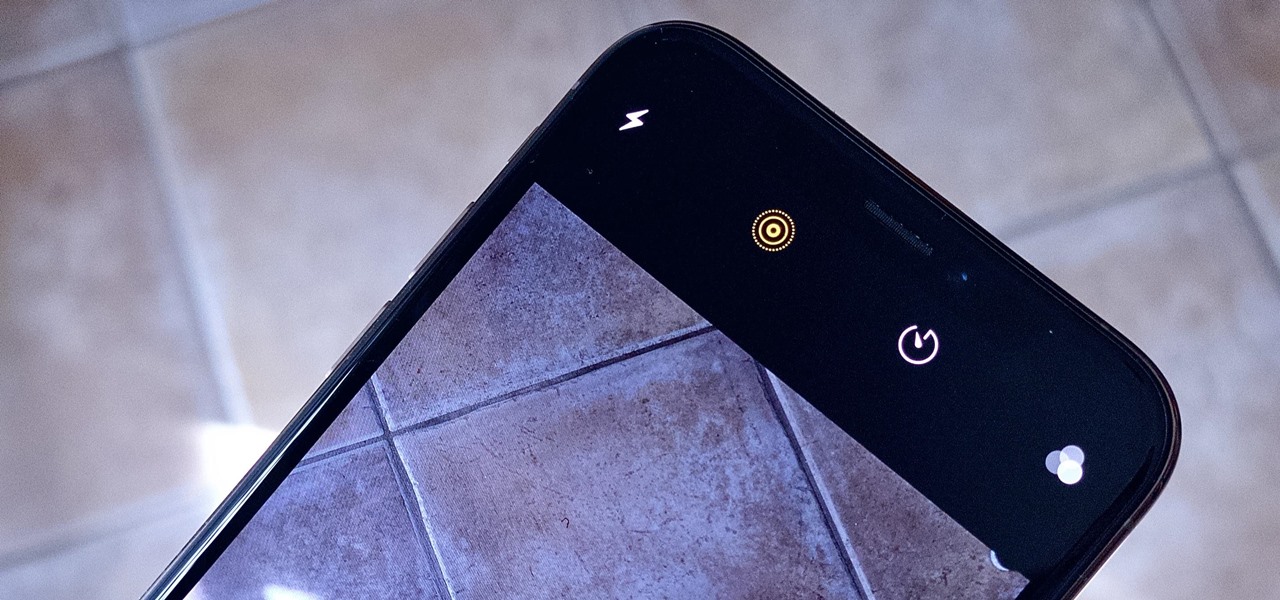
How To: Turn Off Live Photos Forever on Your iPhone's Camera App
Love them or hate them, Live Photos have their place. The problem is, they're always on, requiring you to disable the feature every single time you open the Camera app. At least, that's how Apple has things set by default — but you can change that with just a few taps.
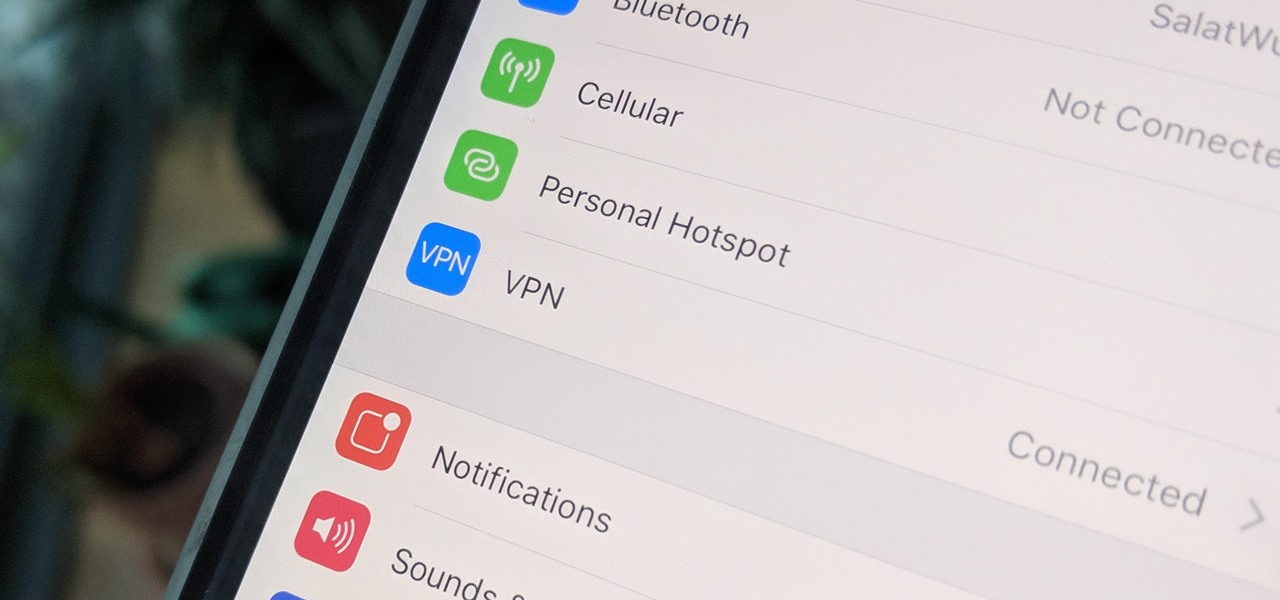
How To: Fix VPN Issues on iPhone to Ensure a More Private Internet Experience
A virtual private network is a necessary part of your arsenal if you're insistent on surfing the web privately and securely on your iPhone. The App Store is littered with hundreds of different VPN services that encrypt traffic and mask your IP address, but what they all have in common are connectivity issues.
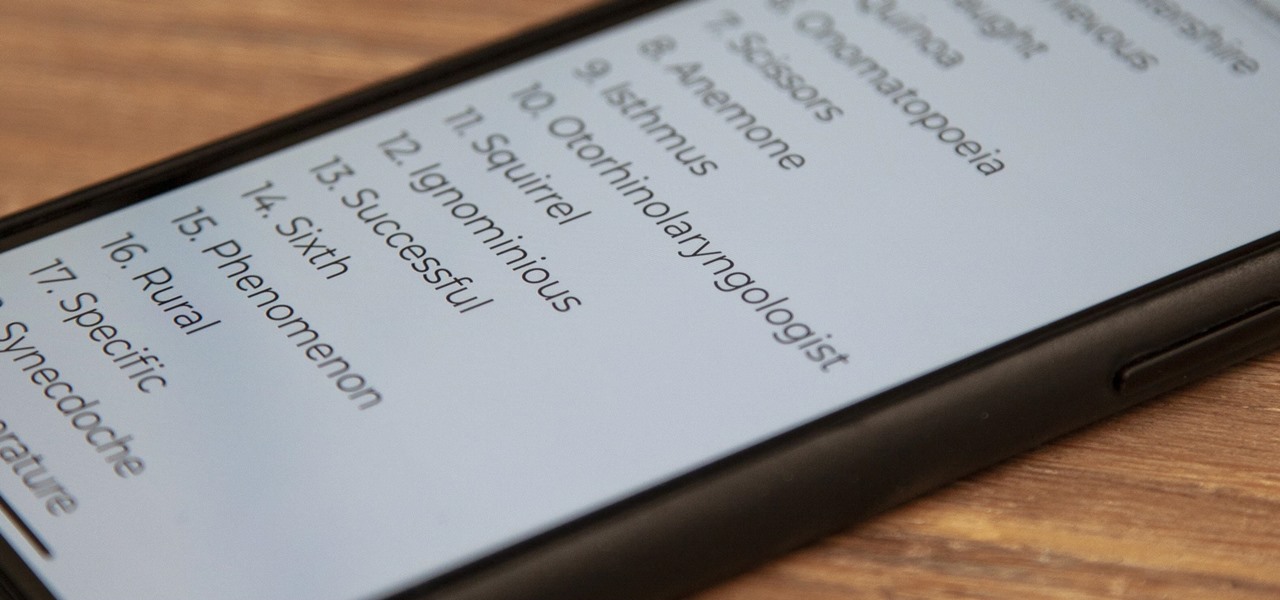
How To: The One Hidden Feature Every iPhone Owner Can Benefit From
There's a whole world of hidden iPhone features you might be missing out on, but this little-known tool for iOS is something you should definitely enable so that it's ready when you need it.
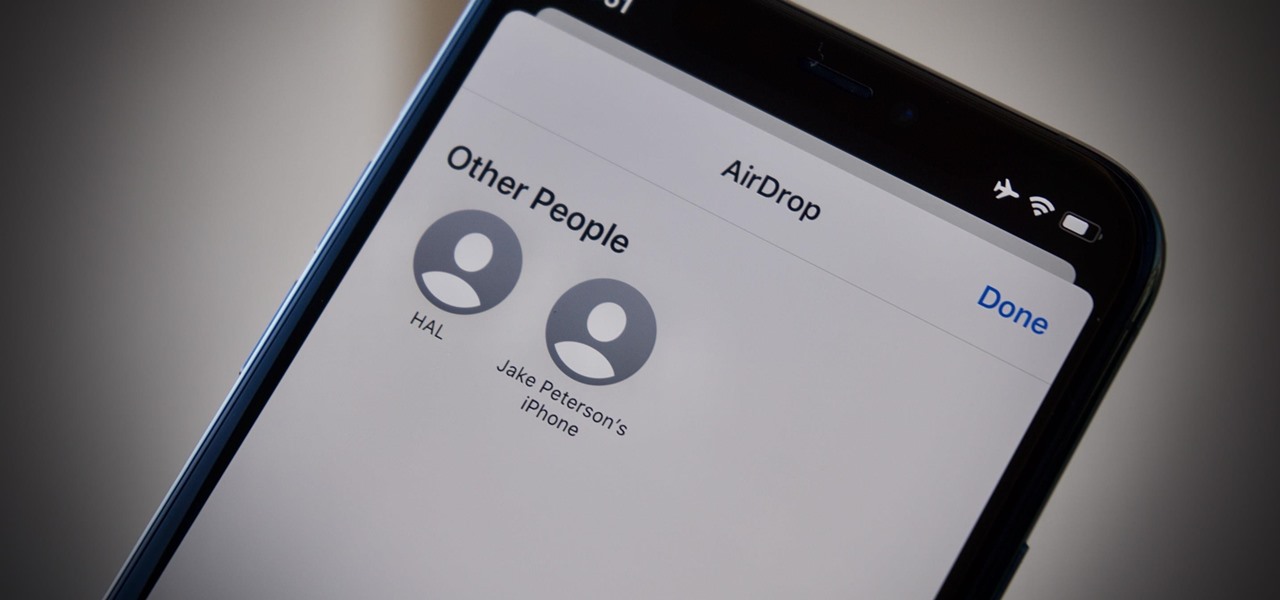
How To: Change Your iPhone's Name with Just a Couple Clicks
Your iPhone's name matters more than you might think. It shows up when AirDropping files to other Apple devices, when keeping tabs on your devices' locations via Find My, and when syncing with your computer. While "Jake Peterson's iPhone" gets the job done, I'd rather give the phone I spend all my time with a proper name.
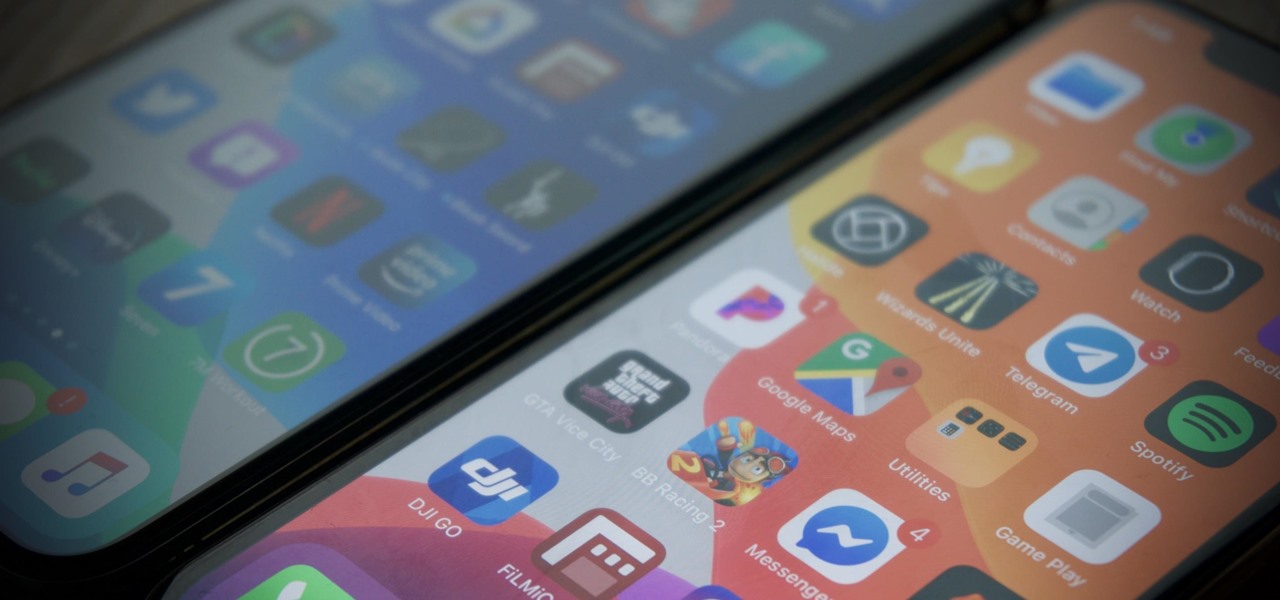
How To: The Fastest Way to Find an App on Your Cluttered iPhone
Confession time: I hardly ever leave the first page of my iPhone's home screen. No, my iPhone isn't super organized and, no, I don't limit the number of apps I download as well (trust me, this phone is a mess). The truth is that you don't need to rely on your iPhone's home screen pages to find and open an app. In most cases, there's simply a much faster way.

How To: Open Previous Drafts Faster in Your iPhone's Mail App — From Any Mailbox or Folder
All of your partially written, unsent emails live in your "Drafts" folders, in limbo until the day they are sent off or deleted. In Apple's Mail for iPhone, you can access all drafts from all accounts in a combined "All Drafts" folder from the app's main Mailboxes list — but only if you added it manually. But there's an even better way to access all of your drafts in Apple Mail in iOS; it's just not obvious.
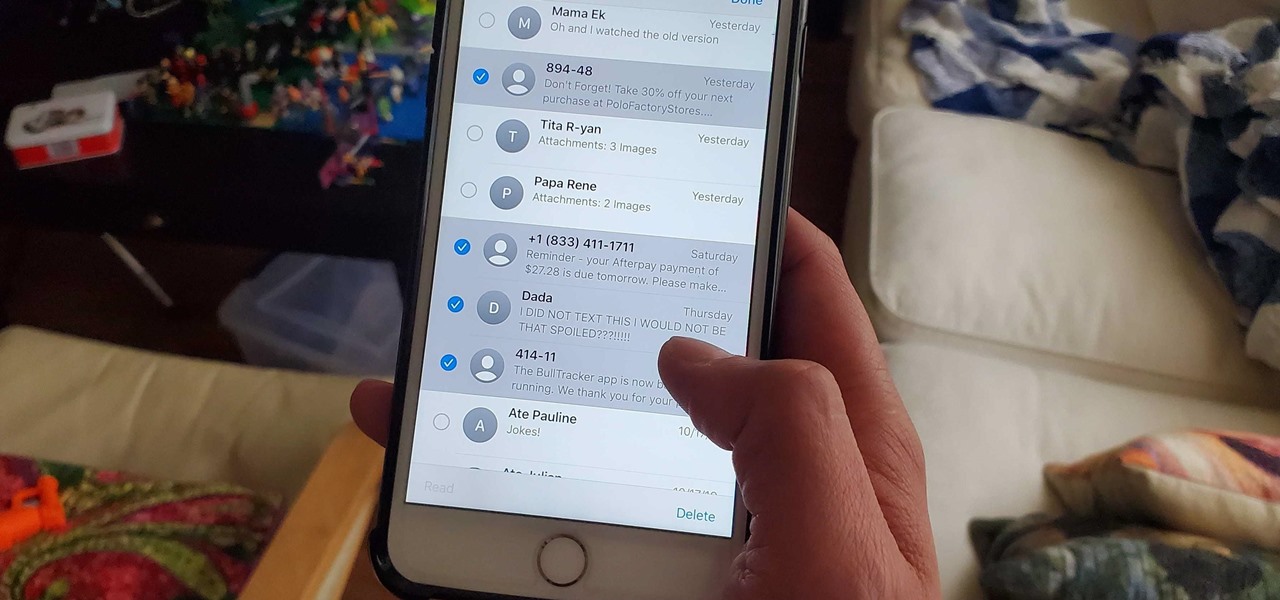
How To: Bulk Delete Messages Faster with This Hidden iOS 13 Gesture
On the surface, deleting conversations in Messages seems harder in iOS 13 after Apple removed the "Edit" button on the main page. Fortunately, they added a new gesture that lets you remove entire threads and individual messages with ease.
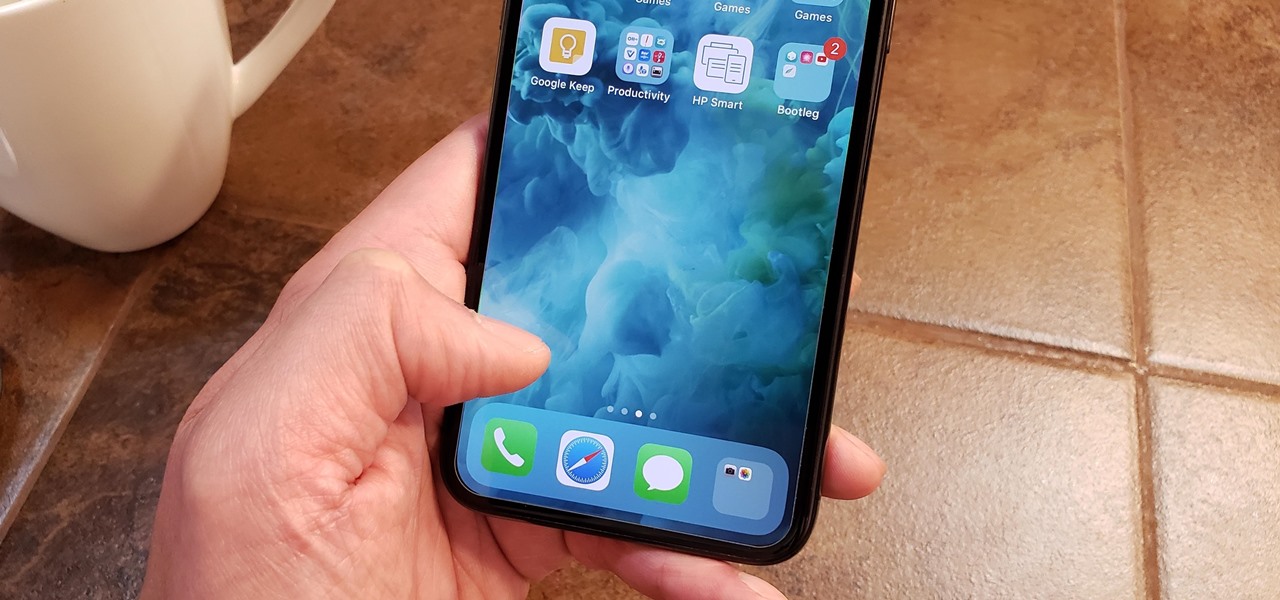
How To: You Don't Have to Swipe to Switch Between Home Screen Pages on Your iPhone
Swiping between pages on your iPhone's home screen feels very natural, but surprisingly, Apple has another way to switch between screens, and it's been staring us in the face this whole time.
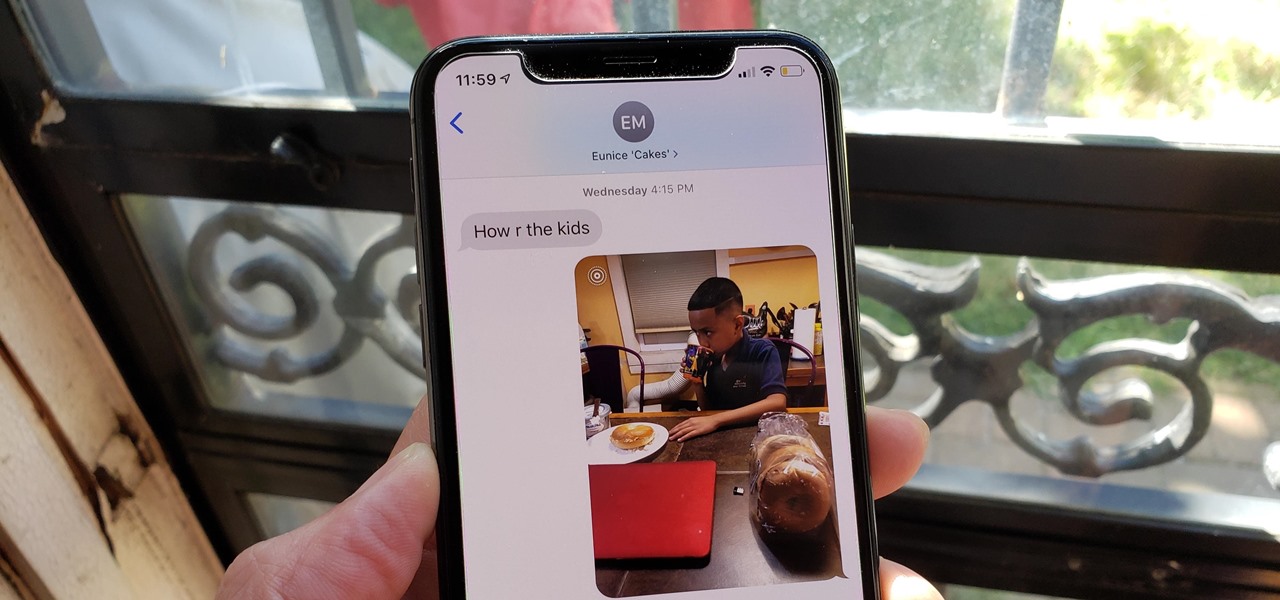
How To: There's a Hidden Gesture to Show When Any Message Was Sent on Your iPhone
In Messages, it's pretty hard to miss the timestamps that appear on top of more recent texts, iMessages, or files. But if you want to view the exact times for each text, you'll need to know about a hidden gesture.
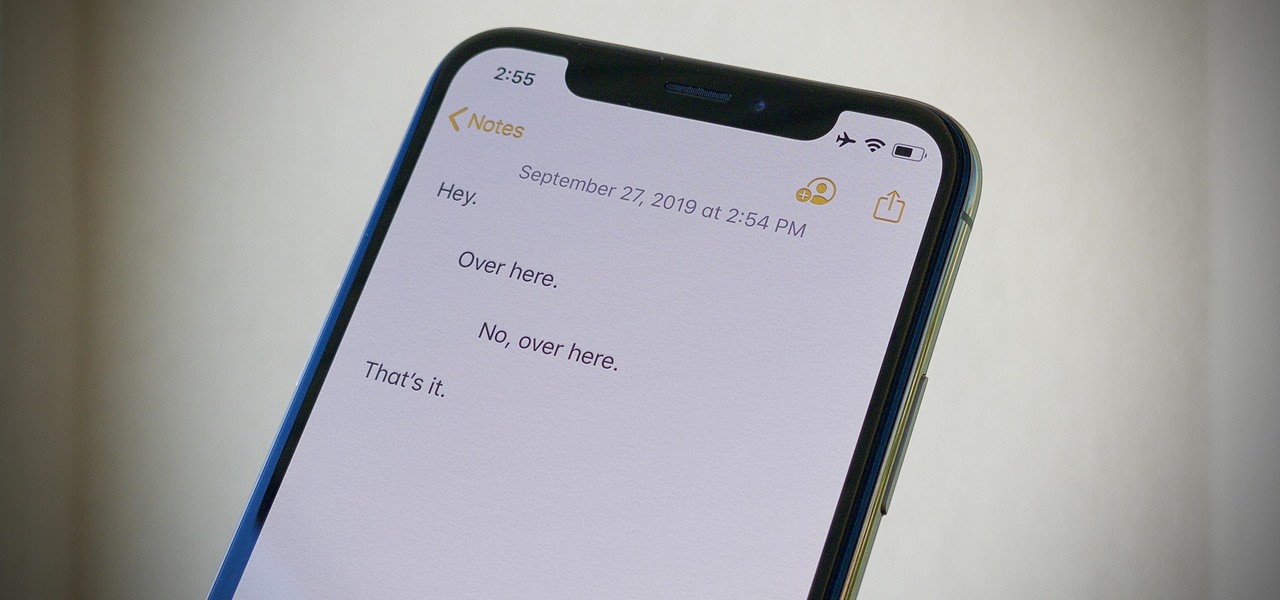
How To: Your iPhone Has Hidden Indent Tools, Here's How to Find Them
Your computer has a lot of physical keys. Your iPhone has, at most, four hardware buttons, none of which are used for typing. That means the software has to power the same typing tools you'd find on your Mac or PC, only on a touchscreen. As such, some features, such as the indent tools, are buried so deep you may not even know it's possible to "tab" forward and backward.
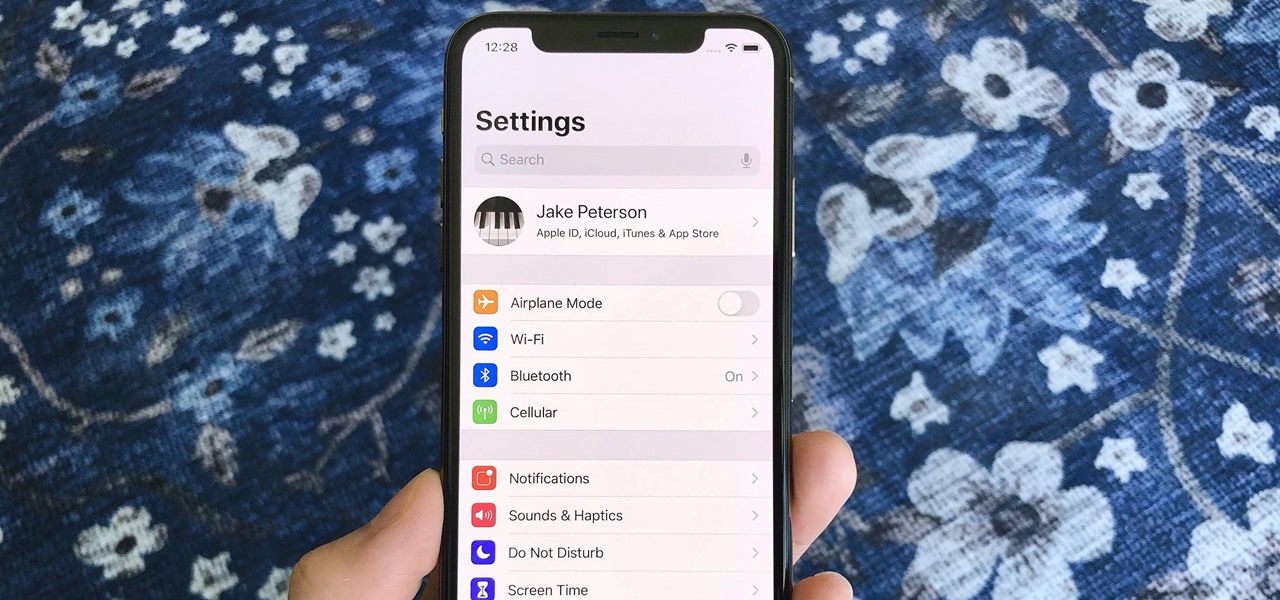
Quick Tip: There's a Faster Way to Open an App's Settings on Your iPhone
While iOS has many strengths, in-app settings are not among them. Sure, third-party apps often come with a settings gear, but stock apps? No way. To change settings in Music, Photos, Camera, and other Apple apps, you'll need to leave the app. But there's a hidden trick to quickly access an app's settings — without needing to open the Settings app itself manually.

How To: Stop Episodes Automatically in Apple Podcasts So You Don't Lose Your Place in the Show After Falling Asleep
Listening to your favorite podcast in bed can be a very relaxing way to unwind after a long, busy day. However, there's a good chance you'll fall asleep with the show still playing. That means episode after episode will play, causing you to forget where you left off. Even worse, a loud noise in an episode may jolt you awake during your night's rest. But you can prevent both issues if using Apple Podcasts.
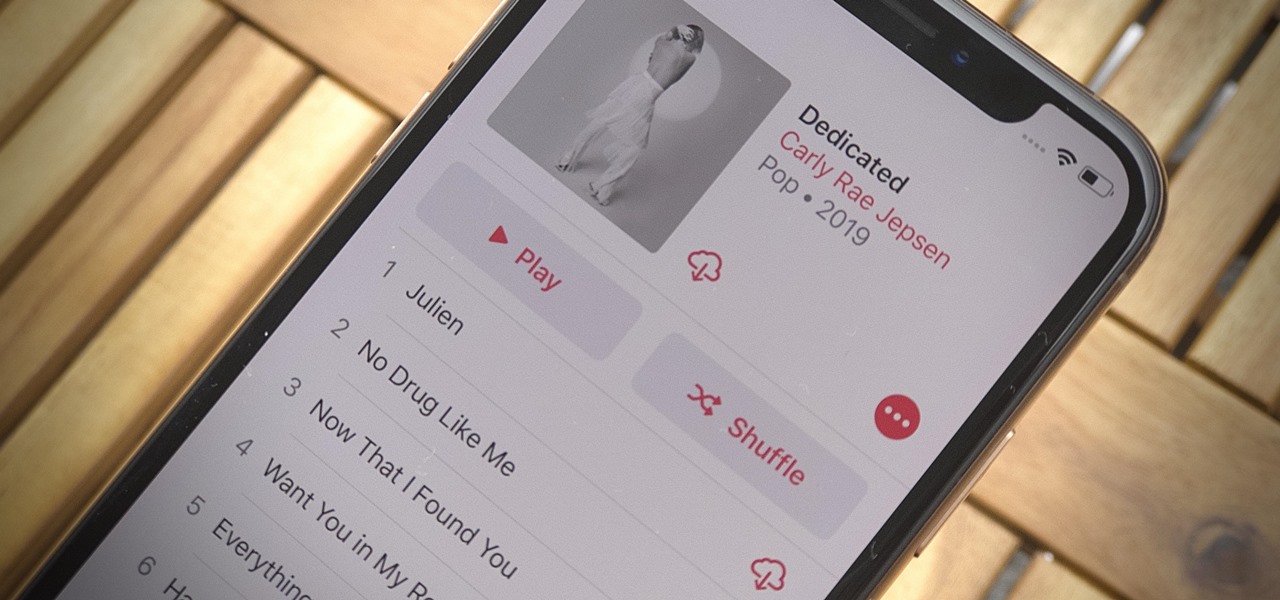
How To: Stop Apple Music from Downloading Tracks Automatically So You Can Save Storage Space
Newer smartphones usually come with a decent amount of storage, even at the lowest tier, but that doesn't stop items from filling up all that space. Watching movies offline, shooting 4K videos, and other processes can fill up your phone fast, and so can albums and songs in Apple Music.
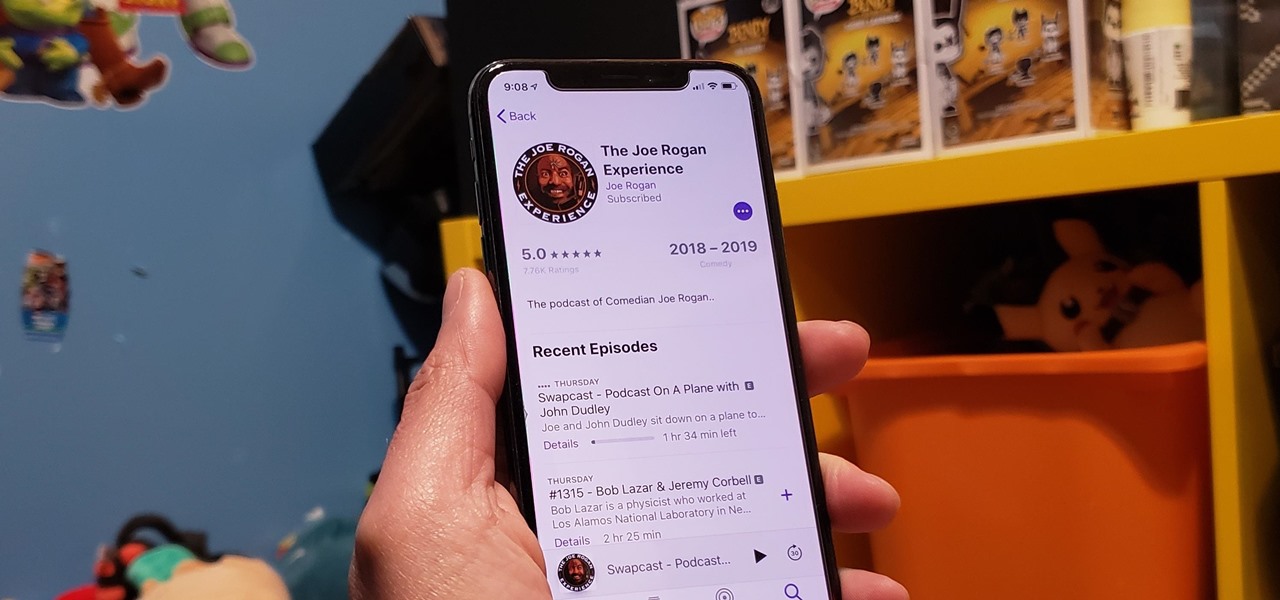
How To: Rate & Review an Apple Podcast Series or Show for Others to View
Ratings and reviews apply everywhere, from a restaurant you want to try to a new camera you're thinking of buying and games you might want to play. Podcasts are no different. Reading reviews of shows can help determine which are worth listening to, and your opinion is valuable to other people too. In Apple Podcasts, there are a few different ways to read, rate, and review shows.
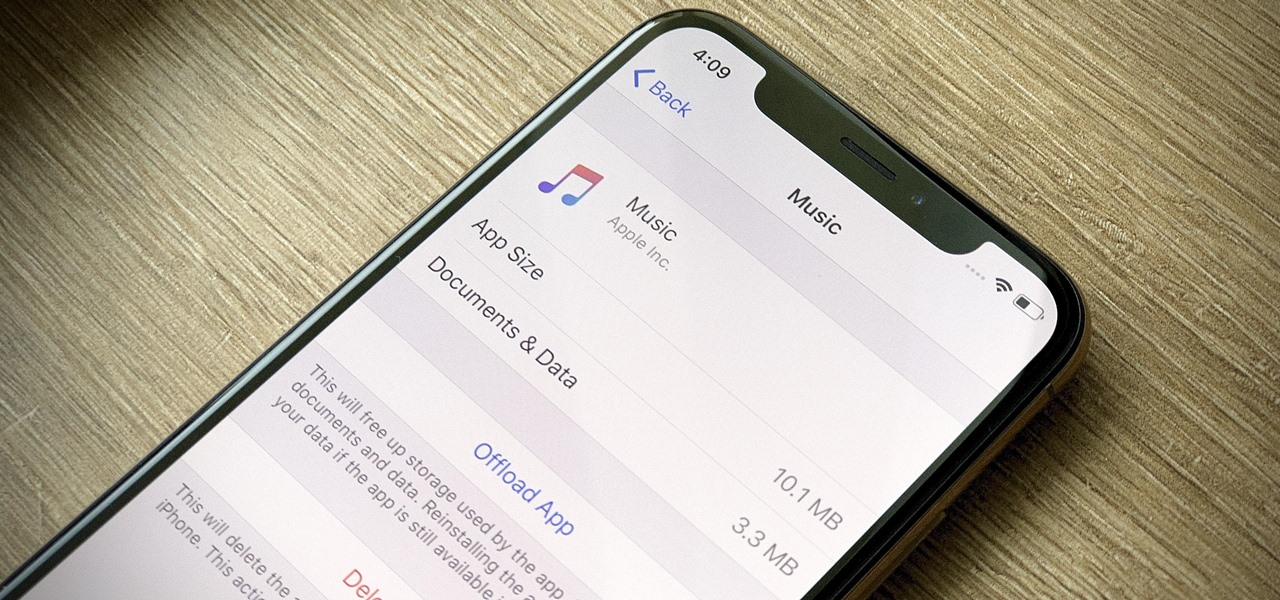
How To: Automatically Delete Unwanted Apple Music Songs When Your iPhone's Low on Space
While smartphones are increasing their built-in storage every year, they're also giving you more features that consume all that extra space quickly, like when you shoot 4K videos. So while you may have a load of gigabytes for all your music, it may get eaten up quickly by apps, photos, and videos. Luckily, Apple Music has an auto-delete feature, so you don't have to manage anything manually.

How To: Where's the App Store's 'Updates' Tab? Here's How You Install App Updates Manually Now in iOS 13
Viewing available app updates and recently updated apps on your iPhone is more confusing and less obvious on iOS 13 than it was in iOS 12 and older.

How To: Disable Message Effects from Auto-Playing on Your iPhone
Message effects in iMessage lets you add a touch of flair to otherwise bland communications. With the feature, you can complement a birthday wish with a stream of balloons, send a congratulatory text along with a shower of confetti, or make the chat bubble slam itself in the thread. If you're on the receiving end, however, they may be distracting and even jarring.
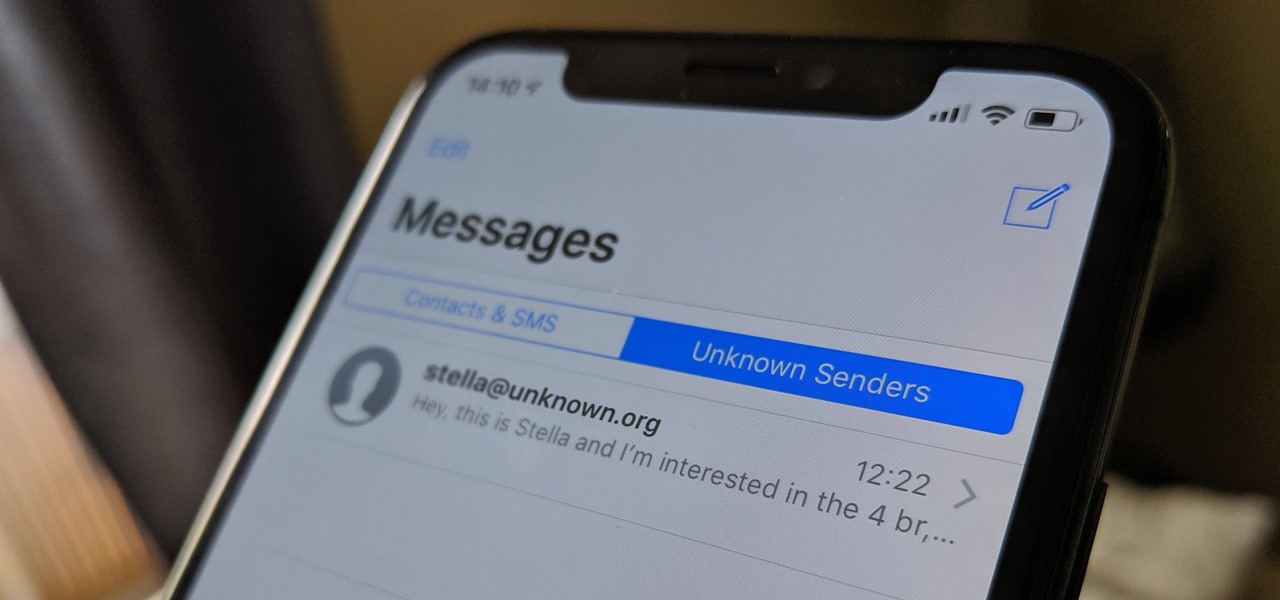
How To: Filter Unknown Senders in iMessage to Block Unwanted Notifications & Keep Your Messages App Clean
If your job revolves around prospective clients and customers, you may frequently receive iMessages from unknown numbers. Although this isn't necessarily a bad thing, being bombarded with messages from strangers can create disarray in your inbox if you're not careful. Luckily, Apple makes it easier to organize your conversations by allowing you to filter unknown numbers in the Messages app.
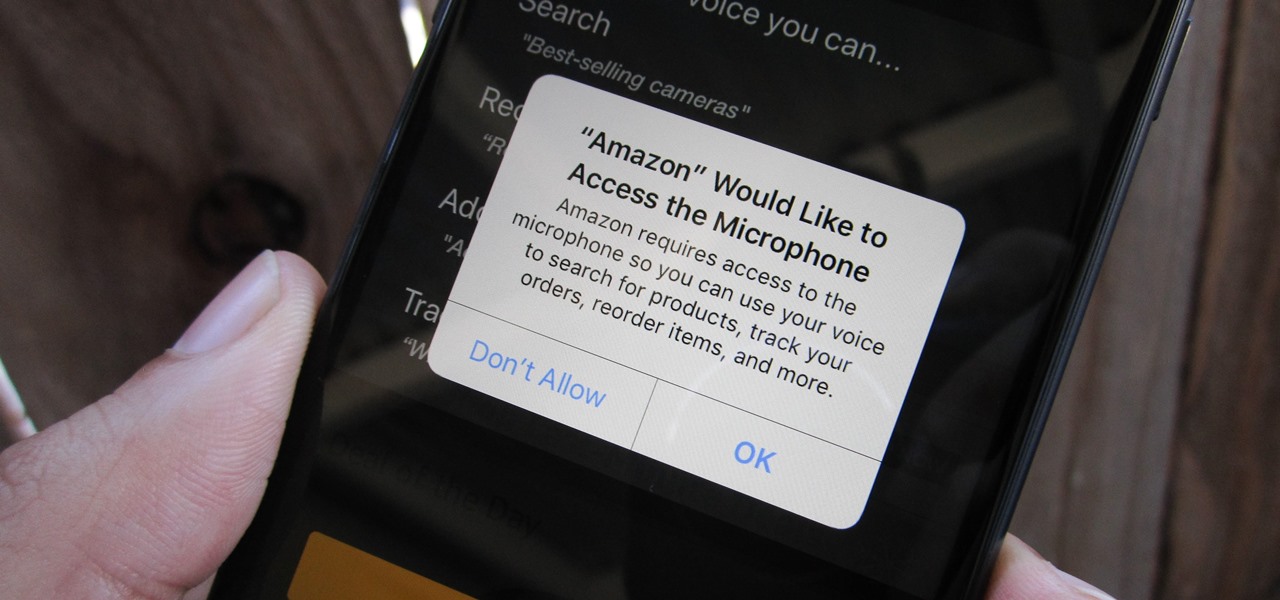
How To: Prevent & Stop Apps from Using Your iPhone's Microphone & Enhance Your Privacy
Any app on your iPhone could potentially listen in on your conversations and use that information to target you with tailored ads. Although most companies, including Facebook and Apple, have come out and vehemently denied these claims of spying on consumers, who's to say they're telling the truth? The only way to be sure you're safe is to take matters into your own hands.
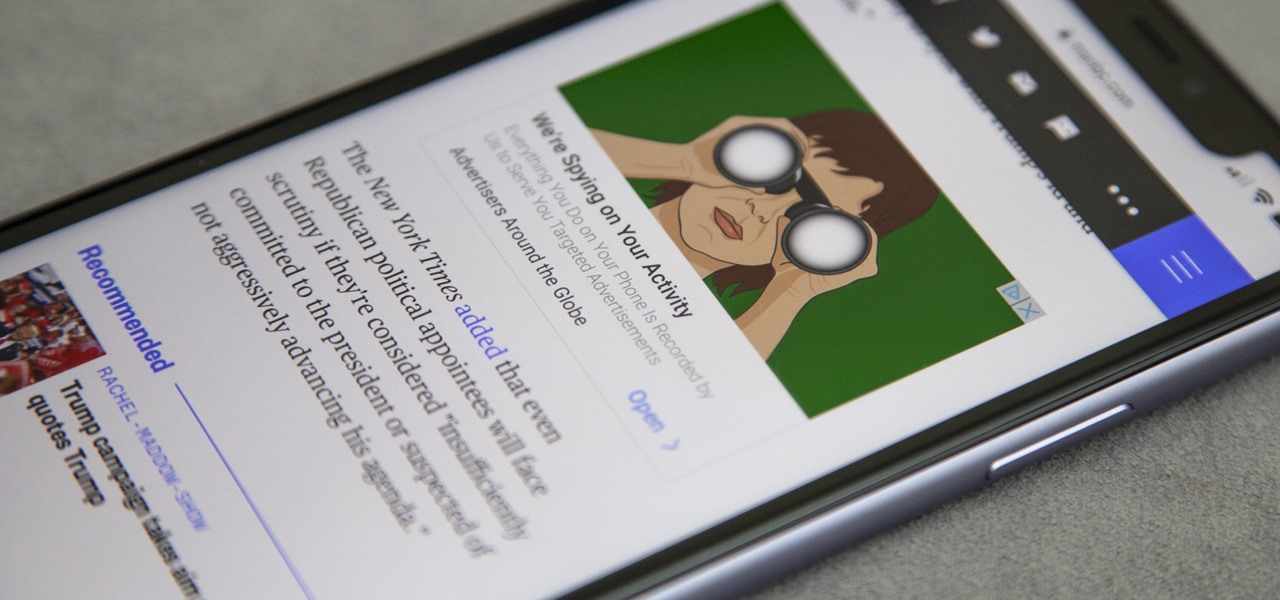
How To: Stop Ads from Spying on Your iPhone Activity
Stumbling upon a specifically tailored advertisement on your iPhone can be a bit disconcerting. But that's what happens when you let advertisers track your data. Some of you may appreciate more relevant ads in apps, but the rest of you might consider it a straight-up privacy invasion.
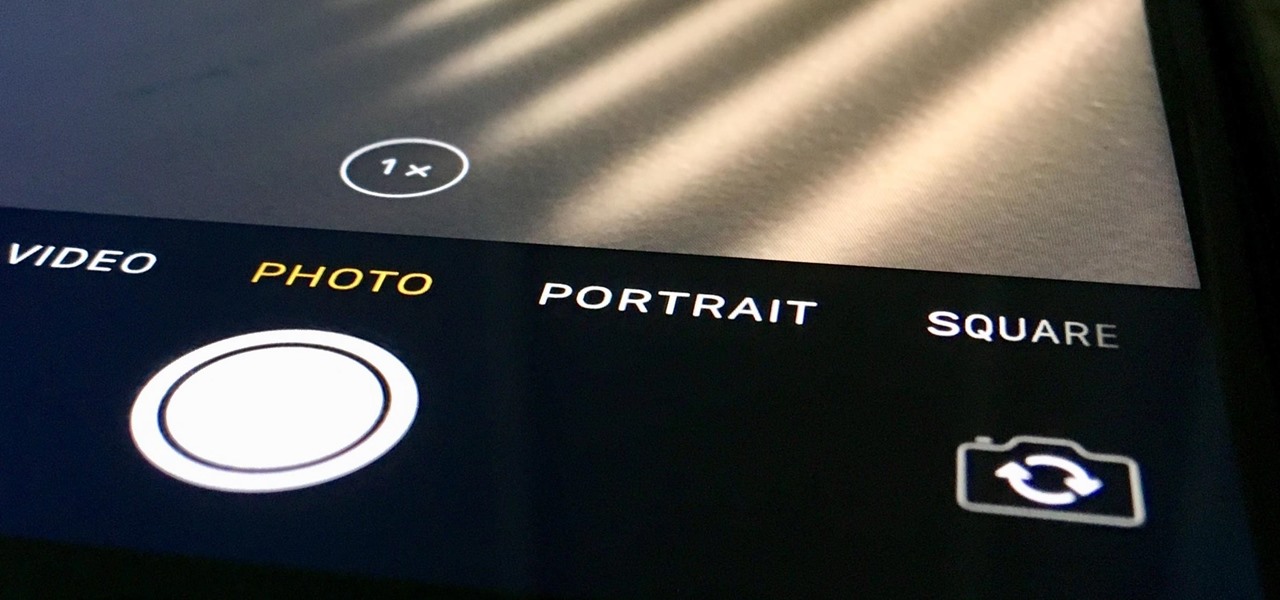
How To: Make Your iPhone Camera Open to Your Last Used Shooting Settings So You're Always Ready
Even though your iPhone's Camera app is fast and easy to use, its default settings prevent you from immediately accessing any other shooting mode aside from "Photo" with "Live Photo" on and no filter applied. But there is a way to make the Camera app remember what you prefer the next time you open it up.
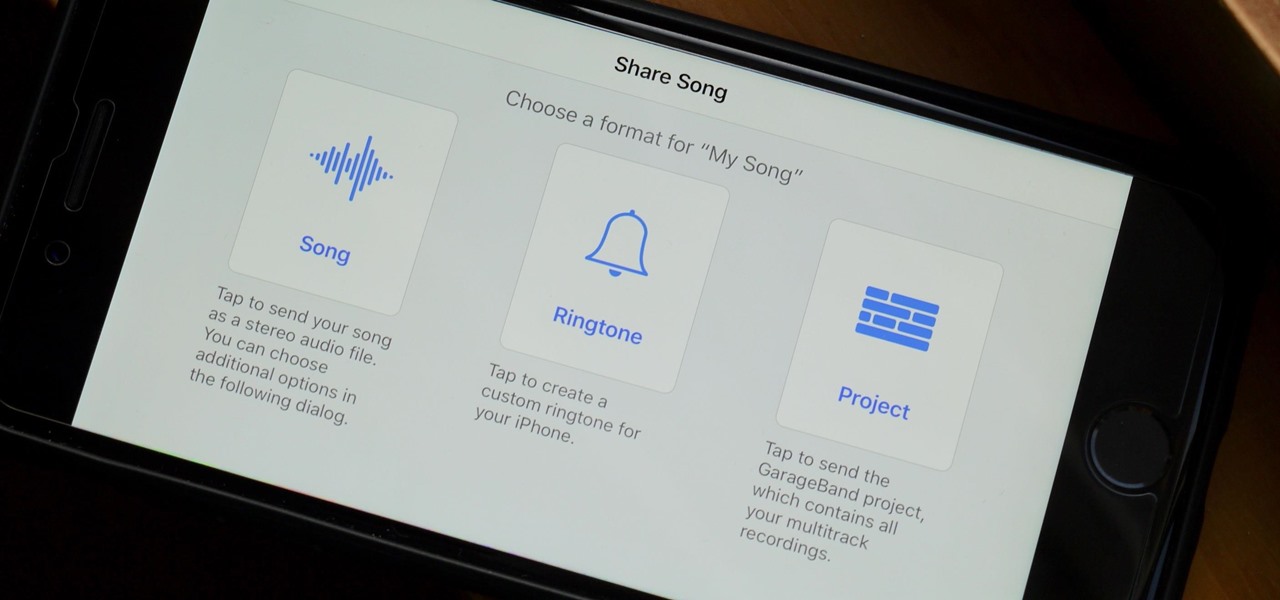
How To: Save Your GarageBand Songs as Custom iPhone Ringtones & Alert Tones
When you make an awesome song or beat that you're proud of in GarageBand for iOS, one way to show it off is to turn it into a ringtone or alert tone for your iPhone. That way, anytime you get a phone call or a notification, your musical creation will sound off, and everyone around you will hear it in all its glory. Plus, it's way cheaper to make your tones than to buy them off of iTunes.

How To: Turn Your iPhone's Speakerphone On Automatically for FaceTime Audio Calls
By default, when you receive a FaceTime video call on your iPhone, the speakerphone kicks in immediately after answering unless you're wearing headphones. It's the exact opposite when it comes to FaceTime audio calls, but it's pretty easy to remedy if you'd rather have the speakerphone kick in instead of the built-in ear speaker.
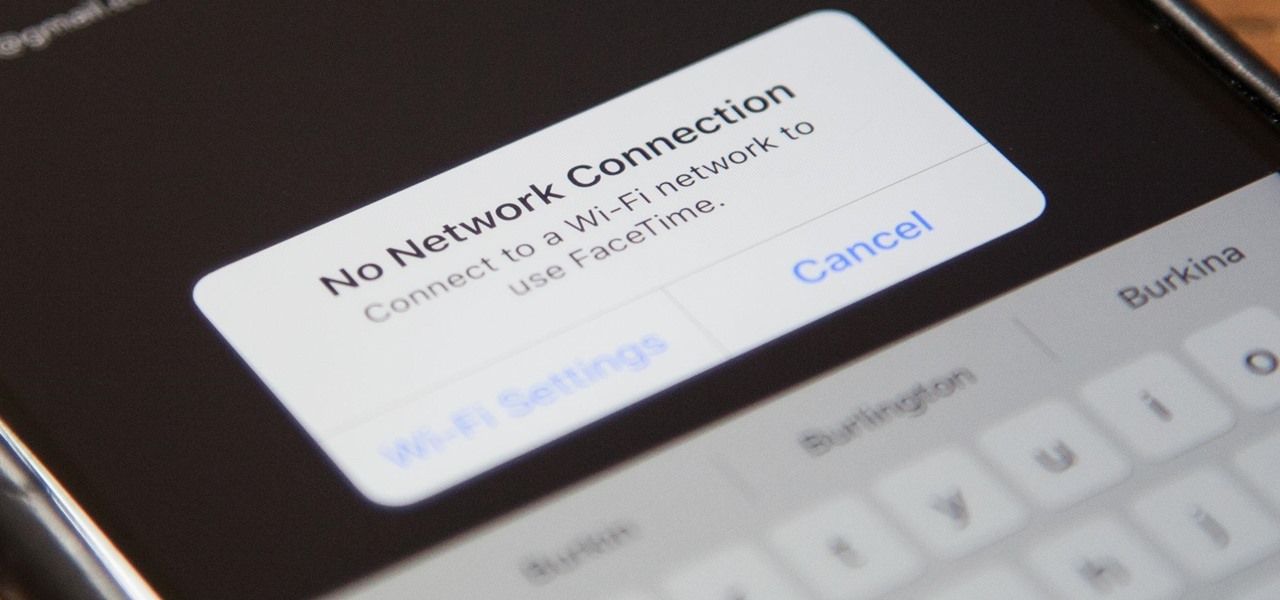
How To: Save Cellular Data by Using Wi-Fi Only for FaceTime Audio & Video Calls
This may not matter to you if you only FaceTime from your iPhone occasionally, but if you're FaceTiming every day on a limited data plan from your cellular provider, you're going to want to conserve as much data as possible by making sure that you're connected to Wi-Fi only — especially if they are video calls.
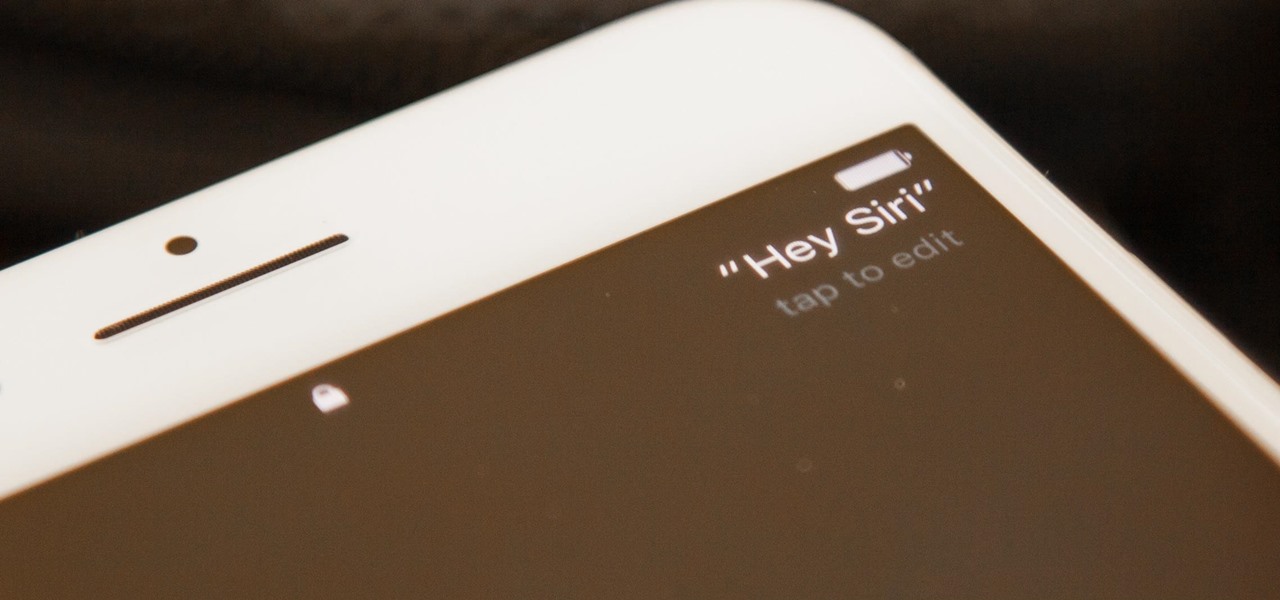
How To: Use 'Hey Siri' Hands-Free on Your iPhone
The primary method of activating Siri is done by pressing and holding either the Home or Side button, depending on the iPhone model, but there's a much better way to ask a question to Siri or command it to do something — and you don't need to touch your iPhone at all to do it.
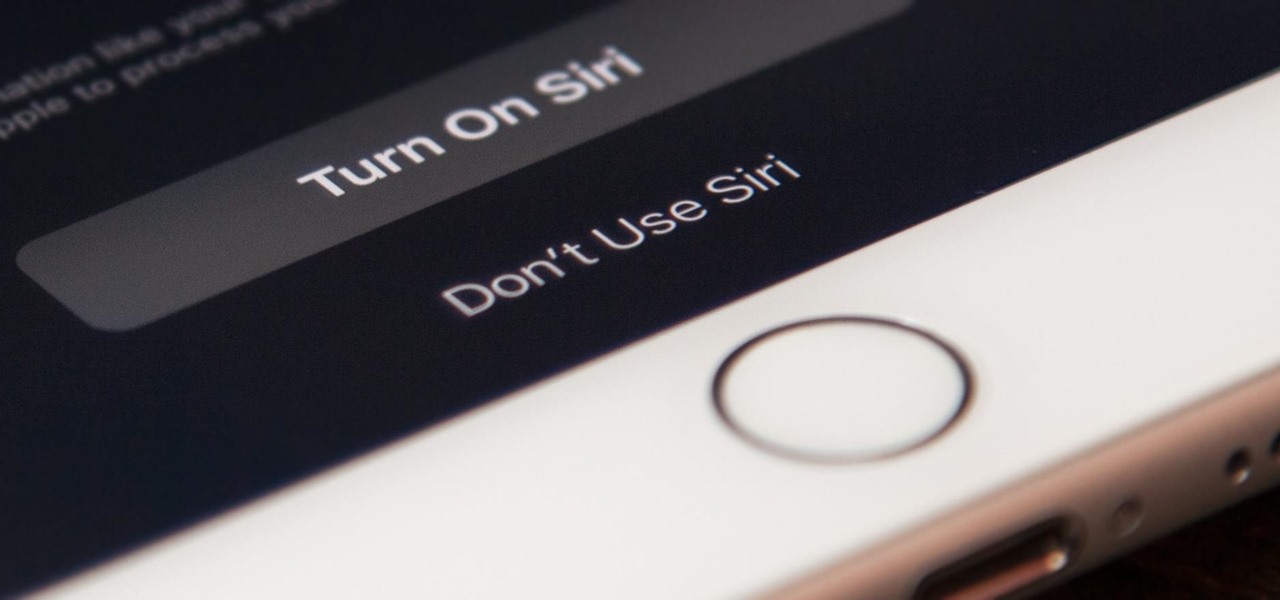
How To: Completely Turn Off Siri on Your iPhone
Not everyone digs Siri. Some of you probably can't live without the personal assistant on your iPhone, and some of you probably never even use it — and likely never will. If you fall into the latter category of iPhone users, you can simply disable the feature altogether, which will prevent accidentally triggering her or him anymore and will keep your iPhone nice and secure overall.

How To: Turn Off Your iPhone's Flashlight Faster (Without Using the Control Center)
If you're tired of fumbling with the Control Center every time you need to turn off your iPhone's LED flashlight, you'll be happy to know there's a faster way. Using a simple trick that was discovered by Redditor 49599066, you can actually toggle your flashlight off in less than a second in iOS 10 and higher.
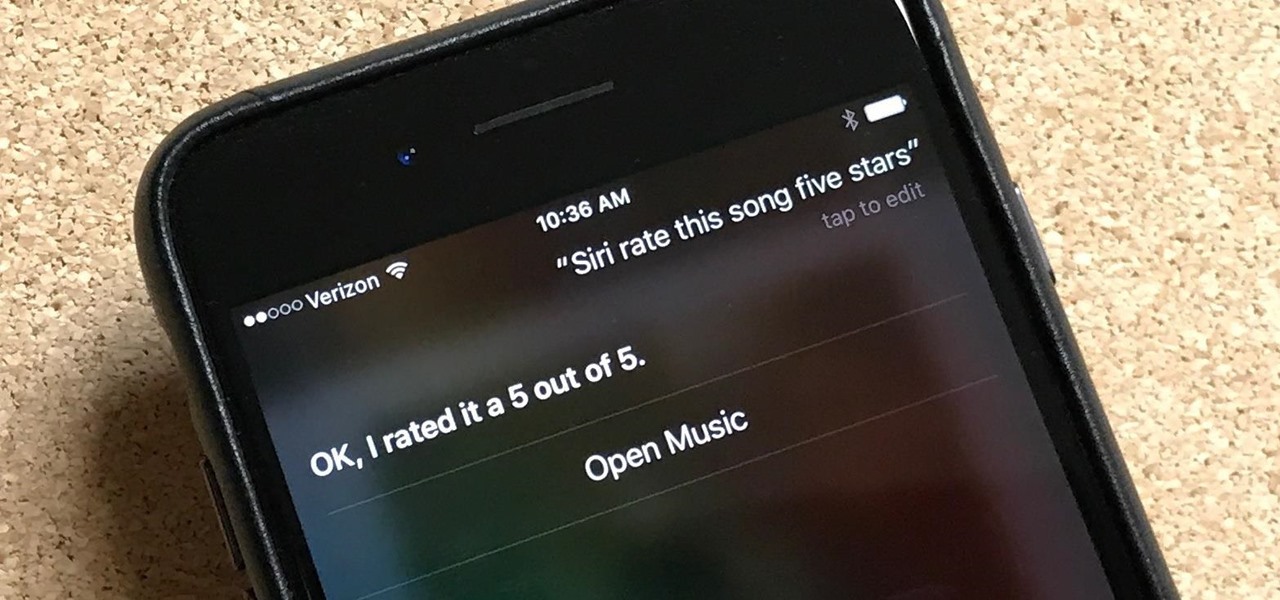
How To: Rate Songs with Stars in iOS 10's Music App
Can't figure out how to give songs star ratings anymore in your iPhone's Music app? That's because Apple removed the ability to do so from the new iOS 10 update, just as I expected they would. It's still possible to rate songs, it's just very irritating.
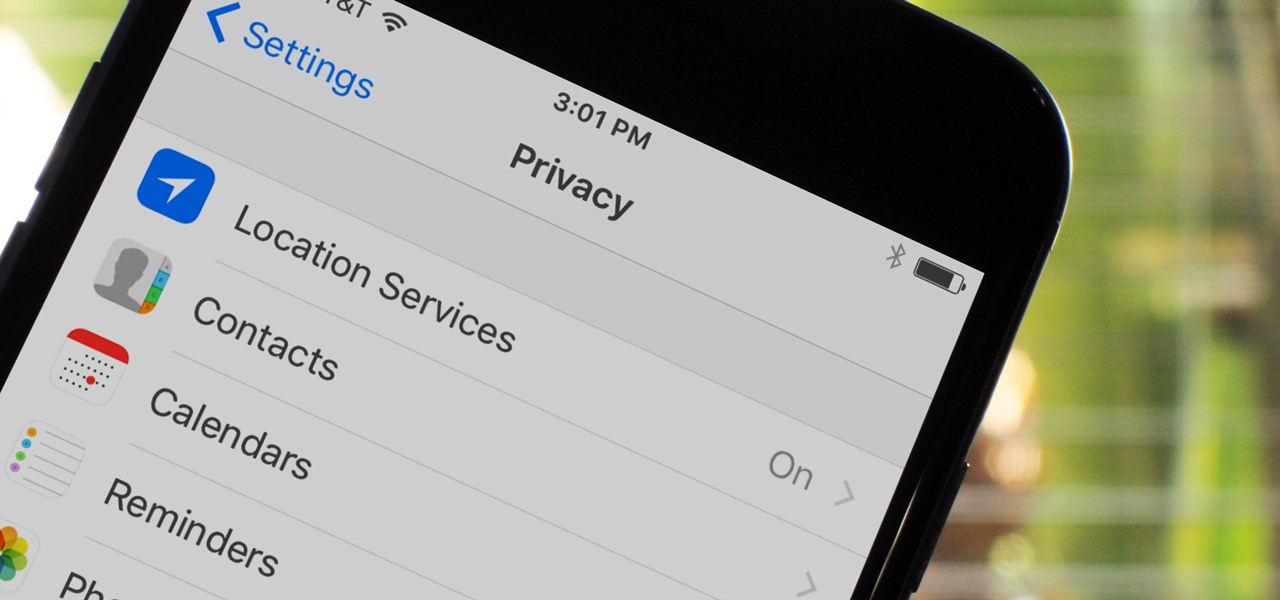
How To: 23 Important iOS 10 Privacy Settings Everyone Should Double-Check
If maintaining privacy is an ongoing battle, the front line is your smartphone. Apple included several new security features in iOS 10, but at the same time, some of the best new functionality comes with potential privacy trade-offs that everyone needs to understand.
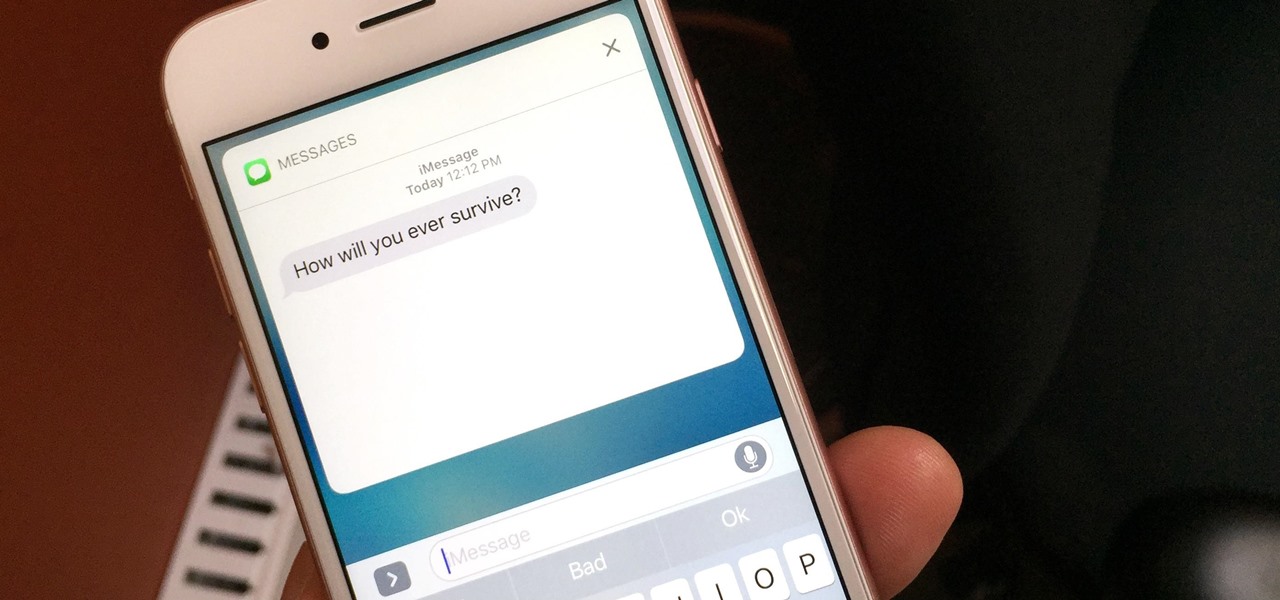
How To: Keep Others from Replying to Messages on Your iPhone's Lock Screen
If you have an iPhone with 3D Touch or Haptic Touch, some lock screen notifications will let you respond to a message without even unlocking the screen. This is definitely a handy feature, and it should save a lot of time in some cases, but there are some obvious security concerns.
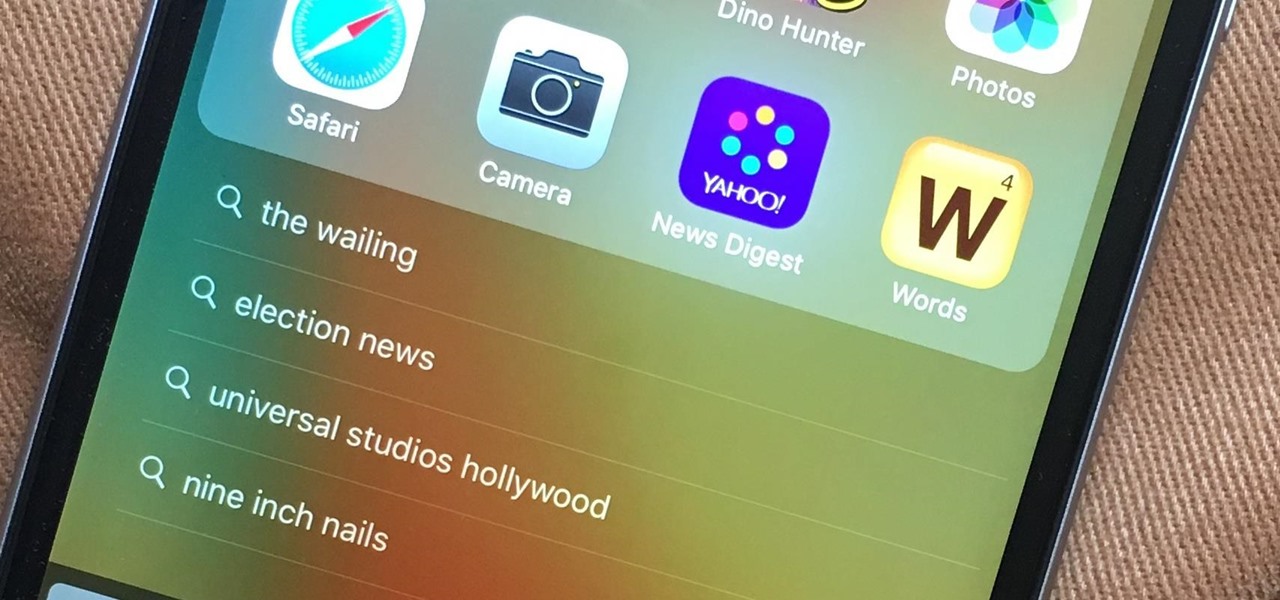
How To: Disable Your Spotlight Search History in iOS 10
If you've just finally updated to iOS 10, you'll notice that lots of things have changed, and while the vast majority of new features are useful and fun, some can be a bit annoying. One bothersome bit of functionality is how Spotlight Search keeps a running history of everything you've searched for recently, which can lead to some embarrassing situations, depending on what you've been searching for.
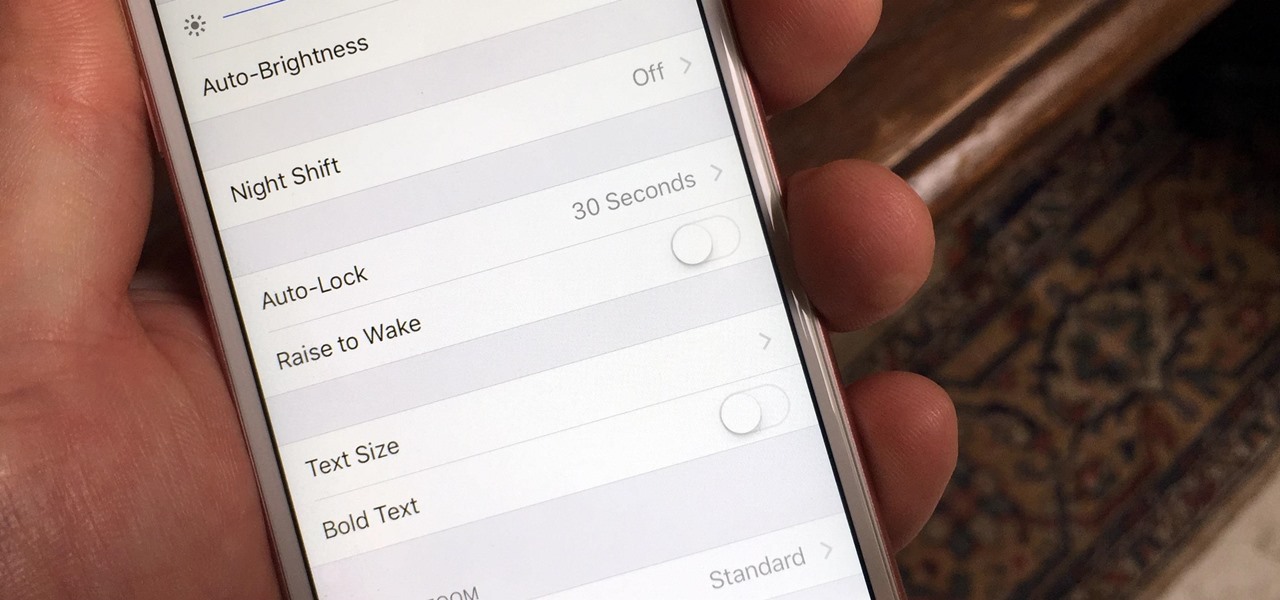
How To: Stop Your iPhone's Screen from Randomly Turning On in iOS 10
After updating your iPhone to iOS 10, you may have noticed that your screen will wake up whenever you pick up the device to look at it, or even when it's just in your pocket or dangling in your hand.
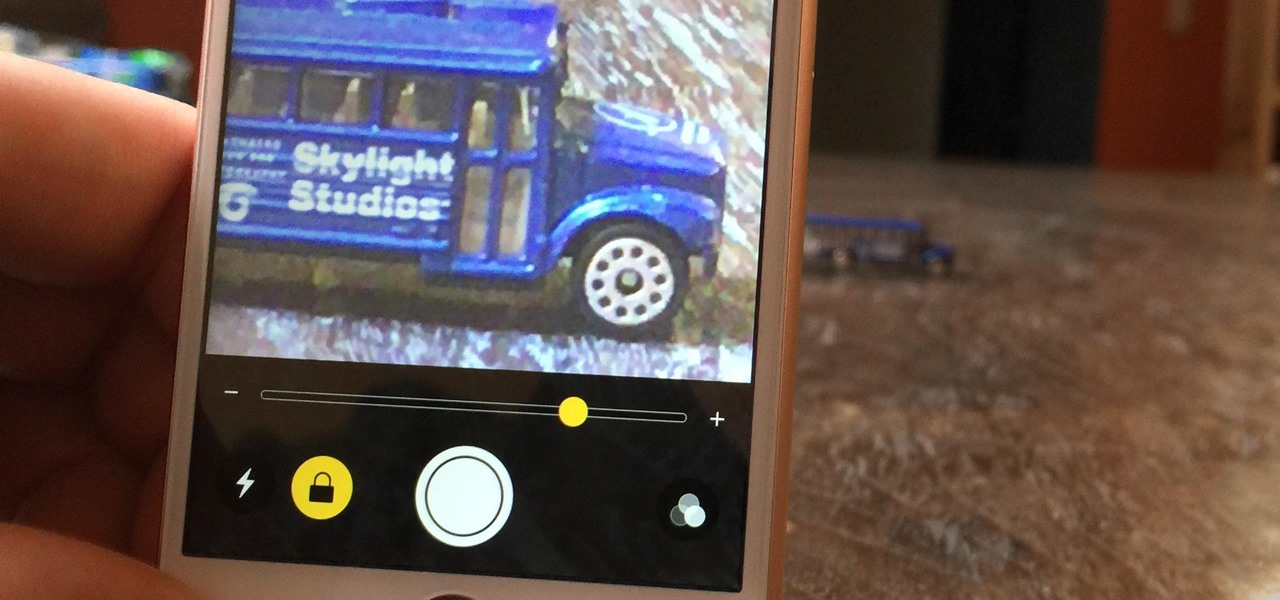
How To: Activate Your iPhone's Hidden Magnifying Glass for Extreme Zooming
When you want to see something far away with a little more clarity or you're having a hard time reading small letters right in front of you, you can point your iPhone's camera at the subject and "pinch" to zoom for a better look. But there's actually something built into iOS for the exact purpose of magnifying objects, and it goes above and beyond the normal camera features.
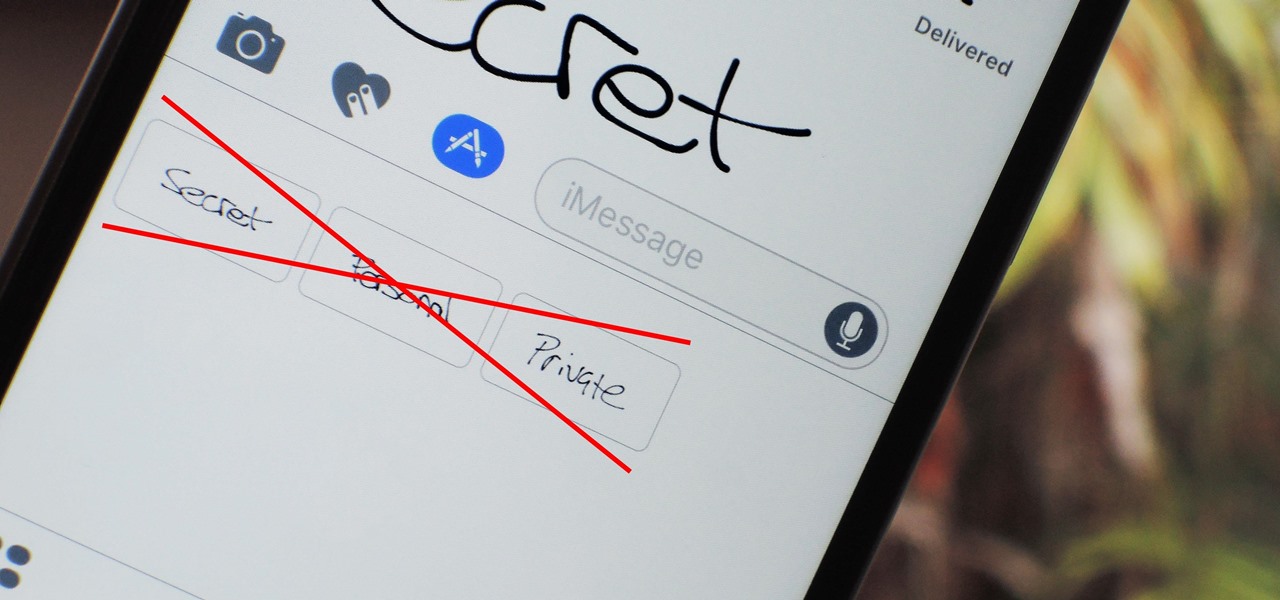
How To: Delete Handwritten Messages from the 'Recents' List on iOS 10 to Clear Your Handwriting History
There are lots of cool new additions to Messages in iOS 10, including the ability to send GIFs, as well as custom stickers, weather info, and lots more with the new App Store for Messages.

How To: Message Effects Not Working in iOS 10? Here's How to Enable Them
As iOS 10 makes its worldwide debut, many users are noticing that the promised iMessage effects feature in Messages is not working properly. Instead of seeing the actual effects, messages will come through like normal, but with text describing the effect they were sent with. On top of that, you can't send your own message effects if you're one of the affected users.
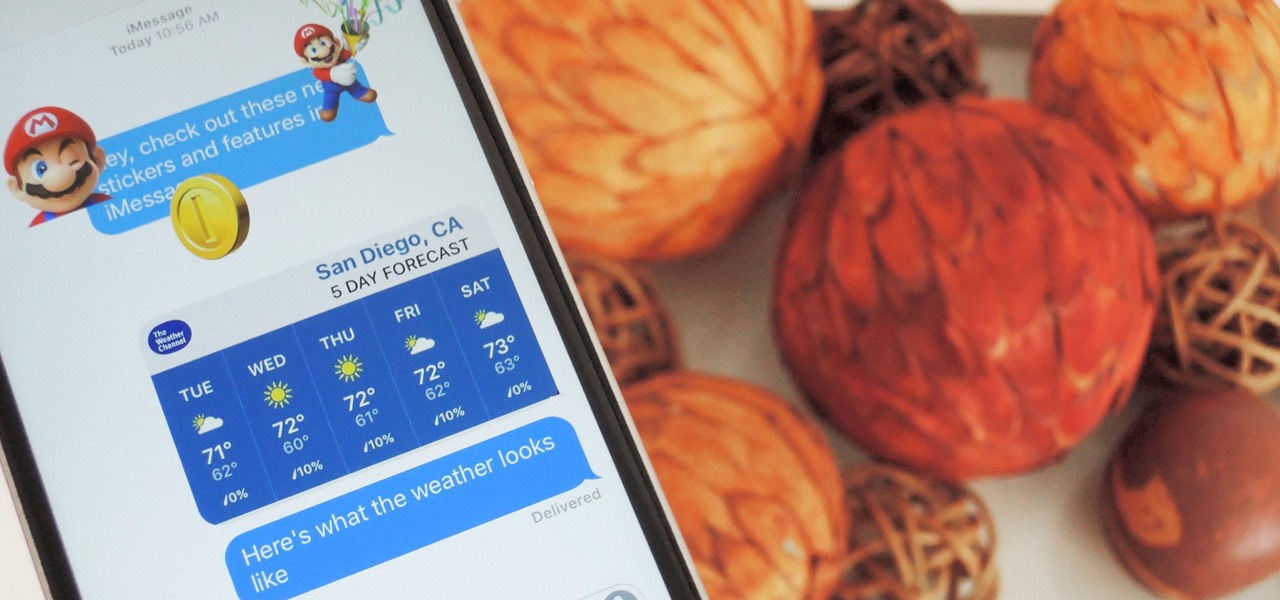
How To: Use the New iMessage App Store in iOS 10 to Send Custom Stickers, Weather Info & More
Out of all the new changes in iOS 10, the most noticeable difference is a handful of fun new features that were added to iMessage. Not only can you now send GIFs directly from the Apple-exclusive messaging platform, but there's now an entire App Store dedicated to bringing fun new stickers and other cool add-ons to iMessage.