If you want to sell all of the old electronics lying around your home, it takes a lot of work. If you go the eBay route, you have to take tons of pictures, describe it accurately, wait for a week until someone bids on it (or not), then package it, ship it, and wait for feedback. Craigslist is a little bit easier, but usually requires you driving somewhere to meet the buyer in a public place (if you want to play it safe).
If you want to sell your old gadgets without every leaving your home, Gone is the app for you. (It's currently only available for iOS devices.) With Gone, you'll be able to sell all of your items without ever having to go outside. Just snap a picture, write a short description, and Gone will send you a price from a buyer for the item. You'll then receive a box in the mail to ship your item and receive your money shortly thereafter.
Step 1: Sign Up for Gone
Open up Gone and sign up using either your Amazon or Facebook account, or simply enter your name and email address. Depending on which email you sign up with, the app will automatically scan it for receipts or confirmations of any purchases of electronics in the past. It does this so you don't have to enter all the information yourself when posting an item, giving Gone the load of the work.
Step 2: List Your Item
Once you're ready to sell an item, either find it from any of the categories listed or simply take a few pictures. It's important to note that Gone only allows sales of electronics for now, such as computers, smartphones, cameras, headphones, etc.
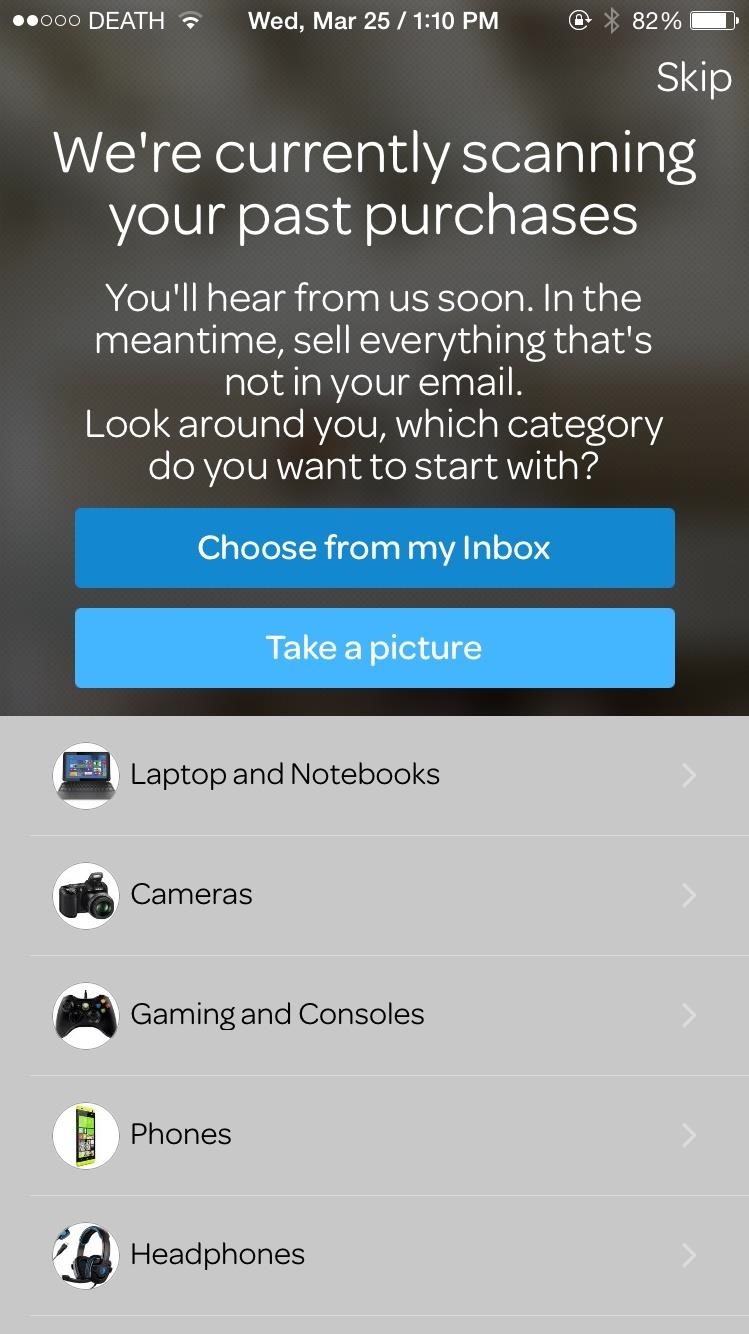
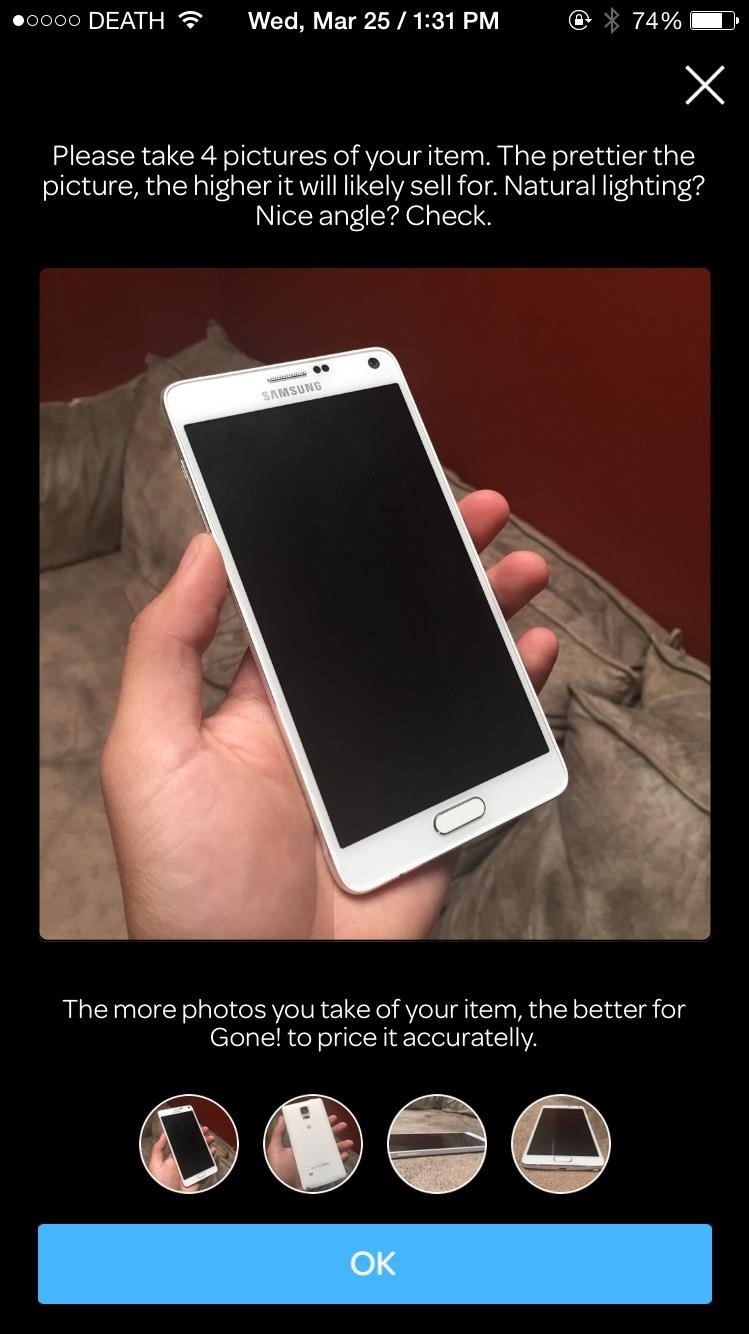
Gone will ask you to take at least four photos of the item, preferably in natural lighting with good angles. After your pictures are shot, enter a short description of your item. Include the brand and model of what you're selling, as well as the its condition (scratches, doesn't turn on, buggy software, etc.).
Step 3: Give Them More Info (If Necessary)
List your item and the app will do the rest of the work. If they have any more questions, you'll receive a message. For the Samsung Galaxy Note 4 that I posted, I was asked to send a picture of the device turned on, which is awesome because no one wants to receive a device that doesn't work (unless you're explicitly buying or selling a non-working device).
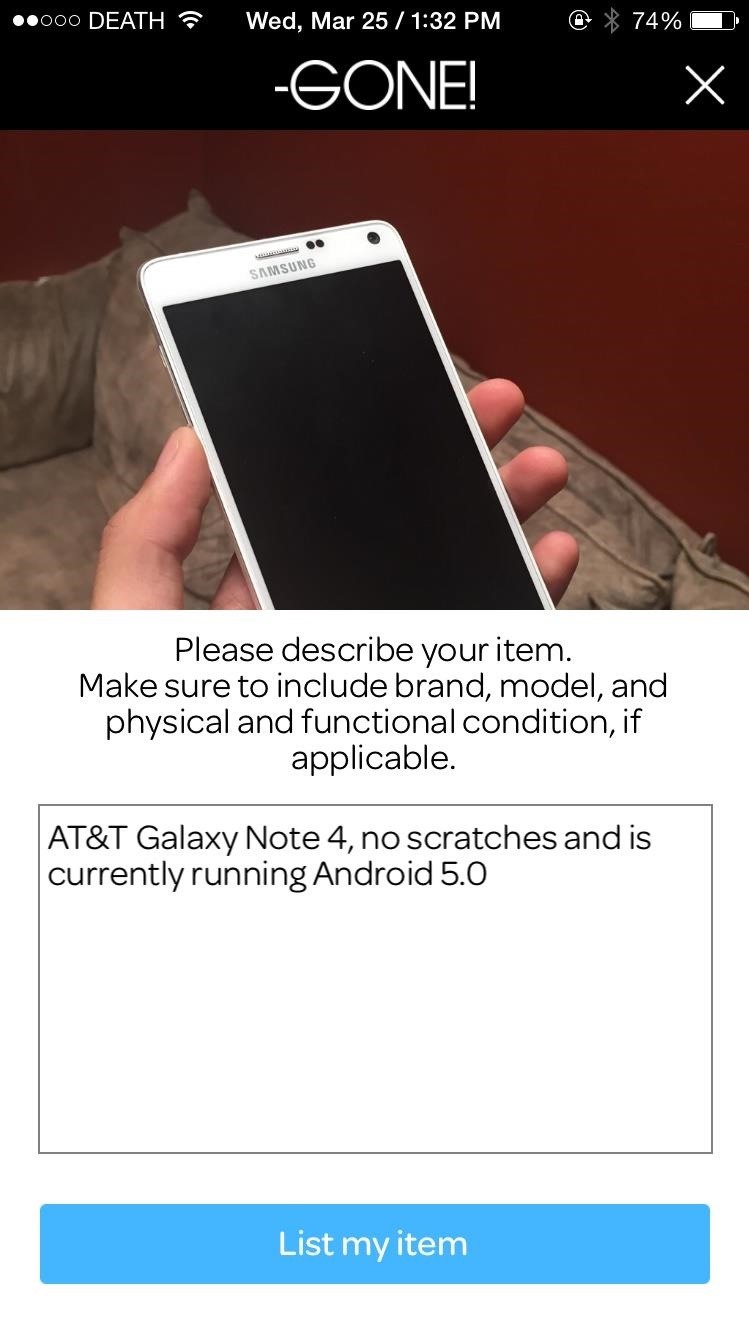
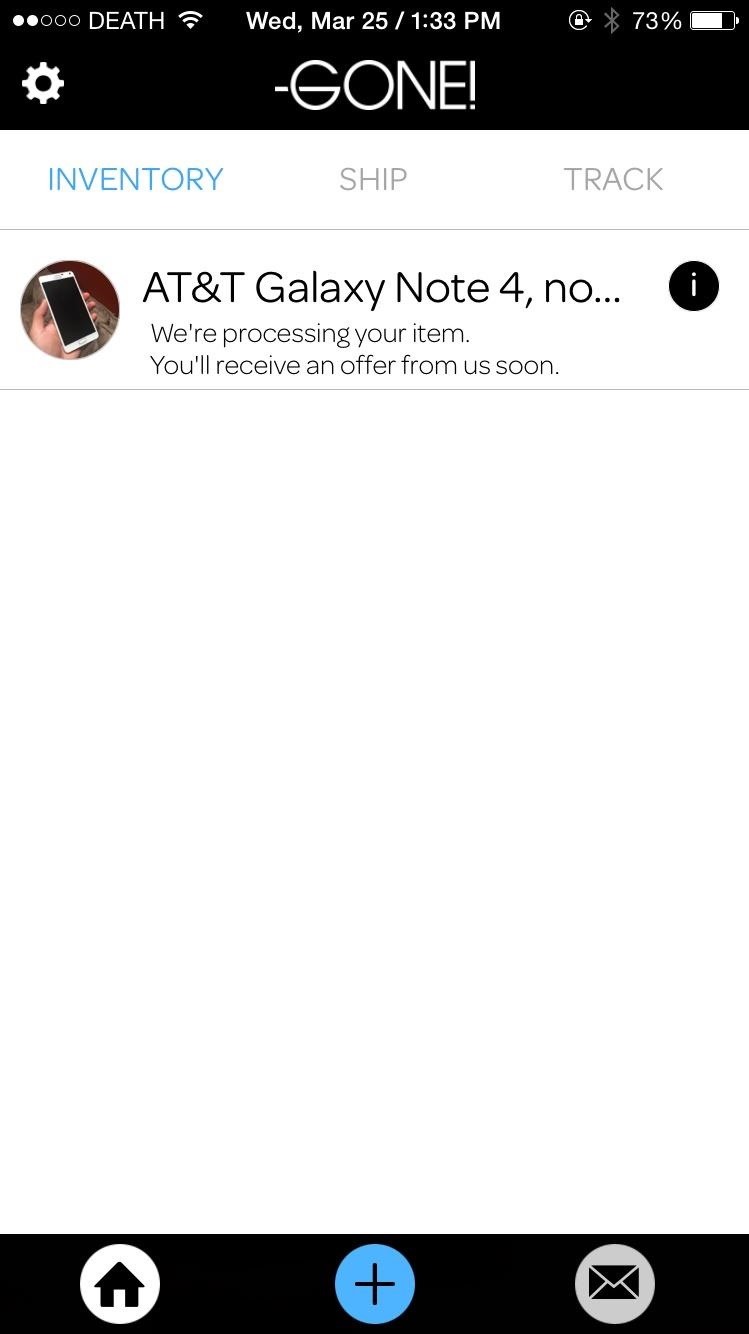
Step 4: Sell, Ship, & Collect
Once Gone finds a buyer, you'll receive a price along with the ability to either accept or decline it. If you choose to accept it, Gone will send an associate to pick up the item, but that feature currently only works in San Francisco and Austin.
Gone has partnered with UPS, so for everyone else in the United States, you'll receive packaging materials in the mail to send the item, which you can then either have picked up from your home or you can drop it off yourself at the nearest UPS office on the way to work.
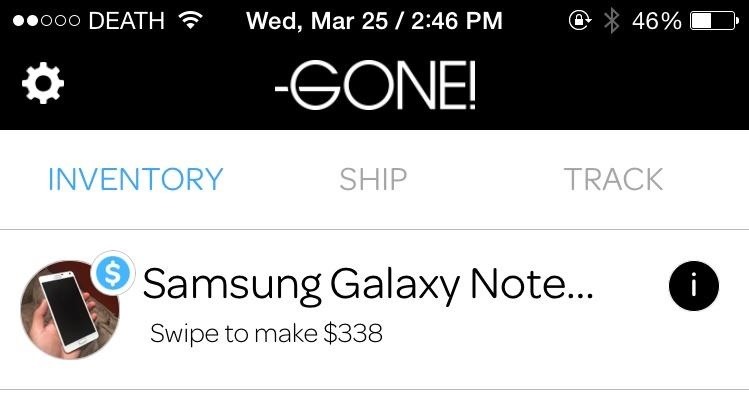
After the item is received by Gone, they'll further inspect it, which can take anywhere from a day to a few weeks, depending on the popularity of said item. Once the inspection process is finished, you'll receive a check in the mail or the money will be automatically dispensed into either your PayPal or Amazon account.
Gone will take a small cut from your earnings, anywhere from 7% to 15%, for shipping and packaging materials. For the Galaxy Note 4 that I posted, $30 of the $368 value was sent to Gone.
If you don't really care about making top dollar for items laying around your house, Gone is the perfect app to easily sell them. Now, if making the most money is what you're looking for, then something like eBay or Craigslist would be a better bet... you just gotta get your ass off the couch to do that.
Follow Gadget Hacks over on Facebook, Google+, and Twitter for more iOS news, apps, and tips.
Just updated your iPhone? You'll find new emoji, enhanced security, podcast transcripts, Apple Cash virtual numbers, and other useful features. There are even new additions hidden within Safari. Find out what's new and changed on your iPhone with the iOS 17.4 update.
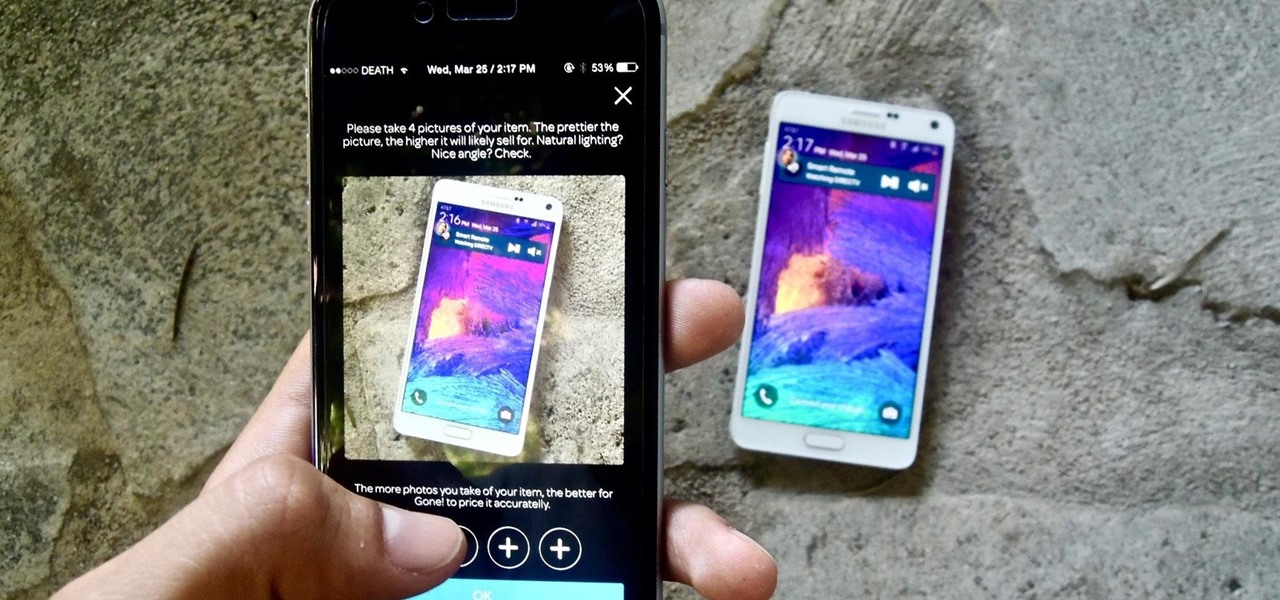











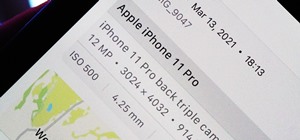









Be the First to Comment
Share Your Thoughts